- Log in to:
- Community
- DigitalOcean
- Sign up for:
- Community
- DigitalOcean
By Christo Crampton and Sharon Campbell
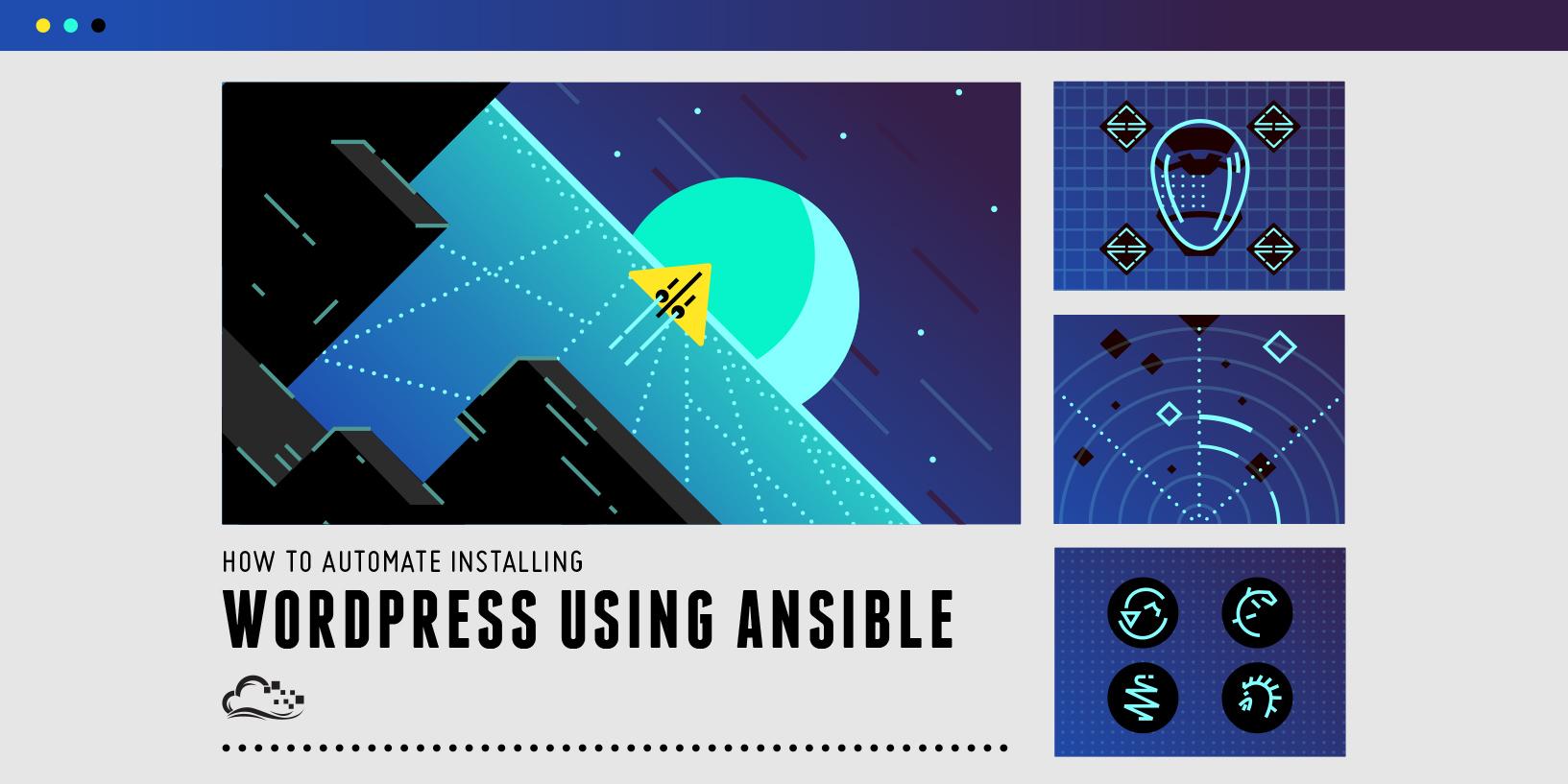
Introduction
Ansible is a simple, agentless way to automate your infrastructure. If you find yourself deploying WordPress over and over again, Ansible could save you a lot of time.
With a few lines of YAML (a straighforward markup language), we will automate the typically tedious process of setting up WordPress on a fresh Ubuntu 14.04 server. We will install WordPress more or less according to the process outlined in this tutorial, but automatically.
We will use two servers: A build server running Ansible, and a target server on which we will install WordPress using Ansible.
Prerequisites
In order to complete this tutorial, you will need to have the following set up:
- A build server running Ubuntu 14.04. We will install Ansible on this server (referred to in this tutorial as the build-server). We will log into this server, and all the files and commands for this tutorial will be run on this server
- A target server running Ubuntu 14.04. We will install WordPress (via Ansible) on this server (referred to in this tutorial as the wordpress-server)
- Sudo non-root users configured for both servers
- Add the SSH key of your build-server sudo user to your wordpress-server’s sudo user’s authorized_keys. You can set this up by following this tutorial. You should run the tutorial from your build-server and upload the key to your wordpress-server
(Optional) Passwordless sudo Access
It is faster but less secure to use passwordless sudo access on your wordpress-server.
To give our sudo user on the wordpress-server this privelege, we’ll need to edit the sudoers file. Type visudo to edit the sudoers file:
- visudo
Add this line at the end:
sammy ALL=(ALL) NOPASSWD: ALL
This has to be the last line in the file. It is important that this is the last line, otherwise it will be overridden.
NB: Always edit the sudoers file using the visudo command. This will verify your changes before saving the file - this can save you from accidentally locking yourself out of the machine completely.
Once you’ve done this you should be able to execute the following command on the wordpress-server without supplying a password:
- sudo echo "Hello"
Now, throughout this tutorial, you can run the ansible-playbook commands without the -K flag, so you don’t have to enter the sudo password manually.
- ansible-playbook playbook.yml -i hosts -u sammy
Step 1 — Installing Ansible
In this section we’ll install Ansible on your build-server.
SSH in to your build-server and run this command to install Ansible:
- sudo apt-get install ansible -y
You can make sure that Ansible is installed by running:
- ansible --version
You should see output something like:
Outputansible 1.5.4
Step 2 — Setting Up the File Structure
Now that we’ve installed Ansible, let’s get prepare the file structure for our Ansible playbook.
Create a directory for our playbook.
- cd ~
- mkdir wordpress-ansible && cd wordpress-ansible
cd into this directory and create two files: one called playbook.yml (this is where we’ll write the commands to install WordPress) and another called hosts (this tells Ansible on which servers to run the commands):
- touch playbook.yml
- touch hosts
It is best practice to split our playbooks up into roles. You can think of roles as re-usable modules. For this project we’ll create four roles:
- server
- php
- mysql
- wordpress
From the project root folder (~/wordpress-ansible), create a directory called roles and cd into it:
- mkdir roles && cd roles
We can bootstrap our roles with an Ansible tool called ansible-galaxy. For each role that we want to create, we will run ansible-galaxy init:
- ansible-galaxy init server
- ansible-galaxy init php
- ansible-galaxy init mysql
- ansible-galaxy init wordpress
You’ll notice that this creates a whole file structure for each of our roles. This is in accordance with Ansible’s best practices. For the most part we will be concerned with each role’s tasks/main.yml file.
At this point we should have the following file structure:
[.]
|_ playbook.yml
|_ hosts
|_ [roles]
|_ [server]
|_ ...
|_ [php]
|_ ...
|_ [mysql]
|_ ...
|_ [wordpress]
|_ ...
Step 3 - Writing the Playbook
In this section, we’ll write the commands to install WordPress on our remote server.
Inventory (hosts file)
An Ansible inventory informs Ansible about what servers we have that we want to install WordPress on. We can run our playbooks for the servers or groups of servers defined in our inventory file (hosts). Our inventory is very simple.
Edit hosts:
- nano ~/wordpress-ansible/hosts
Add the line for [wordpress], and below it, the IP address of your wordpress-server:
[wordpress]
wordpress_server_ip
You could put a number of different IPs under the [wordpress] group. This would cause the commands to be run on all servers listed here, provided you have access set up on all the servers. This would let you install WordPress on a number of different servers at once.
Playbook
We can think of a playbook as the definition of our WordPress app. Our playbook will combine the roles we created to configure a useful application (in this case a WordPress site).
Edit the playbook file:
- nano ~/wordpress-ansible/playbook.yml
Add these contents, which tell Ansible which hosts to run the roles on (the wordpress ones in the hosts file), and which roles to run:
- hosts: wordpress
roles:
- server
- php
- mysql
- wordpress
Move to your playbook directory:
- cd ~/wordpress-ansible/
Let’s make sure our basic connection from the build-server to the wordpress-server works by running the playbook. It won’t do anything yet; it’ll just test the connection:
- ansible-playbook playbook.yml -i hosts -u sammy -K
Enter the sudo password for your sudo user on the wordpress-server when prompted.
You should see output something like:
Outputansible-playbook playbook.yml -i hosts -u sammy -K
PLAY [wordpress] **************************************************************
GATHERING FACTS ***************************************************************
ok: [188.166.68.134]
PLAY RECAP ********************************************************************
188.166.68.134 : ok=1 changed=0 unreachable=0 failed=0
This indicates that we were able to connect to the server. However, we haven’t defined any plays yet, so nothing was executed on our wordpress-server. Let’s fix that by filling out the details in our four roles.
If this was not successful, double-check that you can SSH from the build-server to the wordpress-server using an SSH key.
Step 3 - Creating Roles
Server
First things first; let’s set up our server. For this we’ll be editing the server role.
The server role will install all the software we need on the target server. Edit this file:
- nano roles/server/tasks/main.yml`
Add the following contents; make sure there’s only one line with --- (there should be one there by default):
---
- name: Update apt cache
apt: update_cache=yes cache_valid_time=3600
sudo: yes
- name: Install required software
apt: name={{ item }} state=present
sudo: yes
with_items:
- apache2
- mysql-server
- php5-mysql
- php5
- libapache2-mod-php5
- php5-mcrypt
- python-mysqldb
This does the following:
- Update the apt-cache (
apt-get update) apt-get installApache, MySQL, PHP, and related software
If you’re interested in the details of what we’re installing, you can have have a look at the tutorial on how to manually install LAMP on Ubuntu 14.04.
We can now run our playbook like so:
- ansible-playbook playbook.yml -i hosts -u sammy -K
You should see output something like this:
Outputansible-playbook playbook.yml -i hosts -u sammy -K
PLAY [wordpress] **************************************************************
GATHERING FACTS ***************************************************************
ok: [188.166.68.134]
TASK: [server | Update apt cache] *********************************************
ok: [188.166.68.134]
TASK: [server | Install required software] ************************************
changed: [188.166.68.134] => (item=apache2,mysql-server,php5-mysql,php5,libapache2-mod-php5,php5-mcrypt,python-mysqldb)
PLAY RECAP ********************************************************************
188.166.68.134 : ok=3 changed=1 unreachable=0 failed=0
After running this, you should be able to access the default Apache page at http://wordpress_server_ip/. Awesome. Apache is now installed and running on the wordpress-server.
If your build hangs indefinitely at the point of TASK: [server | Update apt cache], this can indicate a lack of permissions on the target server. Make sure sudo access is configured properly on the wordpress-server.
PHP
Let’s sort out our PHP requirements. We’ll be doing this in the PHP role. Edit the main tasks file for PHP:
- nano roles/php/tasks/main.yml
Add the following (again, the --- line should already be there):
---
- name: Install php extensions
apt: name={{ item }} state=present
sudo: yes
with_items:
- php5-gd
- libssh2-php
This will install the required PHP extensions.
MySQL
We also need to set up a MySQL database for our WordPress site. We’ll do this in the mysql role.
We’re going to need a few variables for this one. For a role, you can specify default values for any variables in the defaults/main.yml file.
- nano roles/mysql/defaults/main.yml
Add your database name, database username, and database password (that you want to create), in that order. Make sure you pick a secure wp_db_password.
---
wp_mysql_db: wordpress
wp_mysql_user: wordpress
wp_mysql_password: wp_db_password
Add the tasks to create our database and a user to access it.
- nano roles/mysql/tasks/main.yml
Add the following contents:
---
- name: Create mysql database
mysql_db: name={{ wp_mysql_db }} state=present
- name: Create mysql user
mysql_user:
name={{ wp_mysql_user }}
password={{ wp_mysql_password }}
priv=*.*:ALL
This role does the following:
- Create a MySQL database
- Create a MySQL user
- Give that user access to our database
The variables are pulled in automatically from our earlier file, so you don’t have to change anything here.
You might be interested in encrypting your password. Ansible provides ansible-vault as a utility for this, but a full discussion of ansible-vault is beyond the scope of this tutorial.
WordPress
And now, the moment we’ve all been waiting for… WordPress!
With the server requirements installed, we can set up WordPress. We’ll be editing the wordpress role.
We’re adding a few different tasks to the roles/wordpress/tasks/main.yml file, so keep it open for this section.
- nano roles/wordpress/tasks/main.yml
First we need to download WordPress to the /tmp directory (the security-conscious among you will notice that we have disabled certificate validation, which would interrupt the download):
---
- name: Download WordPress get_url:
url=https://wordpress.org/latest.tar.gz
dest=/tmp/wordpress.tar.gz
validate_certs=no
sudo: yes
Once downloaded, we extract the gzip file to /var/www, the location that Apache uses for storing web content:
- name: Extract WordPress unarchive: src=/tmp/wordpress.tar.gz dest=/var/www/ copy=no
sudo: yes
With the files extracted, let’s update Apache’s default site document root to point to our WordPress site:
- name: Update default Apache site
sudo: yes
lineinfile:
dest=/etc/apache2/sites-enabled/000-default.conf
regexp="(.)+DocumentRoot /var/www/html"
line="DocumentRoot /var/www/wordpress"
notify:
- restart apache
sudo: yes
This will update the DocumentRoot for Apache’s default site to point to the WordPress files that we downloaded at /var/www/wordpress
You’ll notice here that we’ve added a notify block. This is used when you need to perform tasks such as restarting services after a task has successfully completed. notify handlers will only be notified if our task is changed.
We need to add our handler for restart apache. Save what you have so far, and open roles/wordpress/handlers/main.yml for editing:
- nano roles/wordpress/handlers/main.yml
Add these contents:
---
- name: restart apache
service: name=apache2 state=restarted
sudo: yes
This handler will be called when a task that specifies notify: restart apache is changed, causing the server to restart Apache.
Configuring WordPress
Back to roles/wordpress/tasks/main.yml.
Finally, we need to do some configuration for our WordPress site:
First, we copy the sample config file:
- name: Copy sample config file
command: mv /var/www/wordpress/wp-config-sample.php /var/www/wordpress/wp-config.php creates=/var/www/wordpress/wp-config.php
sudo: yes
Update some of the constants in this file to match our database information:
- name: Update WordPress config file
lineinfile:
dest=/var/www/wordpress/wp-config.php
regexp="{{ item.regexp }}"
line="{{ item.line }}"
with_items:
- {'regexp': "define\\('DB_NAME', '(.)+'\\);", 'line': "define('DB_NAME', '{{wp_mysql_db}}');"}
- {'regexp': "define\\('DB_USER', '(.)+'\\);", 'line': "define('DB_USER', '{{wp_mysql_user}}');"}
- {'regexp': "define\\('DB_PASSWORD', '(.)+'\\);", 'line': "define('DB_PASSWORD', '{{wp_mysql_password}}');"}
sudo: yes
This task will find the lines containing: DB_NAME, DB_USER, and DB_PASSWORD in our config file and replace them with the variables from our playbook.
After successfully completing the steps above, our wordpress role will contain two files of interest.
Here’s the complete tasks file for WordPress:
---
- name: Download WordPress get_url:
url=https://wordpress.org/latest.tar.gz
dest=/tmp/wordpress.tar.gz
validate_certs=no
- name: Extract WordPress unarchive: src=/tmp/wordpress.tar.gz dest=/var/www/ copy=no
sudo: yes
- name: Update default Apache site
sudo: yes
lineinfile:
dest=/etc/apache2/sites-enabled/000-default.conf
regexp="(.)+DocumentRoot /var/www/html"
line="DocumentRoot /var/www/wordpress"
notify:
- restart apache
- name: Copy sample config file
command: mv /var/www/wordpress/wp-config-sample.php /var/www/wordpress/wp-config.php creates=/var/www/wordpress/wp-config.php
sudo: yes
- name: Update WordPress config file
lineinfile:
dest=/var/www/wordpress/wp-config.php
regexp="{{ item.regexp }}"
line="{{ item.line }}"
with_items:
- {'regexp': "define\\('DB_NAME', '(.)+'\\);", 'line': "define('DB_NAME', '{{wp_mysql_db}}');"}
- {'regexp': "define\\('DB_USER', '(.)+'\\);", 'line': "define('DB_USER', '{{wp_mysql_user}}');"}
- {'regexp': "define\\('DB_PASSWORD', '(.)+'\\);", 'line': "define('DB_PASSWORD', '{{wp_mysql_password}}');"}
sudo: yes
Here’s the file for restarting Apache (which you should have created already):
---
- name: restart apache
service: name=apache2 state=restarted
sudo: yes
We’re done! Run the playbook one last time to install and configure WordPress:
- ansible-playbook playbook.yml -i hosts -u sammy -K
You should be able to view your WordPress site online at: http://your_server_ip.
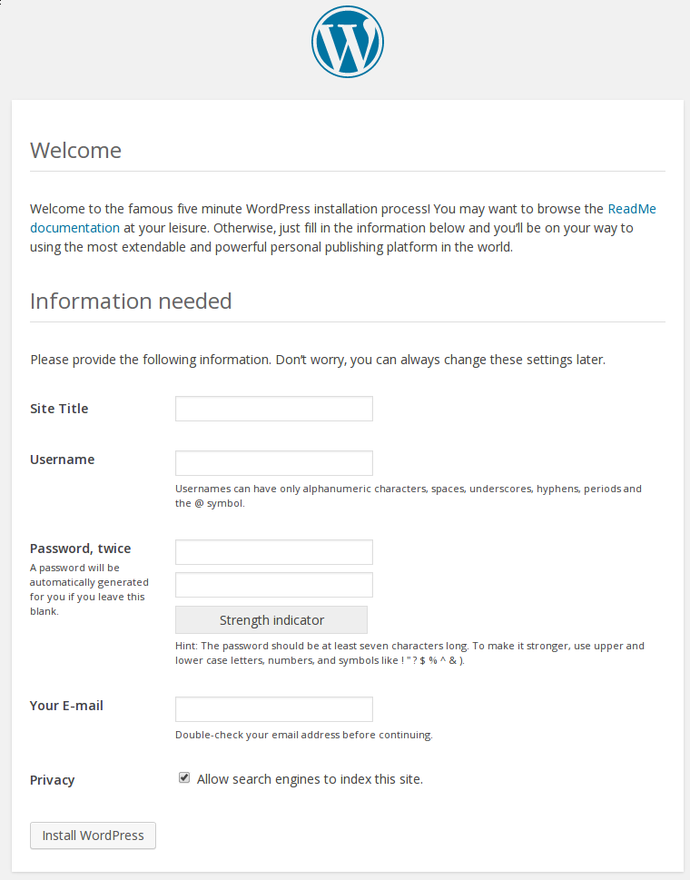
You can complete the manual WordPress site setup from here.
Conclusion
Congratulations! You can now install a WordPress site on any Ubuntu 14.04 server with a single command:
- ansible-playbook playbook.yml -i hosts -u sammy -K
All you have to do is add the IP address of your target server to your hosts file and make sure your permissions are set correctly.
Next Steps
This was a very quick intro to get you started with Ansible and WordPress. You might be interested in looking into the following improvements:
- Explore the Ansible Galaxy and learn how you can host your own roles on the Galaxy
- Automate the setup process so that there is no manual configuration of your WordPress site required
Thanks for learning with the DigitalOcean Community. Check out our offerings for compute, storage, networking, and managed databases.
About the author(s)
Current fan and former Editorial Manager at DigitalOcean. Hi! Expertise in areas including Ubuntu, Docker, Rails, and more.
Still looking for an answer?
This textbox defaults to using Markdown to format your answer.
You can type !ref in this text area to quickly search our full set of tutorials, documentation & marketplace offerings and insert the link!
You might want to have a look at our wordpress role for configuring (multiple) wordpress installations
This is a good intro to Ansible + WordPress. If anyone is looking for a more full-featured setup, Trellis is a set of Ansible playbooks/roles to provision a Ubuntu server with everything you’d need for a production WP site. It can also serve as a good example of more complicated Ansible roles/tasks if you want to roll your own.
This comment has been deleted
This comment has been deleted
This comment has been deleted
Hey all,
I’m fairly new to Ansible and I was going through this guide to help me understand ‘playbooks’ a bit better, but I am running into an issue with syntax in the ‘roles/wordpress/tasks/main.yml file’. I get the following error, http://pastebin.com/SS9fq12S.
I know it says it’s a “simple error to fix” and I’m sure it is, but I have tried all-sorts of different syntax edits to make this work. Can someone please let me know what I need to change please??
Thank you so much!!
Hello All, I’m newbie for Ansible i had followed every step and i go stuck at the end, plz find below the error
PLAY [wordpress] ***************************************************************
TASK [setup] ******************************************************************* ok: [103.36.84.104]
TASK [server : Update apt cache] *********************************************** ok: [103.36.84.104]
TASK [server : Install required software] ************************************** ok: [103.36.84.104] => (item=[u’apache2’, u’php5’, u’mysql-server’, u’php5-mysql’, u’libapache2-mod-php5’, u’php5-gd’, u’php5-curl’, u’php5-xmlrpc’, u’php5-intl’])
TASK [php : Install php extensions] ******************************************** ok: [103.36.84.104] => (item=[u’php5-gd’, u’libssh2-php’])
TASK [mysql : Create mysql database] ******************************************* fatal: [103.36.84.104]: FAILED! => {“changed”: false, “failed”: true, “msg”: “unable to connect to database, check login_user and login_password are correct or /home/imran/.my.cnf has the credentials. Exception message: (1045, "Access denied for user ‘imran’@‘localhost’ (using password: NO)")”}
NO MORE HOSTS LEFT ************************************************************* [ERROR]: Could not create retry file ‘playbook.retry’. The error was: [Errno 13] Permission denied: ‘playbook.retry’
PLAY RECAP ********************************************************************* 103.36.84.104 : ok=4 changed=0 unreachable=0 failed=1
My workaround was to create a /root/.my.cnf with this configuration: [client] user=root password=<my-password-here>
But still same error, plz help me out to get rid of the error.
Hi, this was a very useful tutorial thanks. Links to the newer one would be helpful.
Have a question here, I can do the entire setup with a bash script, Whats the benefit of actually using ansible. Pls help me understand. Should i really move to ansible ?
- Table of contents
- Prerequisites
- Step 1 — Installing Ansible
- Step 2 — Setting Up the File Structure
- Step 3 - Writing the Playbook
- Step 3 - Creating Roles
- Conclusion
Deploy on DigitalOcean
Click below to sign up for DigitalOcean's virtual machines, Databases, and AIML products.
Become a contributor for community
Get paid to write technical tutorials and select a tech-focused charity to receive a matching donation.
DigitalOcean Documentation
Full documentation for every DigitalOcean product.
Resources for startups and SMBs
The Wave has everything you need to know about building a business, from raising funding to marketing your product.
Get our newsletter
Stay up to date by signing up for DigitalOcean’s Infrastructure as a Newsletter.
New accounts only. By submitting your email you agree to our Privacy Policy
The developer cloud
Scale up as you grow — whether you're running one virtual machine or ten thousand.
Get started for free
Sign up and get $200 in credit for your first 60 days with DigitalOcean.*
*This promotional offer applies to new accounts only.
