- Log in to:
- Community
- DigitalOcean
- Sign up for:
- Community
- DigitalOcean
By Florin Dobre and Sharon Campbell
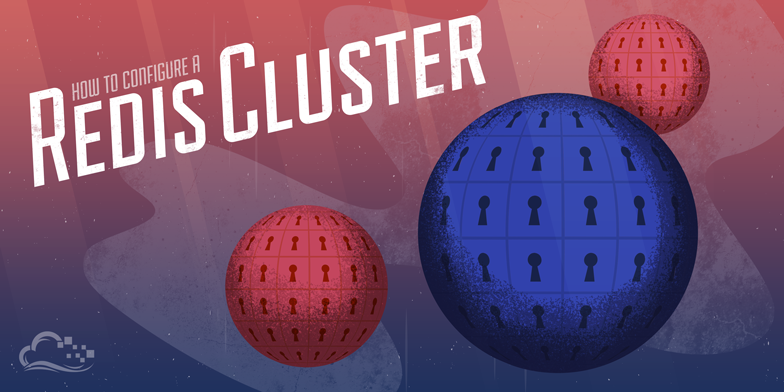
Introduction
Redis is an open source key-value data store, using an in-memory storage model with optional disk writes for persistence. It features transactions, pub/sub, and automatic failover, among other functionality. It is recommended to use Redis with Linux for production environments, but the developers also mention OS X as a platform on which they develop and test. Redis has clients written in most languages, with recommended ones featured on their website.
For production environments, replicating your data across at least two nodes is considered the best practice. Redundancy allows for recovery in case of environment failure, which is especially important when the user base of your application grows.
By the end of this guide, we will have set up two Redis Droplets on DigitalOcean, as follows:
- one Droplet for the Redis master server
- one Droplet for the Redis slave server
We will also demonstrate how to switch to the slave server and set it up as a temporary master.
Feel free to set up more than one slave server.
This article focuses on setting up a master-slave Redis cluster; to learn more about Redis in general and its basic usage as a database, see this usage tutorial.
Prerequisites
While this may work on earlier releases and other Linux distributions, we recommend Ubuntu 14.04.
For testing purposes, we will use small instances as there is no real workload to be handled, but production environments may require larger servers.
- Ubuntu 14.04 LTS
- Two Droplets, of any size you need; one master and one or more slave(s)
- Access to your machines via SSH with a sudo non-root user as explained in Initial Server Setup with Ubuntu 14.04
Step 1 — Install Redis
Starting with the Droplet that will host our master server, our first step is to install Redis. First we need to add Chris Lea’s Redis repository (as always, take extreme caution when adding third party repositories; we are using this one because its maintainer is a reputable figure):
- sudo add-apt-repository ppa:chris-lea/redis-server
Press ENTER to accept the repository.
Run the following command to update our packages:
- sudo apt-get update
Install the Redis server:
- sudo apt-get install redis-server
Check that Redis is up and running:
- redis-benchmark -q -n 1000 -c 10 -P 5
The above command is saying that we want redis-benchmark to run in quiet mode, with 1000 total requests, 10 parallel connections and pipeline 5 requests. For more information on running benchmarks for Redis, typing redis-benchmark --help in your terminal will print useful information with examples.
Let the benchmark run. After it’s finished, you should see output similar to the following:
OutputPING_INLINE: 166666.67 requests per second
PING_BULK: 249999.98 requests per second
SET: 249999.98 requests per second
GET: 499999.97 requests per second
INCR: 333333.34 requests per second
LPUSH: 499999.97 requests per second
LPOP: 499999.97 requests per second
SADD: 499999.97 requests per second
SPOP: 499999.97 requests per second
LPUSH (needed to benchmark LRANGE): 499999.97 requests per second
LRANGE_100 (first 100 elements): 111111.12 requests per second
LRANGE_300 (first 300 elements): 27777.78 requests per second
LRANGE_500 (first 450 elements): 8333.33 requests per second
LRANGE_600 (first 600 elements): 6369.43 requests per second
MSET (10 keys): 142857.14 requests per second
Now repeat this section for the Redis slave server. If you are configuring more Droplets, you may set up as many slave servers as necessary.
At this point, Redis is installed and running on our two nodes. If the output of any node is not similar to what is shown above, repeat the setup process carefully and check that all prerequisites are met
Step 2 — Configure Redis Master
Now that Redis is up and running on our two-Droplet cluster, we have to edit their configuration files. As we will see, there are minor differences between configuring the master server and the slave.
Let’s first start with our master.
Open /etc/redis/redis.conf with your favorite text editor:
- sudo nano /etc/redis/redis.conf
Edit the following lines.
Set a sensible value to the keepalive timer for TCP:
tcp-keepalive 60
Make the server accessible to anyone on the web by commenting out this line:
#bind 127.0.0.1
Given the nature of Redis, and its very high speeds, an attacker may brute force the password without many issues. That is why we recommend uncommenting the requirepass line and adding a complex password (or a complex passphrase, preferably):
requirepass your_redis_master_password
Depending on your usage scenario, you may change the following line or not. For the purpose of this tutorial, we assume that no key deletion must occur. Uncomment this line and set it as follows:
maxmemory-policy noeviction
Finally, we want to make the following changes, required for backing up data. Uncomment and/or set these lines as shown:
appendonly yes
appendfilename redis-staging-ao.aof
Save your changes.
Restart the Redis service to reload our configuration changes:
- sudo service redis-server restart
If you want to go the extra mile, you can add some unique content to the master database by following the Redis Operations sections in this tutorial, so we can later see how it gets replicated to the slave server.
Now that we have the master server ready, let’s move on to our slave machine.
Step 3 — Configure Redis Slave
We need to make some changes that allow our slave server to connect to our master instance:
Open /etc/redis/redis.conf with your favorite text editor:
- sudo nano /etc/redis/redis.conf
Edit the following lines; some settings will be similar to the master’s.
Make the server accessible to anyone on the web by commenting out this line:
#bind 127.0.0.1
The slave server needs a password as well so we can give it commands (such as INFO). Uncomment this line and set a server password:
requirepass your_redis_slave_password
Uncomment this line and indicate the IP address where the master server can be reached, followed by the port set on that machine. By default, the port is 6379:
slaveof your_redis_master_ip 6379
Uncomment the masterauth line and provide the password/passphrase you set up earlier on the master server:
masterauth your_redis_master_password
Now save these changes, and exit the file. Next, restart the service like we did on our master server:
- sudo service redis-server restart
This will reinitialize Redis and load our modified files.
Connect to Redis:
- redis-cli -h 127.0.0.1 -p 6379
Authorize with the slave server’s password:
- AUTH your_redis_slave_password
At this point we are running a functional master-slave Redis cluster, with both machines properly configured.
Step 4 — Verify the Master-Slave Replication
Testing our setup will allow us to better understand the behavior of our Redis Droplets, once we want to start scripting failover behavior. What we want to do now is make sure that our configuration is working correctly, and our master is talking with the slave Redis instances.
First, we connect to Redis via our terminal, on the master server:
First connect to the local instance, running by default on port 6379. In case you’ve changed the port, modify the command accordingly.
- redis-cli -h 127.0.0.1 -p 6379
Now authenticate with Redis with the password you set when configuring the master:
- AUTH your_redis_master_password
And you should get an OK as a response. Now, you only have to run:
- INFO
You will see everything you need to know about the master Redis server. We are especially interested in the #Replication section, which should look like the following output:
Output. . .
# Replication
role:master
connected_slaves:1
slave0:ip=111.111.111.222,port=6379,state=online,offset=407,lag=1
master_repl_offset:407
repl_backlog_active:1
repl_backlog_size:1048576
repl_backlog_first_byte_offset:2
repl_backlog_histlen:406
. . .
Notice the connected_slaves:1 line, which indicates our other instance is talking with the master Droplet. You can also see that we get the slave IP address, along with port, state, and other info.
Let’s now take a look at the #Replication section on our slave machine. The process is the same as for our master server. Log in to the Redis instance, issue the INFO command, and view the output:
Output. . .
# Replication
role:slave
master_host:111.111.111.111
master_port:6379
master_link_status:up
master_last_io_seconds_ago:3
master_sync_in_progress:0
slave_repl_offset:1401
slave_priority:100
slave_read_only:1
connected_slaves:0
master_repl_offset:0
repl_backlog_active:0
repl_backlog_size:1048576
repl_backlog_first_byte_offset:0
repl_backlog_histlen:0
. . .
We can see that this machine has the role of slave, is communicating with the master Redis server, and has no slaves of its own.
Step 5 — Switch to the Slave
Building this architecture means that we also want failures to be handled in such a way that we ensure data integrity and as little downtime as possible for our application. Any slave can be promoted to be a master. First, let’s test switching manually.
On a slave machine, we should connect to the Redis instance:
- redis-cli -h 127.0.0.1 -p 6379
Now authenticate with Redis with the password you set when configuring the slave
- AUTH your_redis_slave_password
Turn off slave behavior:
- SLAVEOF NO ONE
The response should be OK. Now type:
- INFO
Look for the # Replication section to find the following output:
Output. . .
# Replication
role:master
connected_slaves:0
master_repl_offset:1737
repl_backlog_active:0
repl_backlog_size:1048576
repl_backlog_first_byte_offset:0
repl_backlog_histlen:0
. . .
As we expected, the slave has turned into a master, and is now ready to accept connections from other machines (if any). We can use it as a temporary backup while we debug our main master server.
If you have multiple slaves that depended on the initial master, they all have to be pointed towards the newly promoted master.
This can be scripted easily, with the following steps needing to be implemented once a failure is detected:
- From the application, send all requests for Redis to a slave machine
- On that slave, execute the
SLAVEOF NO ONEcommand. Starting with Redis version 1.0.0, this command tells the slave to stop replicating data, and start acting as a master server - On all remaining slaves (if any), running
SLAVEOF hostname portwill instruct them to stop replicating from the old master, discard the now deprecated data completely, and start replicating from the new master. Make sure to replacehostnameandportwith the correct values, from your newly promoted master - After analyzing the issue, you may return to having your initial server as master, if your particular setup requires it
There are many ways of accomplishing the steps explained above. However, it is up to you to implement an adequate solution for your environment, and make sure to test it thoroughly before any actual failures occur.
Step 6 — Reconnect to the Master
Let’s reconnect to the original master server. On the slave server, log in to Redis and execute the following:
- SLAVEOF your_redis_master_ip 6379
If you run the INFO command again, you should see we have returned to the original setup.
Conclusion
We have properly set up an enviroment consisting of two servers, one acting as Redis master, and the other replicating data as a slave. This way, if the master server ever goes offline or loses our data, we know how to switch to one of our slaves for recovery until the issue is taken care of.
Next steps might include scripting the automated failover procedure, or ensuring secure communications between all your Droplets by the use of VPN solutions such as OpenVPN or Tinc. Also, testing procedures and scripts are vital for validating your configurations.
Additionally, you should take precautions when deploying this kind of setup in production environments. The Redis Documentation page should be studied and you must have a clear understanding of what security model is adequate for your application. We often use Redis as a session store, and the information it contains can be valuable to an attacker. Common practice is to have these machines accessible only via private network, and place them behind multiple layers of security.
This is a simple starting point on which your data store may be built; by no means an exhaustive guide on setting up Redis to use master-slave architecture. If there is anything that you consider this guide should cover, please leave comments below. For more information and help on this topic, the DigitalOcean Q&A is a good place to start.
Thanks for learning with the DigitalOcean Community. Check out our offerings for compute, storage, networking, and managed databases.
About the author(s)
Current fan and former Editorial Manager at DigitalOcean. Hi! Expertise in areas including Ubuntu, Docker, Rails, and more.
Still looking for an answer?
This textbox defaults to using Markdown to format your answer.
You can type !ref in this text area to quickly search our full set of tutorials, documentation & marketplace offerings and insert the link!
It’s not actually cluster, just separate masters and slaves.
For cluster you should use this tutorial with cluster-enabled yes
This comment has been deleted
redis-benchmark is not used to check that Redis is running. That is a performance-checking tool.
To check that Redis is up and running, ping it from the Redis command line:
$ redis-cli
127.0.0.1:6379> auth redis-password
OK
127.0.0.1:6379> ping
PONG
127.0.0.1:6379> quit
You may, of course, also use the service command to check the status of the Redis server:
sudo service redis-server status
I followed this both master and slave server are connected but can i know how to check replicated files in slave server
I would like to recommend you to visit www.webcreek.com , where you’ll find awesome blog articles and very interesting information related to this topic.
Having a master-slave configuration does not mean you have a clustered system. This is *not clustering.
Is this Master Slave Configuration will increases my redis cluster performance?
- Table of contents
- Prerequisites
- Step 1 — Install Redis
- Step 2 — Configure Redis Master
- Step 3 — Configure Redis Slave
- Step 4 — Verify the Master-Slave Replication
- Step 5 — Switch to the Slave
- Step 6 — Reconnect to the Master
- Conclusion
Deploy on DigitalOcean
Click below to sign up for DigitalOcean's virtual machines, Databases, and AIML products.
Become a contributor for community
Get paid to write technical tutorials and select a tech-focused charity to receive a matching donation.
DigitalOcean Documentation
Full documentation for every DigitalOcean product.
Resources for startups and SMBs
The Wave has everything you need to know about building a business, from raising funding to marketing your product.
Get our newsletter
Stay up to date by signing up for DigitalOcean’s Infrastructure as a Newsletter.
New accounts only. By submitting your email you agree to our Privacy Policy
The developer cloud
Scale up as you grow — whether you're running one virtual machine or ten thousand.
Get started for free
Sign up and get $200 in credit for your first 60 days with DigitalOcean.*
*This promotional offer applies to new accounts only.
