- Log in to:
- Community
- DigitalOcean
- Sign up for:
- Community
- DigitalOcean
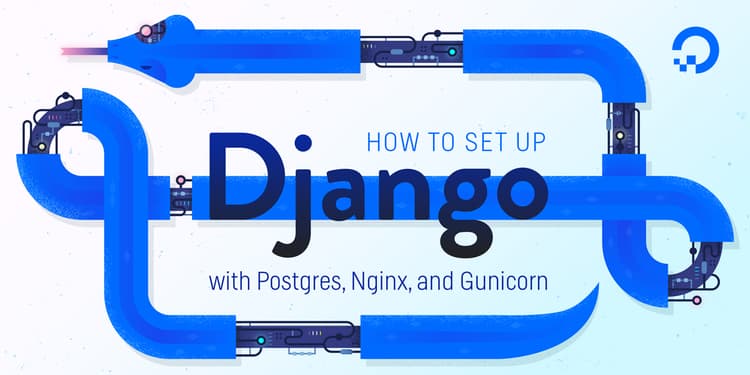
Introduction
Django is a powerful web framework that can help you get your Python application or website off the ground. Django includes a simplified development server for testing your code locally, but for anything even slightly production related, a more secure and powerful web server is required.
In this guide, we will demonstrate how to install and configure some components on Ubuntu 14.04 to support and serve Django applications. We will be setting up a PostgreSQL database instead of using the default SQLite database. We will configure the Gunicorn application server to interface with our applications. We will then set up Nginx to reverse proxy to Gunicorn, giving us access to its security and performance features to serve our apps.
Prerequisites and Goals
In order to complete this guide, you should have a fresh Ubuntu 14.04 server instance with a non-root user with sudo privileges configured. You can learn how to set this up by running through our initial server setup guide.
We will be installing Django within a virtual environment. Installing Django into an environment specific to your project will allow your projects and their requirements to be handled separately.
Once we have our database and application up and running, we will install and configure the Gunicorn application server. This will serve as an interface to our application, translating client requests in HTTP to Python calls that our application can process. We will then set up Nginx in front of Gunicorn to take advantage of its high performance connection handling mechanisms and its easy-to-implement security features.
Let’s get started.
Install the Packages from the Ubuntu Repositories
To begin the process, we’ll download and install all of the items we need from the Ubuntu repositories. We will use the Python package manager pip to install additional components a bit later.
First, update the local package index and then download and install the packages:
sudo apt-get update
sudo apt-get install python-pip python-dev libpq-dev postgresql postgresql-contrib nginx
This will install pip, the Python development files needed to build Gunicorn later, the Postgres database system and the libraries needed to interact with it, and the Nginx web server.
Create the PostgreSQL Database and User
We’re going to jump right in and create a database and database user for our Django application.
To work with Postgres in its default configuration, it is best to change to the postgres system user temporarily. Do that now by typing:
sudo su - postgres
When operating as the postgres user, you can log right into a PostgreSQL interactive session with no further authentication by typing:
psql
You will be given a PostgreSQL prompt where we can set up our requirements.
First, create a database for your project:
CREATE DATABASE myproject;
Every command must end with a semi-colon, so check that your command ends with one if you are experiencing issues.
Next, create a database user for our project. Make sure to select a secure password:
CREATE USER myprojectuser WITH PASSWORD 'password';
Now, we can give our new user access to administer our new database:
GRANT ALL PRIVILEGES ON DATABASE myproject TO myprojectuser;
When you are finished, exit out of the PostgreSQL prompt by typing:
\q
Now, exit out of the postgres user’s shell session to get back to your normal user’s shell session by typing:
exit
Create a Python Virtual Environment for your Project
Now that we have our database ready, we can begin getting the rest of our project requirements ready. We will be installing our Python requirements within a virtual environment for easier management.
To do this, we first need access to the virtualenv command. We can install this with pip:
sudo pip install virtualenv
With virtualenv installed, we can start forming our project. Create a directory where you wish to keep your project and move into the directory afterwards:
mkdir ~/myproject
cd ~/myproject
Within the project directory, create a Python virtual environment by typing:
virtualenv myprojectenv
This will create a directory called myprojectenv within your myproject directory. Inside, it will install a local version of Python and a local version of pip. We can use this to install and configure an isolated Python environment for our project.
Before we install our project’s Python requirements, we need to activate the virtual environment. You can do that by typing:
source myprojectenv/bin/activate
Your prompt should change to indicate that you are now operating within a Python virtual environment. It will look something like this: (myprojectenv)user@host:~/myproject$.
With your virtual environment active, install Django, Gunicorn, and the psycopg2 PostgreSQL adaptor with the local instance of pip:
pip install django gunicorn psycopg2
Create and Configure a New Django Project
With our Python components installed, we can create the actual Django project files.
Create the Django Project
Since we already have a project directory, we will tell Django to install the files here. It will create a second level directory with the actual code, which is normal, and place a management script in this directory. The key to this is the dot at the end that tells Django to create the files in the current directory:
django-admin.py startproject myproject .
Adjust the Project Settings
The first thing we should do with our newly created project files is adjust the settings. Open the settings file in your text editor:
nano myproject/settings.py
Start by finding the section that configures database access. It will start with DATABASES. The configuration in the file is for a SQLite database. We already created a PostgreSQL database for our project, so we need to adjust the settings.
Change the settings with your PostgreSQL database information. We tell Django to use the psycopg2 adaptor we installed with pip. We need to give the database name, the database username, the database username’s password, and then specify that the database is located on the local computer. You can leave the PORT setting as an empty string:
DATABASES = {
'default': {
'ENGINE': 'django.db.backends.postgresql_psycopg2',
'NAME': 'myproject',
'USER': 'myprojectuser',
'PASSWORD': 'password',
'HOST': 'localhost',
'PORT': '',
}
}
Next, move down to the bottom of the file and add a setting indicating where the static files should be placed. This is necessary so that Nginx can handle requests for these items. The following line tells Django to place them in a directory called static in the base project directory:
STATIC_ROOT = os.path.join(BASE_DIR, "static/")
Save and close the file when you are finished.
Complete Initial Project Setup
Now, we can migrate the initial database schema to our PostgreSQL database using the management script:
cd ~/myproject
./manage.py makemigrations
./manage.py migrate
Create an administrative user for the project by typing:
./manage.py createsuperuser
You will have to select a username, provide an email address, and choose and confirm a password.
We can collect all of the static content into the directory location we configured by typing:
./manage.py collectstatic
You will have to confirm the operation. The static files will then be placed in a directory called static within your project directory.
Finally, you can test our your project by starting up the Django development server with this command:
./manage.py runserver 0.0.0.0:8000
In your web browser, visit your server’s domain name or IP address followed by :8000:
http://server_domain_or_IP:8000
You should see the default Django index page:

If you append /admin to the end of the URL in the address bar, you will be prompted for the administrative username and password you created with the createsuperuser command:

After authenticating, you can access the default Django admin interface:

When you are finished exploring, hit CTRL-C in the terminal window to shut down the development server.
Testing Gunicorn’s Ability to Serve the Project
The last thing we want to do before leaving our virtual environment is test Gunicorn to make sure that it can serve the application. We can do this easily by typing:
cd ~/myproject
gunicorn --bind 0.0.0.0:8000 myproject.wsgi:application
This will start Gunicorn on the same interface that the Django development server was running on. You can go back and test the app again. Note that the admin interface will not have any of the styling applied since Gunicorn does not know about the static content responsible for this.
We passed Gunicorn a module by specifying the relative directory path to Django’s wsgi.py file, which is the entry point to our application, using Python’s module syntax. Inside of this file, a function called application is defined, which is used to communicate with the application. To learn more about the WSGI specification, click here.
When you are finished testing, hit CTRL-C in the terminal window to stop Gunicorn.
We’re now finished configuring our Django application. We can back out of our virtual environment by typing:
deactivate
Create a Gunicorn Upstart File
We have tested that Gunicorn can interact with our Django application, but we should implement a more robust way of starting and stopping the application server. To accomplish this, we’ll make an Upstart script.
Create and open an Upstart file for Gunicorn with sudo privileges in your text editor:
sudo nano /etc/init/gunicorn.conf
We’ll start with a simple description string to state what our service file is for. We’ll then move on to defining the system runlevels where this service should be automatically started. The normal runlevels to run services are 2, 3, 4, and 5. We’ll run our service when the system is in any of those. We’ll tell it to stop when its in any other runlevel (such as when the system is rebooting, shutting down, or in single-user mode):
description "Gunicorn application server handling myproject"
start on runlevel [2345]
stop on runlevel [!2345]
Next, we’ll tell Upstart to automatically restart the service if it fails. We also want to specify the user and group to run under. We’ll use our normal user since all of our files are owned by that user. We’ll let the www-data group which Nginx belongs to be the group owners. We also need to change to our project’s directory so that the Gunicorn commands execute correctly:
description "Gunicorn application server handling myproject"
start on runlevel [2345]
stop on runlevel [!2345]
respawn
setuid user
setgid www-data
chdir /home/user/myproject
Now, we just need to give the command that will start the Gunicorn process. We need to give the path to the Gunicorn executable, which is stored within our virtual environment. We will tell it to use a Unix socket instead of a network port to communicate with Nginx, since both services will be running on this server. This is more secure and faster. You can add any other configuration for Gunicorn here as well. For instance, we’ll specify that we want 3 worker processses:
description "Gunicorn application server handling myproject"
start on runlevel [2345]
stop on runlevel [!2345]
respawn
setuid user
setgid www-data
chdir /home/user/myproject
exec myprojectenv/bin/gunicorn --workers 3 --bind unix:/home/user/myproject/myproject.sock myproject.wsgi:application
When you are finished, save and close the file.
Start the Gunicorn service by typing:
sudo service gunicorn start
Configure Nginx to Proxy Pass to Gunicorn
Now that Gunicorn is set up, we need to configure Nginx to pass traffic to the process.
Start by creating and opening a new server block in Nginx’s sites-available directory:
sudo nano /etc/nginx/sites-available/myproject
Inside, open up a new server block. We will start by specifying that this block should listen on the normal port 80 and that it should respond to our server’s domain name or IP address:
server {
listen 80;
server_name server_domain_or_IP;
}
Next, we will tell Nginx to ignore any problems with finding a favicon. We will also tell it where to find the static assets that we collected in our ~/myproject/static directory. All of these files have a standard URI prefix of “/static”, so we can create a location block to match those requests:
server {
listen 80;
server_name server_domain_or_IP;
location = /favicon.ico { access_log off; log_not_found off; }
location /static/ {
root /home/user/myproject;
}
}
Finally, we’ll create a location / {} block to match all other requests. Inside of this location, we’ll include the standard proxy_params file included with the Nginx installation and then we will pass the traffic to the socket that our Gunicorn process created:
server {
listen 80;
server_name server_domain_or_IP;
location = /favicon.ico { access_log off; log_not_found off; }
location /static/ {
root /home/user/myproject;
}
location / {
include proxy_params;
proxy_pass http://unix:/home/user/myproject/myproject.sock;
}
}
Save and close the file when you are finished. Now, we can enable the file by linking it to the sites-enabled directory:
sudo ln -s /etc/nginx/sites-available/myproject /etc/nginx/sites-enabled
Test your Nginx configuration for syntax errors by typing:
sudo nginx -t
If no errors are reported, go ahead and restart Nginx by typing:
sudo service nginx restart
You should now be able to go to your server’s domain or IP address to view your application.
Conclusion
In this guide, we’ve set up a Django project in its own virtual environment. We’ve configured Gunicorn to translate client requests so that Django can handle them. Afterwards, we set up Nginx to act as a reverse proxy to handle client connections and serve the correct project depending on the client request.
Django makes creating projects and applications simple by providing many of the common pieces, allowing you to focus on the unique elements. By leveraging the general tool chain described in this article, you can easily serve the applications you create from a single server.
Thanks for learning with the DigitalOcean Community. Check out our offerings for compute, storage, networking, and managed databases.
About the author
Former Senior Technical Writer at DigitalOcean, specializing in DevOps topics across multiple Linux distributions, including Ubuntu 18.04, 20.04, 22.04, as well as Debian 10 and 11.
Still looking for an answer?
This textbox defaults to using Markdown to format your answer.
You can type !ref in this text area to quickly search our full set of tutorials, documentation & marketplace offerings and insert the link!
Worked all the way up to restarting nginx, but now all I’m getting is a 502 Bad Gateway error. Anyone else seeing the same?
When I start “sudo nginx -t” nginx report a problem:
nginx: [emerg] open() "/etc/nginx/proxy_params" failed (2: No such file or directory)
All the parameters I filled followed by your tutorial.
What can be wrong?
I am also getting a 502 bad gateway after setting up the gunicorn service. There is a sock file project01.sock in my project directory. It’s inside the file with the settings.py and .wsgi files.
here is the ownership .sock file: mochi@projects:~/myproject/project01/project01$ ls -lh project01.sock srwxrwxrwx 1 mochi www-data 0 Apr 1 14:40 project01.sock
here is the log: Traceback (most recent call last): File "/home/mochi/myproject/myprojectenv/local/lib/python2.7/site-packages/gu$ worker.init_process() File "/home/mochi/myproject/myprojectenv/local/lib/python2.7/site-packages/gu$ self.wsgi = self.app.wsgi() File "/home/mochi/myproject/myprojectenv/local/lib/python2.7/site-packages/gu$ self.callable = self.load() File "/home/mochi/myproject/myprojectenv/local/lib/python2.7/site-packages/gu$ return self.load_wsgiapp() File "/home/mochi/myproject/myprojectenv/local/lib/python2.7/site-packages/gu$ return util.import_app(self.app_uri) File "/home/mochi/myproject/myprojectenv/local/lib/python2.7/site-packages/gu$ import(module) ImportError: No module named project01.wsgi
why am I getting this error? Inside my settings.py shows the wsgi should be named correctly: WSGI_APPLICATION = ‘project01.wsgi.application’
After installing postgres when trying to access with ‘psql’ command I get the following error:
psql: could not connect to server: No such file or directory Is the server running locally and accepting connections on Unix domain socket “/var/run/postgresql/.s.PGSQL.5432”?
Does any one has the same problem? How can I solve it?
Hi, so I just began getting a 502 error today. If it’s any coincidence I installed VNC yesterday following this link: https://www.digitalocean.com/community/tutorials/how-to-install-and-configure-vnc-on-ubuntu-14-04.
My log through Nginx says: connect() to unix:/home/elepolt/fanstats-website/fanstats/fanstats.sock failed (13: Permission denied) while connecting to upstream, client: 104.129.200.56, server: fanstatsapp.com, request: “GET / HTTP/1.1”, upstream: “http://unix:/home/elepolt/fanstats-website/fanstats/fanstats.sock:/”, host: “fanstatsapp.com”
ls -lh for sock gives: srwxrwxrwx 1 elepolt www-data 0 Apr 2 08:44 /home/elepolt/fanstats-website/fanstats/fanstats.sock
My gunicorn.conf file looks correct. And I’ve restarted all the services.
Any other thoughts?
VERY IMPORTANT: after finishing all the steps in this tutorial ensure that you cd /etc/nginx/sites-available and sudo rm -r default for nginx to pick up your new site, that is myproject.
Thanks for this wonderful tutorial.
Thanks for the great tutorial! I’m a newbie developer and this helped greatly. I’m having one issue, though. I was using gmail to send out Django password resets and running in this configuration has broken this feature for me. Here’s my Django error:
TypeError at /password_reset/
‘NoneType’ object is not iterable
Request Method: POST Request URL: http://10.1.0.12/password_reset/ Django Version: 1.8 Exception Type: TypeError Exception Value:
‘NoneType’ object is not iterable
Exception Location: /home/martin/.virtualenvs/dcc/local/lib/python2.7/site-packages/django/core/mail/message.py in sanitize_address, line 106 Python Executable: /home/martin/.virtualenvs/dcc/bin/python
The Nginx log is showing this:
2015/05/12 10:10:56 [error] 29422#0: *7 connect() to unix:/home/martin/dcc/dcc.sock failed (111: Connection refused) while connecting to upstream, client: 10.1.0.169, server: 10.1.0.12, request: “GET /password_reset/ HTTP/1.1”, upstream: “http://unix:/home/martin/dcc/dcc.sock:/password_reset/”, host: “10.1.0.12”, referrer: “http://10.1.0.12/login/”
Thanks in advance for any help! Also, let me know if my question isn’t appropriate to post in this comments section.
With these configurations as default and not tuning postgresql or gunicorn, how many concurrent users would my django app be able to handle?
This comment has been deleted
All right to:
sudo service gunicorn start
show the following error
Failed to start gunicorn.service: Unit gunicorn.service failed to load: No such file or directory.
HI, I followed this tutorial but I have a problem. After configuring nginx, the only thing that I can see is a “Welcome to nginx!” page. I think I should see the django index page, right? I set configuration like this. //////////////////////////////////////////////// server { listen 80; server_name 0.0.0.0; #(My IP adress)
location = /favicon.ico { access_log off; log_not_found off; }
location /static/ {
root /home/soodal/myproject/static/; #soodal is id and myproject is project name
}
location / {
include proxy_params;
proxy_pass http://unix:/home/soodal/myproject/myproject.sock;
}
} ///////////////////////////////////////////////// Weird thing is that if I type ‘/admin’ next to my ip address, I can see my admin page. I also deleted default file from /etc/nginx/sites-available and restarted nginx. I tried all of this tutorial several times, still I don’t know what is the problem. Please help me.
Thank you for this guide! I have setup my website and it work very well. But I trying to figure out where I can find Django logs? I have troubles with send email messages from website with Postfix. The Postfix work as expected and I can send email via console utility “mail”. But from the Django application I can’t send email. To find problem - I need to find logs file of my Django web application. Please help me. Thanks.
When I typed “./manage.py collectstatic”, it returned an error.
(myprojectenv)root@vagrant-ubuntu-trusty-64:~/myproject# ./manage.py collectstatic
Traceback (most recent call last):
raise ImproperlyConfigured("You're using the staticfiles app "
django.core.exceptions.ImproperlyConfigured: You're using the staticfiles app without having set the STATIC_ROOT setting to a filesystem path.
I solved the problem by add the code
STATIC_ROOT = 'staticfiles'
STATIC_URL = '/static/'
STATICFILES_DIRS = (
os.path.join(BASE_DIR, 'static'),
)
The refer URL https://devcenter.heroku.com/articles/django-assets
Hi Justin, I’m facing the 502 Bad Gateway error, I read through similar postings, applied some tips you made mention but to no avail.
When i launch the application using gunicorn --bind 0.0.0.0:8000 myproject.wsgi:application, it does work, less not having the inage files to render.
Once the combination of using a Gunicorn Upstart file and Nginx, came into the mix, I have been getting the aforementioned error.
Gunicorn Upstart File content below. I was able to successfully start and stop the service:
description "Guniicorn application server handling Myproject"
start on runlevel [2345]
stop on runlevel [!2345]
respawn
setuid root
setgid www-data
chdir /home/myproject
exec myprojectenv/bin/gunicorn --workers 3 --bind unix:/home/myproject/myproject.sock myproject.myproject.wsgi:application
Nginx Config details below:
server {
listen 80;
server_name 0.0.0.0;
location = /favicon.ico { access_log off; log_not_found off; }
location /static/ {
root /home/myproject;
}
location / {
include proxy_params;
proxy_pass http://unix:/home/myproject/myproject.sock;
}
}
Directory Structure
Home
|
|
|
- myproject
|
|
|
- myproject.sock
- manage.py
- static
|
| ... ..
-myproject
|
|
|- __init__.py
|- settings.py
|- urls.py
|- wsgi.py
-myprojectenv
|
|
|. . . . .
When i tested nginx, it passed without any error, not sure what to do, to get this running. Your help will be greatly appreciated
Hi Justin,
Thank you very much for offering to help me with most appreciated.
Per the extra myproject specified in the dotted path, is based on your prescription to user @mochi, posting of April 2nd 2015, which i followed, as i had tried an array of other things that did not work.
Below is the rendering of the Upstart logs
(myprojectenv)root@akintest:/home/myproject# gunicorn --log-file=- myproject.wsgi:application [2015-07-13 13:36:09 +0000] [1656] [INFO] Starting gunicorn 19.3.0 [2015-07-13 13:36:09 +0000] [1656] [INFO] Listening at: http://127.0.0.1:8000 (1656) [2015-07-13 13:36:09 +0000] [1656] [INFO] Using worker: sync [2015-07-13 13:36:09 +0000] [1661] [INFO] Booting worker with pid: 1661
Hi Justin,
Following your directives, the following is the content of the log file:
(myprojectenv)root@akintest:/home/myproject# sudo service gunicorn start gunicorn start/running, process 2038 (myprojectenv)root@akintest:/home/myproject# cat /var/log/upstart/gunicorn.log [2015-07-13 14:41:01 +0000] [2038] [INFO] Starting gunicorn 19.3.0 [2015-07-13 14:41:01 +0000] [2038] [INFO] Listening at: unix:/home/myproject/myproject.sock (2038) [2015-07-13 14:41:01 +0000] [2038] [INFO] Using worker: sync [2015-07-13 14:41:01 +0000] [2044] [INFO] Booting worker with pid: 2044 [2015-07-13 14:41:02 +0000] [2045] [INFO] Booting worker with pid: 2045 [2015-07-13 14:41:02 +0000] [2046] [INFO] Booting worker with pid: 2046 (myprojectenv)root@akintest:/home/myproject#
Justin, decided to extract the nginx error file contents as well below: root@akintest:~# tail -f /var/log/nginx/error.log 2015/07/13 08:07:35 [error] 2820#0: *194 connect() failed (111: Connection refused) while connecting to upstream, client: 116.113.110.90, server: 178.62.56.180, request: “GET /pma/scripts/setup.php HT TP/1.1”, upstream: “http://127.0.0.1:8001/pma/scripts/setup.php”, host: “178.62.56.180” 2015/07/13 08:07:38 [error] 2820#0: *196 connect() failed (111: Connection refused) while connecting to upstream, client: 116.113.110.90, server: 178.62.56.180, request: “GET /myadmin/scripts/setup.ph p HTTP/1.1”, upstream: “http://127.0.0.1:8001/myadmin/scripts/setup.php”, host: “178.62.56.180” 2015/07/13 13:36:18 [error] 2820#0: *198 connect() failed (111: Connection refused) while connecting to upstream, client: 125.25.235.66, server: 178.62.56.180, request: “GET /Ringing.at.your.dorbell! HTTP/1.0”, upstream: “http://127.0.0.1:8001/Ringing.at.your.dorbell!”, referrer: “http://google.com/search?q=2+guys+1+horse” 2015/07/13 13:36:18 [error] 2820#0: *200 connect() failed (111: Connection refused) while connecting to upstream, client: 125.25.235.66, server: 178.62.56.180, request: “GET / HTTP/1.0”, upstream: “ht tp://127.0.0.1:8001/” 2015/07/13 13:36:19 [error] 2820#0: *202 connect() failed (111: Connection refused) while connecting to upstream, client: 125.25.235.66, server: 178.62.56.180, request: “GET / HTTP/1.1”, upstream: “ht tp://127.0.0.1:8001/”, host: “127.0.0.1”, referrer: “http://google.com/search?q=2+guys+1+horse” 2015/07/13 13:36:20 [error] 2820#0: *204 connect() failed (111: Connection refused) while connecting to upstream, client: 125.25.235.66, server: 178.62.56.180, request: “GET /Diagnostics.asp HTTP/1.0” , upstream: “http://127.0.0.1:8001/Diagnostics.asp” 2015/07/13 13:36:20 [error] 2820#0: *206 connect() failed (111: Connection refused) while connecting to upstream, client: 125.25.235.66, server: 178.62.56.180, request: “GET / HTTP/1.0”, upstream: “ht tp://127.0.0.1:8001/” 2015/07/13 13:36:21 [error] 2820#0: *208 connect() failed (111: Connection refused) while connecting to upstream, client: 125.25.235.66, server: 178.62.56.180, request: “GET / HTTP/1.0”, upstream: “ht tp://127.0.0.1:8001/” 2015/07/13 13:36:22 [error] 2820#0: *210 connect() failed (111: Connection refused) while connecting to upstream, client: 125.25.235.66, server: 178.62.56.180, request: “GET / HTTP/1.0”, upstream: “ht tp://127.0.0.1:8001/” 2015/07/13 14:21:51 [error] 2820#0: *212 connect() failed (111: Connection refused) while connecting to upstream, client: 185.35.62.11, server: 178.62.56.180, request: “HEAD / HTTP/1.1”, upstream: “ht tp://127.0.0.1:8001/”, host: “178.62.56.180”
Hi Justin, hope all is well with you. Just a gentle reminder, that i posted the logs as directed by yourself about 4 days ago, not sure if it might the case that, you are not getting notifications per the postingss. Your help will surely be appreciated, thanks.
@nubianmonk: I apologize for the delay in responding. I haven’t had much time to check comments recently.
It looks like your Nginx configuration is trying to pass connections to port 8001 on your server. If you followed this guide, and started this on a fresh server, Nginx should be listening to port 80 and passing all requests to a socket that is created by your Gunicorn file.
These lines, in your Nginx configuration, should be directing all of your traffic to your Unix socket:
location / {
include proxy_params;
proxy_pass http://unix:/home/user/myproject/myproject.sock;
}
Instead, for some reason, they are directing traffic to port 8001. I’m not sure if you followed other guides in addition to this one, but it looks like Nginx isn’t passing traffic to the correct location, which is why you’re getting 502 errors. Check to see if you have other Nginx server block files within /etc/nginx/sites-enabled that point to port 8001 or whether you have a directive that passes to port 8001 in your /etc/nginx/nginx.conf file.
If you continue to have problems after this, it might be better to ask a question in the community so that more people will see it. They may be able to provide better help than I have.
Hi Justin,
Thanks for reaching back, most appreciated. I finally found a work around yesterday and what i did was to replace the following block: server { listen 80; server_name 0.0.0.0;
with the following : server { listen 127.0.0.1:8001; server_name 0.0.0.0; # My server IP Address
Once i did this, it worked by just accessing the application via the server IP address.
HI,
I am trying to migrate my site from amazon.ec2 but I am getting this strange behavior.
I was following this article on “Complete Initial Project Setup” you say ./manage.py runserver 0.0.0.0:8000 The local django server is running ok. In your web browser, visit your server’s domain name or IP address followed by :8000: http://my_ip:8000 but its not working.
I’ve tried ./manage.py runserver my_ip:8000 without success.
So I did ./manage.py runserver 127.0.0.1:8000 Tried to use local browser lynx 127.0.0.1:8000 without success to.
Can anyone help me?
I check the doc but one problem here how do you try to run gunicorn from outside the virtualenv I mean if you try to go to the virtualenv/bin folder and run gunicorn is not gonna run you have to use source virtualenvdir/bin/activate first and the question how can I enter to the virtualenv using the service.conf ?
My project did not serve correctly until I removed the ‘http://’ from the line described in the nginx config file as 'proxy_pass http://unix:/home/user/myproject/myproject.sock;'. I believe ‘proxy_pass unix:/home/user/myproject/myproject.sock;’ is the correct configuration.
I am following the tutorial and getting this error when I run gunicorn. what am I missing?
Failed to start gunicorn.service: Unit gunicorn.service failed to load: No such file or directory.
Hi i am following the guide and get the error 502 in the gunicorn.log file but and tried to what is posted above and I can not fix it
you can help
does this error
* * * ImportError: <^>No module named miguel.wsgi
<^>* * * [2015-10-17 23:43:52 +0000] [2938] [INFO] Worker exiting (pid: 2938)
*
my tree of the project is
home
└── albert
└── miguel
├── miguel
│ ├── manage.py
│ ├── miguel
| | ├── __init__.py
| | ├── __init__.pyc
| | ├── settings.py
| | ├── settings.pyc
| | ├── urls.py
| | ├── urls.pyc
| | ├── wsgi.py
| | └── wsgi.pyc
│ └── static
│ └── admin
│ ├── css
│ ├── img
│ └── js
├── miguelenv
└── miguel.sock
guicorn.conf
description "Gunicorn application server handling miguel"
start on runlevel [2345]
stop on runlevel [!2345]
respawn
setuid albert
setgid www-data
chdir /home/albert/miguel
exec miguelenv/bin/gunicorn --workers 3 --bind unix:/home/albert/miguel/miguel.sock miguel.wsgi:application
*/etc/nginx/sites-available/miguel *
server {
listen 80;
server_name server_domain_or_IP;
location = /favicon.ico { access_log off; log_not_found off; }
location /static/ {
root /home/albert/miguel;
}
location / {
include proxy_params;
proxy_pass http://unix:/home/albert/miguel/miguel.sock;
}
}
Thanks for the tutorial, got me most of the way there.
Unfortunately nginx is not serving my static files when settings.DEBUG=False. Gunicorn is running and templates are loading etc., but no static files.
There are no errors in the ngnix error log, and I am stumped. If I set Django’s DEBUG = True the static files are served. If I stop ngnix then the static files are not served, even if DEBUG = True. I have ran collectstatic etc. and made sure all paths etc. are correct. Stumped though.
Did others make sure their DEBUG was Flase? if so did you have any similar problem to mine?
When I run, “sudo service gunicorn start”
I always end up with a, " start: Job failed to start" error. Any advice on this? I’m running Gunicorn as Root.
Hi Justin,
I don’t know why the landing pages of ip and domain name are different. one is “it works” from django and the other one is from nginx. but i figured out a solution to make them the same by adding ip to server_name in /etc/nginx/sites-available/myproject. could you tell me the reason?
This comment has been deleted
Can’t get this to work for me… I followed the example closely, only remain the paths and the IP as requested. A project_name.sock file was created for me in my project directory, but I can’t access the project from the browser. It still shows the default Nginx page.
NB: I am not using virtualenv
Hi! I’m very new to Linux (currently day 4), Django (day 2). I was trying to use your instructions on a Raspberry Pi 2 running Raspbian Jessie Lite (not Ubuntu) and I got stuck on the “Create a Gunicorn Upstart File” section. The [sudo service gunicorn start] command returns a [Failed to start gunicorn.service: Unit gunicorn.service failed to load: No such file or directory.]. I altered the [/etc/init/gunicorn.conf] file to reflect that I am using the [pi] user account but did not alter the ‘myproject’ folder or location as my project is also named ‘myproject’ and located in [/home/pi/myproject]. Any suggestions on what needs to be done or where I should look? Thanks!
I am getting the following error when installing guinicorn…
Downloading/unpacking gunicorn
Downloading gunicorn-19.4.1-py2.py3-none-any.whl (112kB): 112kB downloaded
Installing collected packages: gunicorn
Compiling /home/ubuntu/flower_shop/env/build/gunicorn/gunicorn/workers/_gaiohttp.py ...
File "/home/ubuntu/flower_shop/env/build/gunicorn/gunicorn/workers/_gaiohttp.py", line 78
yield from self.wsgi.close()
^
SyntaxError: invalid syntax
Successfully installed gunicorn
Cleaning up...
It finishes installing. When I try to run my initial test to see if it is serving my app, nothing shows up. I suspect it is a gunicorn install problem…
Can anyone help me out with this?
I got it running (after a lot of chmoding, removing the default file and doing fancy ngnix stuff to server mutliple static directories) However, any changes aren’t reflected right away… is something being cached?
Hi,
When I execute manually by shell: (without my virtualenv activated) leandro@ubuntu-maxigenios:~/python_projects$ env_django/bin/gunicorn --workers 3 --bind unix:/home/leandro/python_projects/python_projects.sock webapps.wsgi:application [2016-03-02 08:09:09 +0000] [27330] [INFO] Starting gunicorn 19.4.5 [2016-03-02 08:09:09 +0000] [27330] [INFO] Listening at: unix:/home/leandro/python_projects/python_projects.sock (27330) [2016-03-02 08:09:09 +0000] [27330] [INFO] Using worker: sync [2016-03-02 08:09:09 +0000] [27335] [INFO] Booting worker with pid: 27335 [2016-03-02 08:09:09 +0000] [27337] [INFO] Booting worker with pid: 27337 [2016-03-02 08:09:09 +0000] [27339] [INFO] Booting worker with pid: 27339
and go to url in the browser: http://162.243.9.91/ all run OK. But, I think that exists a problem, a wrong in my configurations because not run OK automatically.
In logs of nginx:
2016/03/02 08:08:42 [error] 26700#0: *9 connect() to unix:/home/leandro/python_projects/python_projects.sock failed (111: Connection refused) while connecting to upstream, client: 187.5.221.66, server: 162.243.9.91, request: “GET / HTTP/1.1”, upstream: “http://unix:/home/leandro/python_projects/python_projects.sock:/”, host: “162.243.9.91”
Any idea ?
I know this is an older thread, but it would be incredibly helpful to see what the full directory structure/file tree is in the walkthrough scenario. As a newbie at this, I have found it incredibly hard to find a definitive source on the ideal setup for these projects and apps. It seems a lot of the problems and comments here reflect that.
Should these directions be expected to work on Ubuntu 15.10? I have followed them several times, over and over, exactly right, and I get a 502 bad gateway every time.
Does this apply to Django 1.9? I’m getting the error “No module named django.core.wsgi” when I try to bind gunicorn.
getting a site cannot be reached error message once i get to the In your web browser, visit your server’s domain name or IP address followed by :8000:
http://server_domain_or_IP:8000 page running the ubuntu 14.04 droplet
- Table of contents
- Prerequisites and Goals
- Install the Packages from the Ubuntu Repositories
- Create the PostgreSQL Database and User
- Create a Python Virtual Environment for your Project
- Create and Configure a New Django Project
- Create a Gunicorn Upstart File
- Configure Nginx to Proxy Pass to Gunicorn
- Conclusion
Deploy on DigitalOcean
Click below to sign up for DigitalOcean's virtual machines, Databases, and AIML products.Connect on Discord
Join the conversation in our Discord to connect with fellow developers
Become a contributor for community
Get paid to write technical tutorials and select a tech-focused charity to receive a matching donation.
DigitalOcean Documentation
Full documentation for every DigitalOcean product.
Resources for startups and SMBs
The Wave has everything you need to know about building a business, from raising funding to marketing your product.
Get our newsletter
Stay up to date by signing up for DigitalOcean’s Infrastructure as a Newsletter.
New accounts only. By submitting your email you agree to our Privacy Policy
The developer cloud
Scale up as you grow — whether you're running one virtual machine or ten thousand.
Get started for free
Sign up and get $200 in credit for your first 60 days with DigitalOcean.*
*This promotional offer applies to new accounts only.
