- Log in to:
- Community
- DigitalOcean
- Sign up for:
- Community
- DigitalOcean
By Erin Glass
Senior Manager, DevEd
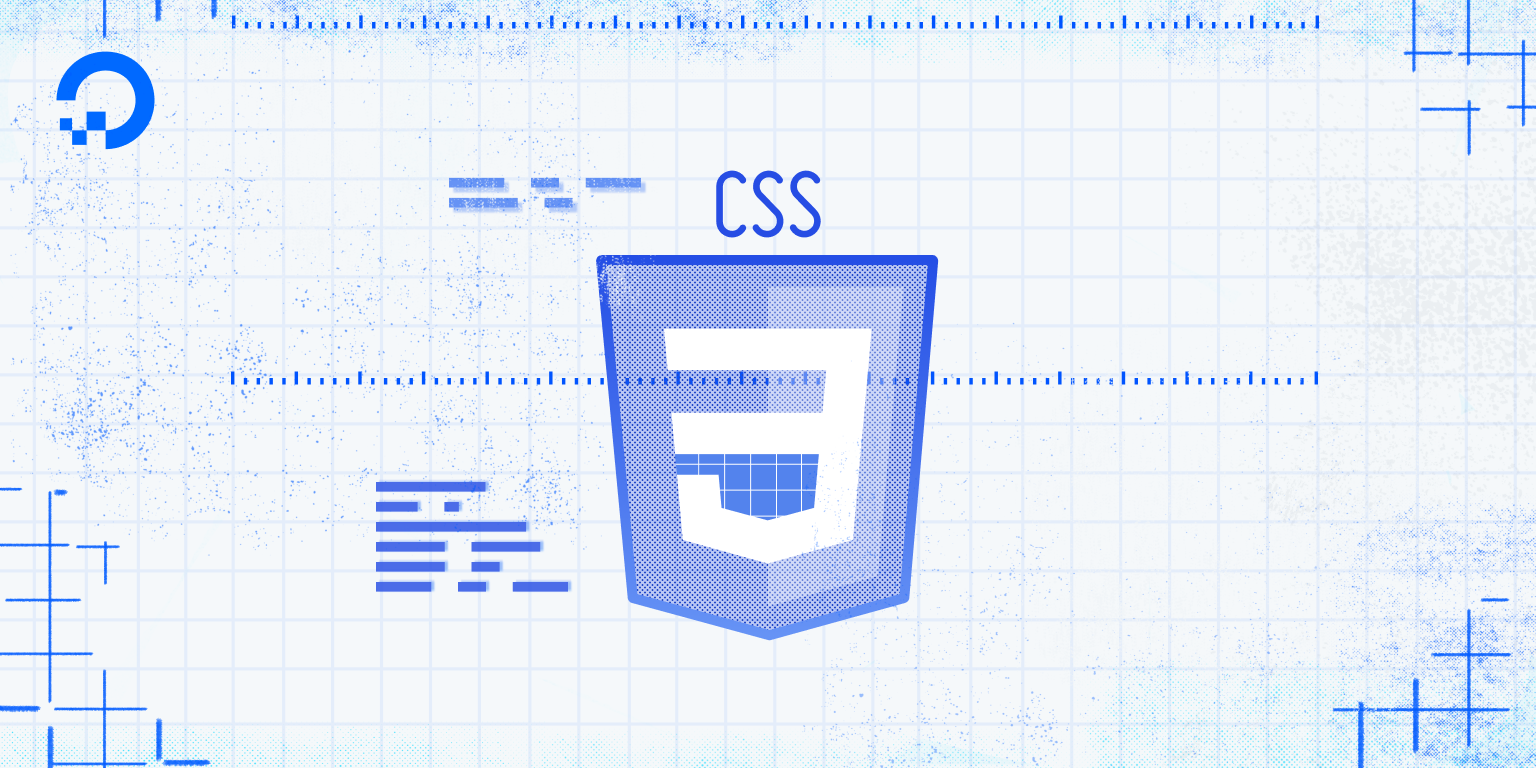
Introduction
In this tutorial, you will create CSS ID selectors and learn how and why to use them when building a website with CSS and HTML.
CSS ID selectors function similarly to CSS class selectors. They allow you to create CSS rules that you can apply to HTML elements that have a unique ID attribute. Like classes, ID names are chosen by the developer when they create a CSS rule using the ID selector. However, IDs are different from classes in that you can only use an individual ID once in an HTML document. Thus, you would only define IDs for items that appear on a page once like a top logo, a site title, or a navigation bar. In general, CSS IDs are used sparingly.
Prerequisites
To follow this tutorial, make sure you have set up the necessary files and folders as instructed in a previous tutorial in this series How To Set Up You CSS and HTML Practice Project.
Creating a CSS ID Selector
When creating a rule for an ID, a # is prepended to the ID’s name:
#my-first-id {
color: blue;
}
This CSS rule creates an ID named “my-first-id" and declares that any HTML text element assigned this ID will be blue.
Let’s now explore how IDs work in practice. First, make sure you have set up the necessary files and folders as instructed in a previous tutorial in this series How To Set Up You CSS and HTML Practice Project.
Erase everything in your styles.css file (if you have been following along with this series) and add the CSS rule above for “#my-first-id” to your styles.css file and save the file.
Next, return to your index.html file and erase everything (except for the first line of code: <link rel="stylesheet" href="css/styles.css">). Then add the following code snippet:
<p id="my-first-id">This text is styled using a CSS ID.</p>
Save the file and reload it in the browser. (For instructions on loading an HTML file, please visit our tutorial section How To View An Offline HTML File In Your Browser).
You should receive something like this:

In this exercise, you have created the CSS ID “my-first-id” in your styles.css file and then applied it to text content in your index.html file using the highlighted ID attribute. Note that you can create and apply IDs for any type of HTML content, such as images and <div> elements.
Conclusion
You explored how to create and use IDs for styling elements that only appear once on your webpage. In the next tutorial, you’ll learn about CSS pseudo-classes, a special type of class activated by certain states that can be triggered by user behavior.
Thanks for learning with the DigitalOcean Community. Check out our offerings for compute, storage, networking, and managed databases.
Tutorial Series: How To Build a Website With CSS
This tutorial is part of a series on creating and customizing this website with CSS, a stylesheet language used to control the presentation of websites. You may follow the entire series to recreate the demonstration website and gain familiarity with CSS or use the methods described here for other CSS website projects.
Before proceeding, we recommend that you have some knowledge of HTML, the standard markup language used to display documents in a web browser. If you don’t have familiarity with HTML, you can follow the first ten tutorials of our series How To Build a Website With HTML before starting this series.
Browse Series: 20 tutorials
About the author
Open source advocate and lover of education, culture, and community.
Still looking for an answer?
This textbox defaults to using Markdown to format your answer.
You can type !ref in this text area to quickly search our full set of tutorials, documentation & marketplace offerings and insert the link!
- Table of contents
- Prerequisites
- Creating a CSS ID Selector
- Conclusion
Deploy on DigitalOcean
Click below to sign up for DigitalOcean's virtual machines, Databases, and AIML products.
Become a contributor for community
Get paid to write technical tutorials and select a tech-focused charity to receive a matching donation.
DigitalOcean Documentation
Full documentation for every DigitalOcean product.
Resources for startups and SMBs
The Wave has everything you need to know about building a business, from raising funding to marketing your product.
Get our newsletter
Stay up to date by signing up for DigitalOcean’s Infrastructure as a Newsletter.
New accounts only. By submitting your email you agree to our Privacy Policy
The developer cloud
Scale up as you grow — whether you're running one virtual machine or ten thousand.
Get started for free
Sign up and get $200 in credit for your first 60 days with DigitalOcean.*
*This promotional offer applies to new accounts only.
