- Log in to:
- Community
- DigitalOcean
- Sign up for:
- Community
- DigitalOcean
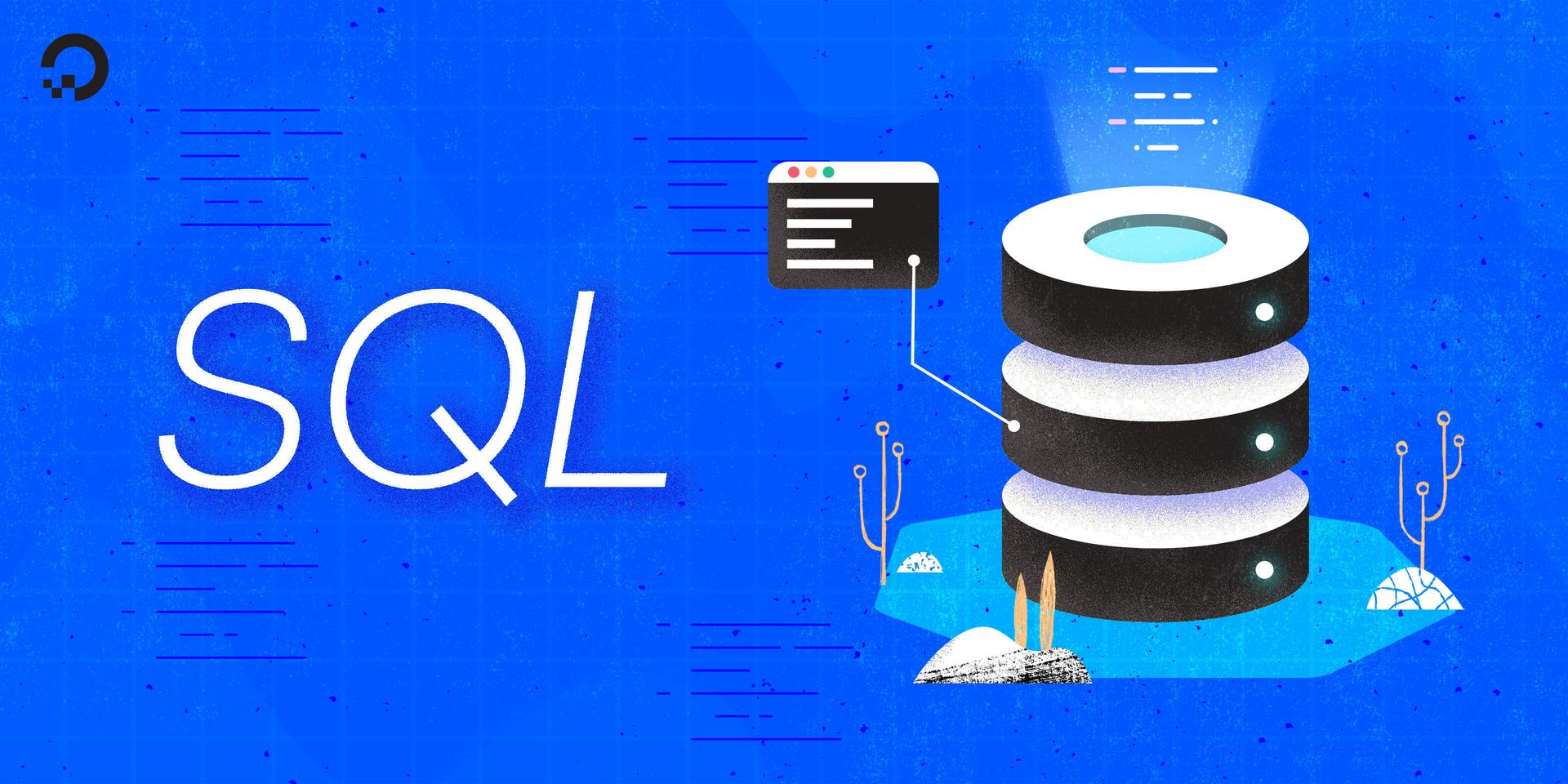
The author selected Apache Software Foundation to receive a donation as part of the Write for DOnations program.
Introduction
When working on a large SQL project, you must maintain the accuracy and consistency of data across all tables with foreign keys. A foreign key is a column or group of columns in a relational database table that provides a link between data in two tables. In this use case, this is where referential integrity comes into play. For instance, you can have an employees table with a column named job_title_id that refers back to a lookup table named job_titles.
Another example can be demonstrated in an e-commerce database where you might create a category_id column in a products table that links back to a parent products_categories table.
Referential integrity ensures all data references are valid and prevents inconsistent entries or orphaned records. Referential integrity is also useful for preventing entries of invalid data in a multi-user database environment.
In this guide, you’ll enforce referential integrity with foreign keys on your database. Although this guide is tested on a MySQL database, it can still work in other SQL-based databases with just a few syntax changes.
Prerequisites
To complete this tutorial, you’ll require the following:
-
An Ubuntu 20.04 server secured with a non-root
sudouser and a basic firewall. Follow the Initial Server Setup for Ubuntu 20.04 guide to create a non-root user and enable a firewall. -
A MySQL database server. Review the tutorial on How To Install MySQL on Ubuntu 20.04 server to set up and configure a database server.
Step 1 — Setting Up a Sample Database and Tables
In this step, you’ll create a sample database and set up a few tables. You’ll also insert some sample data that you’ll use to work with foreign keys throughout the guide.
Begin by connecting to your server as a non-root user. Then, execute the following command to log in to your MySQL server. Replace example_user with the exact name for your non-root account.
- sudo mysql -u example_user -p
When prompted, enter the non-root user account password of your MySQL server and press ENTER or RETURN to proceed. Next, issue the following SQL command to create a sample company_db database:
- CREATE DATABASE company_db;
Confirm the following output to make sure the database has been created without errors.
OutputQuery OK, 1 row affected (0.01 sec)
Once you’ve successfully created the database with no error messages in your output, apply the SQL USE keyword to switch to your new company_db database:
- USE company_db;
You should see the following confirmation that shows you’ve successfully switched to the company_db database:
OutputDatabase changed
Next, set up a job_titles table using the CREATE TABLE command. This table works as a look-up table for all job titles available in your database. The job_title_id is a primary key that uniquely identifies each job title in your database using the BIGINT data type that can accommodate up to 2^63-1 records. You’re using the AUTO_INCREMENT keyword to let MySQL automatically assign sequential numeric values every time you insert a new job title.
In the CREATE TABLE command, include a job_title_name column that stores a human-readable value for a job title. This column stores string values with the maximum length at 50 characters. You will define this data type with the syntax VARCHAR(50).
Following CREATE TABLE command, instruct MySQL to use the InnoDB database engine by including the ENGINE = InnoDB keyword. This is a transaction-ready general-purpose storage engine that handles concurrency while still ensuring high reliability and high performance in your database application.
Execute the following command to create the job_titles table:
- CREATE TABLE job_titles (
- job_title_id BIGINT NOT NULL AUTO_INCREMENT PRIMARY KEY,
- job_title_name VARCHAR(50)
- ) ENGINE = InnoDB;
After running the CREATE TABLE job_titles... statement, make sure your command was completed successfully by confirming the following output:
OutputQuery OK, 0 rows affected (0.03 sec)
You now have a look up table for all valid positions available in your example company. Next, insert some sample positions into the job_titles table:
- INSERT INTO job_titles (job_title_name) VALUES ('BRANCH MANAGER');
- INSERT INTO job_titles (job_title_name) VALUES ('CLERK');
- INSERT INTO job_titles (job_title_name) VALUES ('LEVEL 1 SUPERVISOR');
After each command, you should get the following confirmation message:
OutputQuery OK, 1 row affected (0.00 sec)
...
Now that you’ve inserted the available job titles, use the MySQL SELECT keyword to query the job_titles table to verify your data:
- SELECT
- job_title_id,
- job_title_name
- FROM job_titles;
You should now see a list of all available positions listed as shown below:
Output+--------------+--------------------+
| job_title_id | job_title_name |
+--------------+--------------------+
| 1 | BRANCH MANAGER |
| 2 | CLERK |
| 3 | LEVEL 1 SUPERVISOR |
+--------------+--------------------+
3 rows in set (0.00 sec)
Next, create an employees table. This table holds records for all staff members in the company. The job_title_id column in the employees table points back to the same column in the job_titles table. You’re achieving this by issuing the statement FOREIGN KEY (job_title_id) REFERENCES job_titles (job_title_id). For consistency purposes, you’re using the BIGINT data type, which you used for the related columns.
In the following employees table, the employees_id is the PRIMARY KEY and you’ve used the AUTO_INCREMENT keyword to generated new employees_ids as you insert new values.
You’re capturing the employees’ names using the first_name and last_name text fields with a maximum length of 50 characters. This data type is also perfect for the phone number. Therefore, a VARCHAR(50) data type should work for the first_name, last_name, and phone fields.
To improve the speed when retrieving data from the two interlinked tables, use the statement INDEX (job_title_id) to index the job_title_id column. Again, make sure to include the keyword ENGINE = InnoDB to take advantage of the InnoDB storage engine as outlined in Step 1.
To create the employees table, run the following command:
- CREATE TABLE employees (
- employee_id BIGINT NOT NULL AUTO_INCREMENT PRIMARY KEY,
- job_title_id BIGINT NOT NULL,
- first_name VARCHAR(50),
- last_name VARCHAR(50),
- phone VARCHAR(50),
- INDEX (job_title_id),
- FOREIGN KEY (job_title_id) REFERENCES job_titles (job_title_id)
- ) ENGINE = InnoDB;
Ensure you get the following output confirming you’ve created the table:
OutputQuery OK, 0 rows affected (0.04 sec)
Now that you’ve set up the right database and tables for testing purposes, you’ll now look at what occurs next when inserting data into the table.
Step 2 — Inserting Invalid Data
In this step, you’ll insert some orphaned records into the employees table. Orphaned records in this case are records with invalid job_title_ids. From your job_titles table, you only have 3 valid job titles as shown below.
BRANCH MANAGERCLERKLEVEL 1 SUPERVISOR
Now, attempt adding some invalid records into the employees table by running the following INSERT statements:
- INSERT INTO employees (job_title_id, first_name, last_name, phone) VALUES (4, 'JOHN', 'DOE', '11111');
- INSERT INTO employees (job_title_id, first_name, last_name, phone) VALUES (15, 'MARY', 'SMITH', '22222');
- INSERT INTO employees (job_title_id, first_name, last_name, phone) VALUES (7, 'JANE', 'MIKE', '33333');
The above INSERT statements should all fail and display the following errors since 4, 15, and 7 are invalid job_title_ids.
OutputERROR 1452 (23000): Cannot add or update a child row: a foreign key constraint fails (`company_db`.`employees`, CONSTRAINT `employees_ibfk_1` FOREIGN KEY (`job_title_id`) REFERENCES `job_titles` (`job_title_id`))
...
In the next step, you’ll enter valid data into the employees table and check if the commands succeed.
Step 3 — Inserting Valid Data
You’ve seen how referential integrity prevents the entry of invalid data when tables are interlinked with foreign keys. In other words, using foreign keys keeps your database in a consistent state even without necessarily coding that business logic in an external client application.
In this step, you’ll now insert valid data and see if the inserts will be successful. Run the following commands:
- INSERT INTO employees (job_title_id, first_name, last_name, phone) VALUES (2, 'PETER', 'SMITH', '55555');
- INSERT INTO employees (job_title_id, first_name, last_name, phone) VALUES (1, 'JOHN', 'DOE', '11111');
- INSERT INTO employees (job_title_id, first_name, last_name, phone) VALUES (2, 'STEVE', 'KIM', '66666');
- INSERT INTO employees (job_title_id, first_name, last_name, phone) VALUES (3, 'MARY', 'ROE', '22222');
- INSERT INTO employees (job_title_id, first_name, last_name, phone) VALUES (2, 'JANE', 'MIKE', '33333');
As you’re inserting valid job_title_ids, the INSERT statements will now succeed. After executing each INSERT command, you’ll receive the following output:
OutputQuery OK, 1 row affected (0.00 sec)
...
By now, you’ll notice that implementing referential integrity is a useful approach for validating data and preventing the entry of non-existent records when working with interlinked tables. As well, by using foreign keys, you’re creating an optimized database that allows you to query interlinked data in an efficient manner.
For instance, to retrieve all staff members’ records with the position names spelled out, run the following JOIN statement against the employees and job_titles tables.
- SELECT
- employee_id,
- employees.job_title_id,
- job_titles.job_title_name,
- first_name,
- last_name,
- phone
- FROM employees
- LEFT JOIN job_titles
- ON employees.job_title_id = job_titles.job_title_id;
In the output below, each employee’s information is now displayed alongside their associated role/position:
Output+-------------+--------------+--------------------+------------+-----------+-------+
| employee_id | job_title_id | job_title_name | first_name | last_name | phone |
+-------------+--------------+--------------------+------------+-----------+-------+
| 5 | 1 | BRANCH MANAGER | JOHN | DOE | 11111 |
| 4 | 2 | CLERK | PETER | SMITH | 55555 |
| 6 | 2 | CLERK | STEVE | KIM | 66666 |
| 8 | 2 | CLERK | JANE | MIKE | 33333 |
| 7 | 3 | LEVEL 1 SUPERVISOR | MARY | ROE | 22222 |
+-------------+--------------+--------------------+------------+-----------+-------+
5 rows in set (0.00 sec)
As you can see in the output above, you have one BRANCH MANAGER, three of CLERK, and one LEVEL 1 SUPERVISOR.
Foreign keys are also great when it comes to preventing the deletion of parent records that are already referenced by a foreign key in a linked child table. Here are a few real-life examples where you can apply this:
-
In an e-commerce website, you can prevent accidental deletion of customer’s details from a
customerstable when you’ve active orders for the customer in thesalestable. -
In a library system, you can prevent deleting a student from a
registerstable when the student has associated records in theissued_bookstable. -
In a bank, you can use the foreign keys approach to avoid deleting records from the
savings_accountstable when a client has already made some deposits/withdrawals in thesavings_accounts_transactionstable.
Similarly, you can attempt to delete data in your table. On your command-line terminal, delete a single position from the job_titles table:
- DELETE FROM job_titles
- WHERE job_title_id = 1 ;
Since you’ve already inserted a record in the employees table with a title of a BRANCH MANAGER, the DELETE statement will fail and display the following error:
OutputERROR 1451 (23000): Cannot delete or update a parent row: a foreign key constraint fails (`company_db`.`employees`, CONSTRAINT `employees_ibfk_1` FOREIGN KEY (`job_title_id`) REFERENCES `job_titles` (`job_title_id`))
Again, add a new role into the job_titles table:
- INSERT INTO job_titles (job_title_name) VALUES ('CEO');
You should receive the following output once you’ve executed the command successfully.
OutputQuery OK, 1 row affected (0.00 sec)
...
Again, query the job_titles table to check the job_title_id of the new position:
- SELECT
- job_title_id,
- job_title_name
- FROM job_titles;
You should now see a list of all available positions listed as shown below. The CEO role has a job_title_id of 4:
Output+--------------+--------------------+
| job_title_id | job_title_name |
+--------------+--------------------+
| 1 | BRANCH MANAGER |
| 2 | CLERK |
| 3 | LEVEL 1 SUPERVISOR |
| 4 | CEO |
+--------------+--------------------+
4 rows in set (0.00 sec)
You now have 4 rows in the table. Next, delete the new role with job_title_id of 4 before entering any associated record into the employees table.
- DELETE FROM job_titles
- WHERE job_title_id = 4 ;
The DELETE statement should now succeed.
OutputQuery OK, 1 row affected (0.00 sec)
After completing all the above tests without any errors, it is now clear that your foreign keys are working as expected.
Conclusion
In this guide, you’ve set up a sample database with interlinked tables and practiced the use of referential integrity in a relational database management system. You’ve seen how foreign keys are important in validating and preventing the deletion of data that would otherwise put the database in an inconsistent state. Use the knowledge in this guide towards your next database project to take advantage of foreign keys.
For more practice with your MySQL database, check out these tutorials:
Thanks for learning with the DigitalOcean Community. Check out our offerings for compute, storage, networking, and managed databases.
About the author
I am a professional software developer with great passion on cloud technologies.
Still looking for an answer?
This textbox defaults to using Markdown to format your answer.
You can type !ref in this text area to quickly search our full set of tutorials, documentation & marketplace offerings and insert the link!
- Table of contents
- Prerequisites
- Step 1 — Setting Up a Sample Database and Tables
- Step 2 — Inserting Invalid Data
- Step 3 — Inserting Valid Data
- Conclusion
Deploy on DigitalOcean
Click below to sign up for DigitalOcean's virtual machines, Databases, and AIML products.
Become a contributor for community
Get paid to write technical tutorials and select a tech-focused charity to receive a matching donation.
DigitalOcean Documentation
Full documentation for every DigitalOcean product.
Resources for startups and SMBs
The Wave has everything you need to know about building a business, from raising funding to marketing your product.
Get our newsletter
Stay up to date by signing up for DigitalOcean’s Infrastructure as a Newsletter.
New accounts only. By submitting your email you agree to our Privacy Policy
The developer cloud
Scale up as you grow — whether you're running one virtual machine or ten thousand.
Get started for free
Sign up and get $200 in credit for your first 60 days with DigitalOcean.*
*This promotional offer applies to new accounts only.
