- Log in to:
- Community
- DigitalOcean
- Sign up for:
- Community
- DigitalOcean
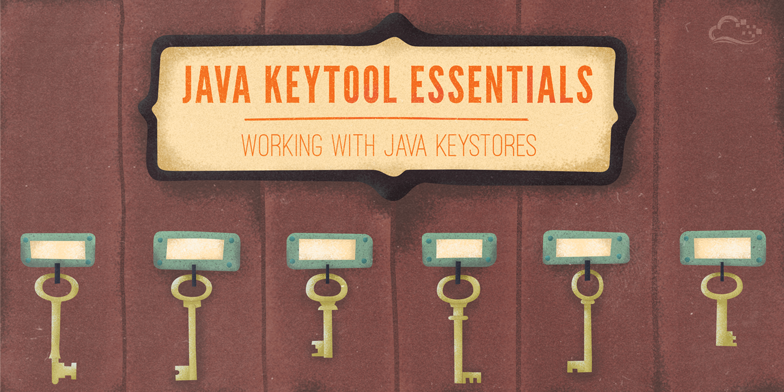
Introduction
Java Keytool is a key and certificate management tool that is used to manipulate Java Keystores, and is included with Java. A Java Keystore is a container for authorization certificates or public key certificates, and is often used by Java-based applications for encryption, authentication, and serving over HTTPS. Its entries are protected by a keystore password. A keystore entry is identified by an alias, and it consists of keys and certificates that form a trust chain.
This cheat sheet-style guide provides a quick reference to keytool commands that are commonly useful when working with Java Keystores. This includes creating and modifying Java Keystores so they can be used with your Java applications.
How to Use This Guide:
- If you are not familiar with certificate signing requests (CSRs), read the CSR section of our OpenSSL cheat sheet
- This guide is in a simple, cheat sheet format–self-contained command line snippets
- Jump to any section that is relevant to the task you are trying to complete (Hint: use the Contents menu on the bottom-left or your browser’s Find function)
- Most of the commands are one-liners that have been expanded to multiple lines (using the
\symbol) for clarity
Creating and Importing Keystore Entries
This section covers Java Keytool commands that are related to generating key pairs and certificates, and importing certificates.
Generate Keys in New/Existing Keystore
Use this method if you want to use HTTP (HTTP over TLS) to secure your Java application. This will create a new key pair in a new or existing Java Keystore, which can be used to create a CSR, and obtain an SSL certificate from a Certificate Authority.
This command generates a 2048-bit RSA key pair, under the specified alias (domain), in the specified keystore file (keystore.jks):
keytool -genkeypair \
-alias domain \
-keyalg RSA \
-keystore keystore.jks
If the specified keystore does not already exist, it will be created after the requested information is supplied. This will prompt for the keystore password (new or existing), followed by a Distinguished Name prompt (for the private key), then the desired private key password.
Generate CSR For Existing Private Key
Use this method if you want to generate an CSR that you can send to a CA to request the issuance of a CA-signed SSL certificate. It requires that the keystore and alias already exist; you can use the previous command to ensure this.
This command creates a CSR (domain.csr) signed by the private key identified by the alias (domain) in the (keystore.jks) keystore:
keytool -certreq \
-alias domain \
-file domain.csr \
-keystore keystore.jks
After entering the keystore’s password, the CSR will be generated.
Import Signed/Root/Intermediate Certificate
Use this method if you want to import a signed certificate, e.g. a certificate signed by a CA, into your keystore; it must match the private key that exists in the specified alias. You may also use this same command to import root or intermediate certificates that your CA may require to complete a chain of trust. Simply specify a unique alias, such as root instead of domain, and the certificate that you want to import.
This command imports the certificate (domain.crt) into the keystore (keystore.jks), under the specified alias (domain). If you are importing a signed certificate, it must correspond to the private key in the specified alias:
keytool -importcert \
-trustcacerts -file domain.crt \
-alias domain \
-keystore keystore.jks
You will be prompted for the keystore password, then for a confirmation of the import action.
Note: You may also use the command to import a CA’s certificates into your Java truststore, which is typically located in $JAVA_HOME/jre/lib/security/cacerts assuming $JAVA_HOME is where your JRE or JDK is installed.
Generate Self-Signed Certificate in New/Existing Keystore
Use this command if you want to generate a self-signed certificate for your Java applications. This is actually the same command that is used to create a new key pair, but with the validity lifetime specified in days.
This command generates a 2048-bit RSA key pair, valid for 365 days, under the specified alias (domain), in the specified keystore file (keystore.jks):
keytool -genkey \
-alias domain \
-keyalg RSA \
-validity 365 \
-keystore keystore.jks
If the specified keystore does not already exist, it will be created after the requested information is supplied. This will prompt for the keystore password (new or existing), followed by a Distinguished Name prompt (for the private key), then the desired private key password.
Viewing Keystore Entries
This section covers listing the contents of a Java Keystore, such as viewing certificate information or exporting certificates.
List Keystore Certificate Fingerprints
This command lists the SHA fingerprints of all of the certificates in the keystore (keystore.jks), under their respective aliases:
keytool -list \
-keystore keystore.jks
You will be prompted for the keystore’s password. You may also restrict the output to a specific alias by using the -alias domain option, where “domain” is the alias name.
List Verbose Keystore Contents
This command lists verbose information about the entries a keystore (keystore.jks) contains, including certificate chain length, fingerprint of certificates in the chain, distinguished names, serial number, and creation/expiration date, under their respective aliases:
keytool -list -v \
-keystore keystore.jks
You will be prompted for the keystore’s password. You may also restrict the output to a specific alias by using the -alias domain option, where “domain” is the alias name.
Note: You may also use this command to view which certificates are in your Java truststore, which is typically located in $JAVA_HOME/jre/lib/security/cacerts assuming $JAVA_HOME is where your JRE or JDK is installed.
Use Keytool to View Certificate Information
This command prints verbose information about a certificate file (certificate.crt), including its fingerprints, distinguished name of owner and issuer, and the time period of its validity:
keytool -printcert \
-file domain.crt
You will be prompted for the keystore password.
Export Certificate
This command exports a binary DER-encoded certificate (domain.der), that is associated with the alias (domain), in the keystore (keystore.jks):
keytool -exportcert
-alias domain
-file domain.der
-keystore keystore.jks
You will be prompted for the keystore password. If you want to convert the DER-encoded certificate to PEM-encoding, follow our OpenSSL cheat sheet.
Modifying Keystore
This section covers the modification of Java Keystore entries, such as deleting or renaming aliases.
Change Keystore Password
This command is used to change the password of a keystore (keystore.jks):
keytool -storepasswd \
-keystore keystore.jks
You will be prompted for the current password, then the new password. You may also specify the new password in the command by using the -new newpass option, where “newpass” is the password.
Delete Alias
This command is used to delete an alias (domain) in a keystore (keystore.jks):
keytool -delete \
-alias domain \
-keystore keystore.jks
You will be prompted for the keystore password.
Rename Alias
This command will rename the alias (domain) to the destination alias (newdomain) in the keystore (keystore.jks):
keytool -changealias \
-alias domain \
-destalias newdomain \
-keystore keystore.jks
You will be prompted for the keystore password.
Conclusion
That should cover how most people use Java Keytool to manipulate their Java Keystores. It has many other uses that were not covered here, so feel free to ask or suggest other uses in the comments.
This tutorial is based on the version of keystore that ships with Java 1.7.0 update 65. For help installing Java on Ubuntu, follow this guide.
Thanks for learning with the DigitalOcean Community. Check out our offerings for compute, storage, networking, and managed databases.
About the author
Software Engineer @ DigitalOcean. Former Señor Technical Writer (I no longer update articles or respond to comments). Expertise in areas including Ubuntu, PostgreSQL, MySQL, and more.
Still looking for an answer?
This textbox defaults to using Markdown to format your answer.
You can type !ref in this text area to quickly search our full set of tutorials, documentation & marketplace offerings and insert the link!
Hi Mitchel
I have stored the JCEKS key in a file through JavaKeyStore. Is it Possible to Store the encrypted key in a DataBase using the Same JavaKeyStore. Please help he out. Here is a piece of code which i want to change it to storing in a mySQL db.
Cipher cipher = Cipher.getInstance(“AES128_CBC”, “FlexiCore”); KeyGenerator keyGen = KeyGenerator.getInstance(“AES”, “FlexiCore”); SecretKey secKey = keyGen.generateKey();
//Storing the secret secKey
// Storing the secret Key
final String keyStoreFile = "C:\\mykey.jceks";
//final String keyStoreDB = beanobj.getKeylock();
KeyStore keyStore = createKeyStore(keyStoreFile, "javaci123");
System.out.println("Stored Key: " + (secKey));
System.out.println("secured key: " + (keyStore));
// store the secret key
KeyStore.SecretKeyEntry keyStoreEntry = new KeyStore.SecretKeyEntry(secKey);
PasswordProtection keyPassword = new PasswordProtection("pw-secret".toCharArray());
keyStore.setEntry("mySecretKey", keyStoreEntry, keyPassword);
keyStore.store(new FileOutputStream(keyStoreFile), "javaci123".toCharArray());
//keyStore.store(new FileOutputStream(keyStoreDB), "javaci123".toCharArray());
I have a serious doubt that is troubling me for a long time I created a keystore using : keytool -genkey -alias demo -keyalg RSA -keysize 2048 -keystore ks
and then using java code: //---------------------------------------------------------CODE BELOW---------------------------------------------- KeyStore ks = KeyStore.getInstance(KeyStore.getDefaultType());
java.io.FileInputStream fis = null;
try {
fis = new java.io.FileInputStream(“ks”); // or any path, but coudn’t get the path name for this “ks”
// keystore.
ks.load(fis, password.toCharArray()); // only path I'am aware of is the trusted keystores
} finally { ///--- usr/lib/jvm/java-7-oracle/jre/lib/security/cacerts
if (fis != null) {
fis.close();
}
}
Great article here to demo the use of keytool. In real scenario, usually a self signed certificate is not enough, sometimes a certificate chain is needed. keytool can be used to generate certificate chain. here is a post which can demo how to generate certificate chain using keytool.
Hello. I have a question here.
It matters the order in which we import the certificates? I mean, if I import the CA signed certificate and then the root/intermediate certificate, does that matter?
Greetings.
- Table of contents
- Creating and Importing Keystore Entries
- Viewing Keystore Entries
- Modifying Keystore
- Conclusion
Deploy on DigitalOcean
Click below to sign up for DigitalOcean's virtual machines, Databases, and AIML products.
Become a contributor for community
Get paid to write technical tutorials and select a tech-focused charity to receive a matching donation.
DigitalOcean Documentation
Full documentation for every DigitalOcean product.
Resources for startups and SMBs
The Wave has everything you need to know about building a business, from raising funding to marketing your product.
Get our newsletter
Stay up to date by signing up for DigitalOcean’s Infrastructure as a Newsletter.
New accounts only. By submitting your email you agree to our Privacy Policy
The developer cloud
Scale up as you grow — whether you're running one virtual machine or ten thousand.
Get started for free
Sign up and get $200 in credit for your first 60 days with DigitalOcean.*
*This promotional offer applies to new accounts only.
