- Log in to:
- Community
- DigitalOcean
- Sign up for:
- Community
- DigitalOcean
By Vadym Kalsin and Timothy Nolan
Not using CentOS 8?
Choose a different version or distribution.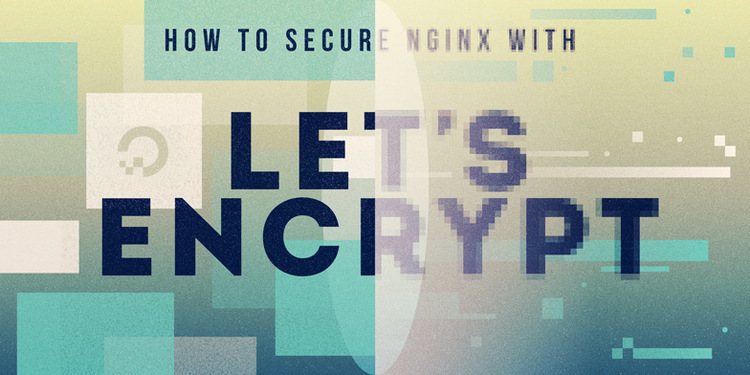
The author selected the COVID-19 Relief Fund to receive a donation as part of the Write for DOnations program.
Introduction
Let’s Encrypt is a certificate authority (CA) that provides free certificates for Transport Layer Security (TLS) encryption. It simplifies the process of creation, validation, signing, installation, and renewal of certificates by providing a software client—Certbot.
In this tutorial you’ll set up a TLS/SSL certificate from Let’s Encrypt on a CentOS 8 server running Nginx as a web server. Additionally, you will automate the certificate renewal process using a cron job.
Prerequisites
In order to complete this guide, you will need:
- One CentOS 8 server set up by following the CentOS 8 Initial Server Setup guide, including a non-root user with
sudoprivileges and a firewall. - Nginx installed on the CentOS 8 server with a configured server block. You can learn how to set this up by following our tutorial How To Install Nginx on CentOS 8.
- A fully registered domain name. This tutorial will use
your_domainas an example throughout. You can purchase a domain name on Namecheap, get one for free on Freenom, or use the domain registrar of your choice. - Both of the following DNS records set up for your server. You can follow this introduction to DigitalOcean DNS for details on how to add them.
- An A record with
your_domainpointing to your server’s public IP address. - An A record with
www.your_domainpointing to your server’s public IP address.
- An A record with
Step 1 — Installing the Certbot Let’s Encrypt Client
First, you need to install the certbot software package. Log in to your CentOS 8 machine as your non-root user:
- ssh sammy@your_server_ip
The certbot package is not available through the package manager by default. You will need to enable the EPEL repository to install Certbot.
To add the CentOS 8 EPEL repository, run the following command:
- sudo dnf install epel-release
When asked to confirm the installation, type and enter y.
Now that you have access to the extra repository, install all of the required packages:
- sudo dnf install certbot python3-certbot-nginx
This will install Certbot itself and the Nginx plugin for Certbot, which is needed to run the program.
The installation process will ask you about importing a GPG key. Confirm it so the installation can complete.
You have now installed the Let’s Encrypt client, but before obtaining certificates, you need to make sure that all required ports are open. To do this, you will update your firewall settings in the next step.
Step 2 — Updating the Firewall Rules
Since your prerequisite setup enables firewalld, you will need to adjust the firewall settings in order to allow external connections on your Nginx web server.
To check which services are already enabled, run the command:
- sudo firewall-cmd --permanent --list-all
You’ll receive output like this:
Outputpublic
target: default
icmp-block-inversion: no
interfaces:
sources:
services: cockpit dhcpv6-client http ssh
ports:
protocols:
masquerade: no
forward-ports:
source-ports:
icmp-blocks:
rich rules:
If you do not see http in the services list, enable it by running:
- sudo firewall-cmd --permanent --add-service=http
To allow https traffic, run the following command:
- sudo firewall-cmd --permanent --add-service=https
To apply the changes, you’ll need to reload the firewall service:
- sudo firewall-cmd --reload
Now that you’ve opened up your server to https traffic, you’re ready to run Certbot and fetch your certificates.
Step 3 — Obtaining a Certificate
Now you can request an SSL certificate for your domain.
When generating the SSL Certificate for Nginx using the certbot Let’s Encrypt client, the client will automatically obtain and install a new SSL certificate that is valid for the domains provided as parameters.
If you want to install a single certificate that is valid for multiple domains or subdomains, you can pass them as additional parameters to the command. The first domain name in the list of parameters will be the base domain used by Let’s Encrypt to create the certificate, and for that reason you will pass the top-level domain name as first in the list, followed by any additional subdomains or aliases:
- sudo certbot --nginx -d your_domain -d www.your_domain
This runs certbot with the --nginx plugin, and the base domain will be your_domain. To execute the interactive installation and obtain a certificate that covers only a single domain, run the certbot command with:
- sudo certbot --nginx -d your_domain
The certbot utility can also prompt you for domain information during the certificate request procedure. To use this functionality, call certbot without any domains:
- sudo certbot --nginx
You will receive a step-by-step guide to customize your certificate options. Certbot will ask you to provide an email address for lost key recovery and notices and to agree to the terms of service. If you did not specify your domains on the command line, Certbot will look for a server_name directive and will give you a list of the domain names found. If your server block files do not specify the domain they serve explicitly using the server_name directive, Certbot will ask you to provide domain names manually.
For better security, Certbot will automatically configure redirecting all traffic on port 80 to 443.
When the installation successfully finishes, you will receive a message similar to this:
OutputIMPORTANT NOTES:
- Congratulations! Your certificate and chain have been saved at:
/etc/letsencrypt/live/your_domain/fullchain.pem
Your key file has been saved at:
/etc/letsencrypt/live/your_domain/privkey.pem
Your cert will expire on 2021-02-26. To obtain a new or tweaked
version of this certificate in the future, simply run certbot again
with the "certonly" option. To non-interactively renew *all* of
your certificates, run "certbot renew"
- If you like Certbot, please consider supporting our work by:
Donating to ISRG / Let's Encrypt: https://letsencrypt.org/donate
Donating to EFF: https://eff.org/donate-le
The generated certificate files will be available within a subdirectory named after your base domain in the /etc/letsencrypt/live directory.
Now that you have finished using Certbot, you can check your SSL certificate status. Verify the status of your SSL certificate by opening the following link in your preferred web browser (don’t forget to replace your_domain with your base domain):
https://www.ssllabs.com/ssltest/analyze.html?d=your_domain
This site contains an SSL test from SSL Labs, which will start automatically. At the time of this writing, default settings will give an A rating.
You can now access your website using the https prefix. However, you must renew certificates periodically to keep this setup working. In the next step, you will automate this renewal process.
Step 4 — Setting Up Auto-Renewal
Let’s Encrypt certificates are valid for 90 days, but it’s recommended that you renew the certificates every 60 days to allow for a margin of error. The Certbot Let’s Encrypt client has a renew command that automatically checks the currently installed certificates and tries to renew them if they are less than 30 days away from the expiration date.
You can test automatic renewal for your certificates by running this command:
- sudo certbot renew --dry-run
The output will be similar to this:
OutputSaving debug log to /var/log/letsencrypt/letsencrypt.log
- - - - - - - - - - - - - - - - - - - - - - - - - - - - - - - - - - - - - - - -
Processing /etc/letsencrypt/renewal/your_domain.conf
- - - - - - - - - - - - - - - - - - - - - - - - - - - - - - - - - - - - - - - -
Cert not due for renewal, but simulating renewal for dry run
Plugins selected: Authenticator nginx, Installer nginx
Renewing an existing certificate
Performing the following challenges:
http-01 challenge for monitoring.pp.ua
Waiting for verification...
Cleaning up challenges
- - - - - - - - - - - - - - - - - - - - - - - - - - - - - - - - - - - - - - - -
new certificate deployed with reload of nginx server; fullchain is
/etc/letsencrypt/live/your_domain/fullchain.pem
- - - - - - - - - - - - - - - - - - - - - - - - - - - - - - - - - - - - - - - -
- - - - - - - - - - - - - - - - - - - - - - - - - - - - - - - - - - - - - - - -
** DRY RUN: simulating 'certbot renew' close to cert expiry
** (The test certificates below have not been saved.)
Congratulations, all renewals succeeded. The following certs have been renewed:
/etc/letsencrypt/live/your_domain/fullchain.pem (success)
...
Notice that if you created a bundled certificate with multiple domains, only the base domain name will show in the output, but the renewal will work for all domains included in this certificate.
A practical way to ensure your certificates will not get outdated is to create a cron job that will periodically execute the automatic renewal command for you. Since the renewal first checks for the expiration date and only executes the renewal if the certificate is less than 30 days away from expiration, it is safe to create a cron job that runs every week, or even every day.
Edit the crontab to create a new job that will run the renewal twice per day. To edit the crontab for the root user, run:
- sudo crontab -e
Your text editor will open the default crontab, which is an empty text file at this point. Enter insert mode by pressing i and add in the following line:
0 0,12 * * * python -c 'import random; import time; time.sleep(random.random() * 3600)' && certbot renew --quiet
When you’re finished, press ESC to leave insert mode, then :wq and ENTER to save and exit the file. To learn more about the text editor Vi and its successor Vim, check out our Installing and Using the Vim Text Editor on a Cloud Server tutorial.
This will create a new cron job that will execute at noon and midnight every day. python -c 'import random; import time; time.sleep(random.random() * 3600)' will select a random minute within the hour for your renewal tasks.
The renew command for Certbot will check all certificates installed on the system and update any that are set to expire in less than thirty days. --quiet tells Certbot not to output information or wait for user input.
More detailed information about renewal can be found in the Certbot documentation.
Conclusion
In this guide, you installed the Let’s Encrypt client Certbot, downloaded SSL certificates for your domain, and set up automatic certificate renewal. If you have any questions about using Certbot, you can check the official Certbot documentation.
You can also check the official Let’s Encrypt blog for important updates from time to time.
Thanks for learning with the DigitalOcean Community. Check out our offerings for compute, storage, networking, and managed databases.
About the author(s)
Monitoring engineer
Former Senior Technical Editor at DigitalOcean, fiction writer and podcaster elsewhere, always searching for the next good nautical pun! Areas of expertise include Node.js, PostgreSQL, CSS, JavaScript.
Still looking for an answer?
This textbox defaults to using Markdown to format your answer.
You can type !ref in this text area to quickly search our full set of tutorials, documentation & marketplace offerings and insert the link!
hello @Vadym Kalsin, python -c ‘import random; import time; time.sleep(random.random() * 3600)’
this command will not work for centos 8, if not created symbolic link or just change above command to:
python3 -c ‘import random; import time; time.sleep(random.random() * 3600)’
i.e python3 instead of python.
thanks.
Thank you very much for taking the time to make such an easy guide that works flawlessly
- Table of contents
- Prerequisites
- Step 1 — Installing the Certbot Let's Encrypt Client
- Step 2 — Updating the Firewall Rules
- Step 3 — Obtaining a Certificate
- Step 4 — Setting Up Auto-Renewal
- Conclusion
Deploy on DigitalOcean
Click below to sign up for DigitalOcean's virtual machines, Databases, and AIML products.
Become a contributor for community
Get paid to write technical tutorials and select a tech-focused charity to receive a matching donation.
DigitalOcean Documentation
Full documentation for every DigitalOcean product.
Resources for startups and SMBs
The Wave has everything you need to know about building a business, from raising funding to marketing your product.
Get our newsletter
Stay up to date by signing up for DigitalOcean’s Infrastructure as a Newsletter.
New accounts only. By submitting your email you agree to our Privacy Policy
The developer cloud
Scale up as you grow — whether you're running one virtual machine or ten thousand.
Get started for free
Sign up and get $200 in credit for your first 60 days with DigitalOcean.*
*This promotional offer applies to new accounts only.
