- Log in to:
- Community
- DigitalOcean
- Sign up for:
- Community
- DigitalOcean
Not using Ubuntu 16.04?
Choose a different version or distribution.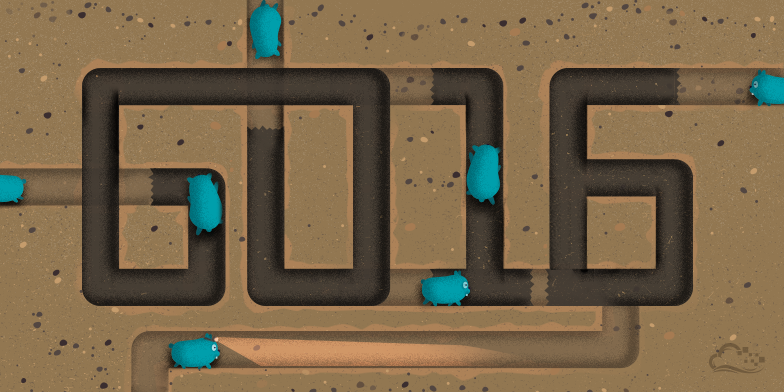
Introduction
Go is a modern programming language developed at Google. It is increasingly popular for many applications and at many companies, and offers a robust set of libraries. This tutorial will walk you through downloading and installing Go 1.6, as well as building a simple Hello World application.
Prerequisites
This tutorial assumes that you have access to an Ubuntu 16.04 system, configured with a non-root user with sudo privileges as described in Initial Server Setup with Ubuntu 16.04.
Step 1 — Installing Go
In this step, we’ll install Go on your server.
To begin, connect to your Ubuntu server via ssh:
- ssh sammy@your_server_ip
Visit the official Go downloads page and find the URL for the current binary release’s tarball, along with its SHA256 hash. Make sure you’re in your home directory, and use curl to retrieve the tarball:
- cd ~
- curl -O https://storage.googleapis.com/golang/go1.6.linux-amd64.tar.gz
Next, you can use sha256sum to verify the tarball:
- sha256sum go1.6.linux-amd64.tar.gz
Sample Outputgo1.6.linux-amd64.tar.gz
e40c36ae71756198478624ed1bb4ce17597b3c19d243f3f0899bb5740d56212a go1.6.linux-amd64.tar.gz
You’ll get a hash like the one highlighted in the above output. Make sure it matches the one from the downloads page.
Next, use tar to extract the tarball. The x flag tells tar to extract, v tells it we want verbose output (a listing of the files being extracted), and f tells it we’ll specify a filename:
- tar xvf go1.6.linux-amd64.tar.gz
You should now have a directory called go in your home directory. Recursively change go’s owner and group to root, and move it to /usr/local:
- sudo chown -R root:root ./go
- sudo mv go /usr/local
Note: Although /usr/local/go is the officially-recommended location, some users may prefer or require different paths.
Step 2 — Setting Go Paths
In this step, we’ll set some paths in your environment.
First, set Go’s root value, which tells Go where to look for its files.
- sudo nano ~/.profile
At the end of the file, add this line:
export GOPATH=$HOME/work
export PATH=$PATH:/usr/local/go/bin:$GOPATH/bin
If you chose an alternate installation location for Go, add these lines instead to the same file. This example shows the commands if Go is installed in your home directory:
export GOROOT=$HOME/go
export GOPATH=$HOME/work
export PATH=$PATH:$GOROOT/bin:$GOPATH/bin
With the appropriate line pasted into your profile, save and close the file. Next, refresh your profile by running:
- source ~/.profile
Step 3 — Testing Your Install
Now that Go is installed and the paths are set for your server, you can test to ensure that Go is working as expected.
Create a new directory for your Go workspace, which is where Go will build its files:
- mkdir $HOME/work
Then, create a directory hierarchy in this folder through this command in order for you to create your test file. You can replace the value user with your GitHub username if you plan to use Git to commit and store your Go code on GitHub. If you do not plan to use GitHub to store and manage your code, your folder structure could be something different, like ~/my_project.
- mkdir -p work/src/github.com/user/hello
Next, you can create a simple “Hello World” Go file.
- nano ~/work/src/github.com/user/hello/hello.go
Inside your editor, paste the code below, which uses the main Go packages, imports the formatted IO content component, and sets a new function to print “Hello, World” when run.
package main
import "fmt"
func main() {
fmt.Printf("hello, world\n")
}
This program will print “hello, world” if it successfully runs, which will indicate that Go programs are compiling correctly. Save and close the file, then compile it by invoking the Go command install:
- go install github.com/user/hello
With the file compiled, you can run it by simply executing the command:
- hello
If that command returns “hello, world”, then Go is successfully installed and functional. You can see where the compiled hello binary is installed by using the which command:
- which hello
Output/home/user/work/bin/hello
Conclusion
By downloading and installing the latest Go package and setting its paths, you now have a system to use for Go development.
Next, you can read some Go tips from our development team, and how to host your project using Martini.
Thanks for learning with the DigitalOcean Community. Check out our offerings for compute, storage, networking, and managed databases.
About the author
Still looking for an answer?
This textbox defaults to using Markdown to format your answer.
You can type !ref in this text area to quickly search our full set of tutorials, documentation & marketplace offerings and insert the link!
Hi, thanks for the tutorial, I was up and running in maybe 10 seconds! Question, how do you uninstall / remove the “hello” app?
Please, please, please do not suggest people set GOROOT. Please remove this incorrect advice.
Excellent tutorial, thank you! I was able to install it quickly, after having difficulty trying to follow go instructions earlier today- golang.org
Thanks much for the help!
Eric
Important Note: you must use flag -L when curl’ing. If you do not, you’re not actually getting any data (due to redirects) and the checksum will not match.
If you do: curl -O -L <url_of_current_version>
…then once you sha256sum the file, it will match Google’s DL page.
If you installed the latest version of Go (1.16 as of this comment), you may need to initialize Go modules in your directory to avoid getting this error:
go install: version is required when current directory is not in a module
all you need to do to initialize your directory to use Go modules, type this command:
go mod init
then type this command:
go mod tidy
it creates a single file called go.mod and then you should be able to carry on with the instructions.
- Table of contents
- Prerequisites
- Step 1 — Installing Go
- Step 2 — Setting Go Paths
- Step 3 — Testing Your Install
- Conclusion
Deploy on DigitalOcean
Click below to sign up for DigitalOcean's virtual machines, Databases, and AIML products.
Become a contributor for community
Get paid to write technical tutorials and select a tech-focused charity to receive a matching donation.
DigitalOcean Documentation
Full documentation for every DigitalOcean product.
Resources for startups and SMBs
The Wave has everything you need to know about building a business, from raising funding to marketing your product.
Get our newsletter
Stay up to date by signing up for DigitalOcean’s Infrastructure as a Newsletter.
New accounts only. By submitting your email you agree to our Privacy Policy
The developer cloud
Scale up as you grow — whether you're running one virtual machine or ten thousand.
Get started for free
Sign up and get $200 in credit for your first 60 days with DigitalOcean.*
*This promotional offer applies to new accounts only.
