- Log in to:
- Community
- DigitalOcean
- Sign up for:
- Community
- DigitalOcean
By Joe Morgan and Timothy Nolan
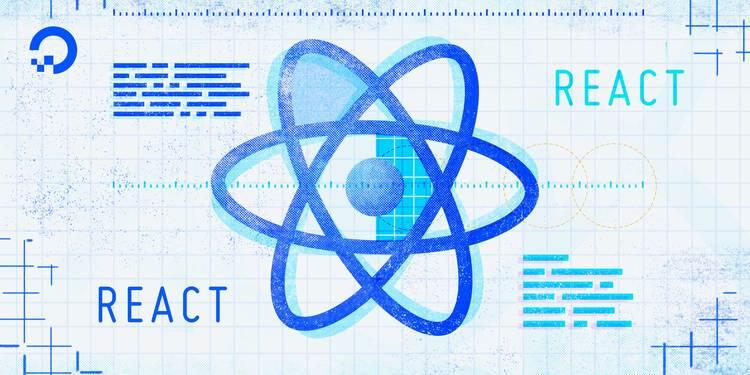
The author selected Creative Commons to receive a donation as part of the Write for DOnations program.
Introduction
In React development, keeping track of how your application data changes over time is called state management. By managing the state of your application, you will be able to make dynamic apps that respond to user input. There are many methods of managing state in React, including class-based state management and third-party libraries like Redux. In this tutorial, you’ll manage state on functional components using a method encouraged by the official React documentation: Hooks.
Hooks are a broad set of tools that run custom functions when a component’s props change. Since this method of state management doesn’t require you to use classes, developers can use Hooks to write shorter, more readable code that is easy to share and maintain. One of the main differences between Hooks and class-based state management is that there is no single object that holds all of the state. Instead, you can break up state into multiple pieces that you can update independently.
Throughout this tutorial, you’ll learn how to set state using the useState and useReducer Hooks. The useState Hook is valuable when setting a value without referencing the current state; the useReducer Hook is useful when you need to reference a previous value or when you have different actions the require complex data manipulations. To explore these different ways of setting state, you’ll create a product page component with a shopping cart that you’ll update by adding purchases from a list of options. By the end of this tutorial, you’ll be comfortable managing state in a functional component using Hooks, and you’ll have a foundation for more advanced Hooks such as useEffect, useMemo, and useContext.
Prerequisites
-
You will need a development environment running Node.js; this tutorial was tested on Node.js version 10.20.1 and npm version 6.14.4. To install this on macOS or Ubuntu 18.04, follow the steps in How to Install Node.js and Create a Local Development Environment on macOS or the Installing Using a PPA section of How To Install Node.js on Ubuntu 18.04.
-
A React development environment set up with Create React App, with the non-essential boilerplate removed. To set this up, follow Step 1 — Creating an Empty Project of the How To Manage State on React Class Components tutorial. This tutorial will use
hooks-tutorialas the project name. -
You will also need a basic knowledge of JavaScript, which you can find in How To Code in JavaScript, along with a basic knowledge of HTML and CSS. A useful resource for HTML and CSS is the Mozilla Developer Network.
Step 1 – Setting Initial State in a Component
In this step, you’ll set the initial state on a component by assigning the initial state to a custom variable using the useState Hook. To explore Hooks, you’ll make a product page with a shopping cart, then display the initial values based on the state. By the end of the step, you’ll know the different ways to hold a state value using Hooks and when to use state rather than a prop or a static value.
Start by creating a directory for a Product component:
- mkdir src/components/Product
Next, open up a file called Product.js in the Product directory:
- nano src/components/Product/Product.js
Start by creating a component with no state. The component will consist of two parts: the cart, which has the number of items and the total price, and the product, which has a button to add or remove the item from the cart. For now, these buttons will have no function.
Add the following code to the file:
import React from 'react';
import './Product.css';
export default function Product() {
return(
<div className="wrapper">
<div>
Shopping Cart: 0 total items.
</div>
<div>Total: 0</div>
<div className="product"><span role="img" aria-label="ice cream">🍦</span></div>
<button>Add</button> <button>Remove</button>
</div>
)
}
In this code, you used JSX to create the HTML elements for the Product component, with an ice cream emoji to represent the product. In addition, two of the <div> elements have class names so you can add some basic CSS styling.
Save and close the file, then create a new file called Product.css in the Product directory:
- nano src/components/Product/Product.css
Add some styling to increase the font size for the text and the emoji:
.product span {
font-size: 100px;
}
.wrapper {
padding: 20px;
font-size: 20px;
}
.wrapper button {
font-size: 20px;
background: none;
border: black solid 1px;
}
The emoji will need a much larger font-size, since it’s acting as the product image. In addition, you are removing the default gradient background on the button by setting background to none.
Save and close the file. Now, add the component into the App component to render the Product component in the browser. Open App.js:
- nano src/components/App/App.js
Import the component and render it. Also, delete the CSS import since you won’t be using it in this tutorial:
import React from 'react';
import Product from '../Product/Product';
function App() {
return <Product />
}
export default App;
Save and close the file. When you do, the browser will refresh and you’ll see the Product component:

Now that you have a working component, you can replace the hard-coded data with dynamic values.
React exports several Hooks that you can import directly from the main React package. By convention, React Hooks start with the word use, such as useState, useContext, and useReducer. Most third-party libraries follow the same convention. For example, Redux has a useSelector and a useStore Hook.
Hooks are functions that let you run actions as part of the React lifecycle. Hooks are triggered either by other actions or by changes in a component’s props and are used to either create data or to trigger further changes. For example, the useState Hook generates a stateful piece of data along with a function for changing that piece of data and triggering a re-render. It will create a dynamic piece of code and hook into the lifecycle by triggering re-renders when the data changes. In practice, that means you can store dynamic pieces of data in variables using the useState Hook.
For example, in this component, you have two pieces of data that will change based on user actions: the cart and the total cost. Each of these can be stored in state using the above Hook.
To try this out, open up Product.js:
- nano src/components/Product/Product.js
Next, import the useState Hook from React by adding the highlighted code:
import React, { useState } from 'react';
import './Product.css';
export default function Product() {
return(
<div className="wrapper">
<div>
Shopping Cart: 0 total items.
</div>
<div>Total: 0</div>
<div className="product"><span role="img" aria-label="ice cream">🍦</span></div>
<button>Add</button> <button>Remove</button>
</div>
)
}
useState is a function that takes the initial state as an argument and returns an array with two items. The first item is a variable containing the state, which you will often use in your JSX. The second item in the array is a function that will update the state. Since React returns the data as an array, you can use destructuring to assign the values to any variable names you want. That means you can call useState many times and never have to worry about name conflicts, since you can assign every piece of state and update function to a clearly named variable.
Create your first Hook by invoking the useState Hook with an empty array. Add in the following highlighted code:
import React, { useState } from 'react';
import './Product.css';
export default function Product() {
const [cart, setCart] = useState([]);
return(
<div className="wrapper">
<div>
Shopping Cart: {cart.length} total items.
</div>
<div>Total: 0</div>
<div className="product"><span role="img" aria-label="ice cream">🍦</span></div>
<button>Add</button> <button>Remove</button>
</div>
)
}
Here you assigned the first value, the state, to a variable called cart. cart will be an array that contains the products in the cart. By passing an empty array as an argument to useState, you set the initial empty state as the first value of cart.
In addition to the cart variable, you assigned the update function to a variable called setCart. At this point, you aren’t using the setCart function, and you may see a warning about having an unused variable. Ignore this warning for now; in the next step, you’ll use setCart to update the cart state.
Save the file. When the browser reloads, you’ll see the page without changes:

One important difference between Hooks and class-based state management is that, in class-based state management, there is a single state object. With Hooks, state objects are completely independent of each other, so you can have as many state objects as you want. That means that if you want a new piece of stateful data, all you need to do is call useState with a new default and assign the result to new variables.
Inside Product.js, try this out by creating a new piece of state to hold the total. Set the default value to 0 and assign the value and function to total and setTotal:
import React, { useState } from 'react';
import './Product.css';
export default function Product() {
const [cart, setCart] = useState([]);
const [total, setTotal] = useState(0);
return(
<div className="wrapper">
<div>
Shopping Cart: {cart.length} total items.
</div>
<div>Total: {total}</div>
<div className="product"><span role="img" aria-label="ice cream">🍦</span></div>
<button>Add</button> <button>Remove</button>
</div>
)
}
Now that you have some stateful data, you can standardize the displayed data to make a more predictable experience. For example, since the total in this example is a price, it will always have two decimal places. You can use the toLocaleString method to convert total from a number to a string with two decimal places. It will also convert the number to a string according to the numerical conventions that match the browser’s locale. You’ll set the options minimumFractionDigits and maximumFractionDigits to give a consistent number of decimal places.
Create a function called getTotal. This function will use the in-scope variable total and return a localized string that you will use to display the total. Use undefined as the first argument to toLocaleString to use the system locale rather than specifying a locale:
import React, { useState } from 'react';
import './Product.css';
const currencyOptions = {
minimumFractionDigits: 2,
maximumFractionDigits: 2,
}
export default function Product() {
const [cart, setCart] = useState([]);
const [total, setTotal] = useState(0);
function getTotal() {
return total.toLocaleString(undefined, currencyOptions)
}
return(
<div className="wrapper">
<div>
Shopping Cart: {cart.length} total items.
</div>
<div>Total: {getTotal()}</div>
<div className="product"><span role="img" aria-label="ice cream">🍦</span></div>
<button>Add</button> <button>Remove</button>
</div>
)
}
You now have added some string processing to the displayed total. Even though getTotal is a separate function, it shares the same scope as the surrounding function, which means it can reference the variables of the component.
Save the file. The page will reload and you’ll see the updated total with two decimal places:

This function works, but as of now, getTotal can only operate in this piece of code. In this case, you can convert it to a pure function, which gives the same outputs when given the same inputs and does not rely on a specific environment to operate. By converting the function to a pure function, you make it more reusable. You can, for example, extract it to a separate file and use it in multiple components.
Update getTotal to take total as an argument. Then move the function outside of the component:
import React, { useState } from 'react';
import './Product.css';
const currencyOptions = {
minimumFractionDigits: 2,
maximumFractionDigits: 2,
}
function getTotal(total) {
return total.toLocaleString(undefined, currencyOptions)
}
export default function Product() {
const [cart, setCart] = useState([]);
const [total, setTotal] = useState(0);
return(
<div className="wrapper">
<div>
Shopping Cart: {cart.length} total items.
</div>
<div>Total: {getTotal(total)}</div><^>
<div className="product"><span role="img" aria-label="ice cream">🍦</span></div>
<button>Add</button> <button>Remove</button>
</div>
)
}
Save the file. When you do, the page will reload and you’ll see the component as it was before.
Functional components like this make it easier to move functions around. As long as there are no scope conflicts, you can move these conversion functions anywhere you want.
In this step, you set the default value for a stateful piece of data using useState. You then saved the stateful data and a function for updating the state to variables using array destructuring. In the next step, you’ll use the update function to change the state value to re-render the page with updated information.
Step 2 — Setting State with useState
useStateIn this step, you’ll update your product page by setting a new state with a static value. You have already created the function to update a piece of state, so now you’ll create an event to update both stateful variables with predefined values. By the end of this step, you’ll have a page with state that a user will be able to update at the click of a button.
Unlike class-based components, you cannot update several pieces of state with a single function call. Instead, you must call each function individually. This means there is a greater separation of concerns, which helps keep stateful objects focused.
Create a function to add an item to the cart and update the total with the price of the item, then add that functionality to the Add button:
import React, { useState } from 'react';
...
export default function Product() {
const [cart, setCart] = useState([]);
const [total, setTotal] = useState(0);
function add() {
setCart(['ice cream']);
setTotal(5);
}
return(
<div className="wrapper">
<div>
Shopping Cart: {cart.length} total items.
</div>
<div>Total: {getTotal(total)}</div>
<div className="product"><span role="img" aria-label="ice cream">🍦</span></div>
<button onClick={add}>Add</button><^>
<button>Remove</button>
</div>
)
}
In this snippet, you called setCart with an array containing the word “ice cream” and called setTotal with 5. You then added this function to the onClick event handler for the Add button.
Notice that the function must have the same scope as the functions to set state, so it must be defined inside the component function.
Save the file. When you do, the browser will reload, and when you click on the Add button the cart will update with the current amount:

Since you are not referencing a this context, you can use either an arrow function or a function declaration. They both work equally well here, and each developer or team can decide which style to use. You can even skip defining an extra function and pass the function directly into the onClick property.
To try this out, create a function to remove the values by setting the cart to an empty object and the total to 0. Create the function in the onClick prop of the Remove button:
import React, { useState } from 'react';
...
export default function Product() {
const [cart, setCart] = useState([]);
const [total, setTotal] = useState(0);
function add() {
setCart(['ice cream']);
setTotal(5);
}
return(
<div className="wrapper">
<div>
Shopping Cart: {cart.length} total items.
</div>
<div>Total: {getTotal(total)}</div>
<div className="product"><span role="img" aria-label="ice cream">🍦</span></div>
<button onClick={add}>Add</button>
<button
onClick={() => {
setCart([]);
setTotal(0);
}}
>
Remove
</button>
</div>
)
}
Save the file. When you do, you will be able to add and remove an item:

Both strategies for assigning the function work, but there are some slight performance implications to creating an arrow function directly in a prop. In every re-render, React will create a new function, which would trigger a prop change and cause the component to re-render. When you define a function outside of a prop, you can take advantage of another Hook called useCallback. This will memoize the function, meaning that it will only create a new function if certain values change. If nothing changes, the program will use the cached memory of the function instead of recalculating it. Some components may not need that level of optimization, but as a rule, the higher a component is likely to be in a tree, the greater the need for memoization.
In this step, you updated state data with functions created by the useState Hook. You created wrapping functions to call both functions to update the state of several pieces of data at the same time. But these functions are limited because they add static, pre-defined values instead of using the previous state to create the new state. In the next step, you’ll update the state using the current state with both the useState Hook and a new Hook called useReducer.
Step 3 — Setting State Using Current State
In the previous step, you updated state with a static value. It didn’t matter what was in the previous state—you always passed the same value. But a typical product page will have many items that you can add to a cart, and you’ll want to be able to update the cart while preserving the previous items.
In this step, you’ll update the state using the current state. You’ll expand your product page to include several products and you’ll create functions that update the cart and the total based on the current values. To update the values, you’ll use both the useState Hook and a new Hook called useReducer.
Since React may optimize code by calling actions asynchronously, you’ll want to make sure that your function has access to the most up-to-date state. The most basic way to solve this problem is to pass a function to the state-setting function instead of a value. In other words, instead of calling setState(5), you’d call setState(previous => previous +5).
To start implementing this, add some more items to the product page by making a products array of objects, then remove the event handlers from the Add and Remove buttons to make room for the refactoring:
import React, { useState } from 'react';
import './Product.css';
...
const products = [
{
emoji: '🍦',
name: 'ice cream',
price: 5
},
{
emoji: '🍩',
name: 'donuts',
price: 2.5,
},
{
emoji: '🍉',
name: 'watermelon',
price: 4
}
];
export default function Product() {
const [cart, setCart] = useState([]);
const [total, setTotal] = useState(0);
function add() {
setCart(['ice cream']);
setTotal(5);
}
return(
<div className="wrapper">
<div>
Shopping Cart: {cart.length} total items.
</div>
<div>Total: {getTotal(total)}</div>
<div>
{products.map(product => (
<div key={product.name}>
<div className="product">
<span role="img" aria-label={product.name}>{product.emoji}</span>
</div>
<button>Add</button>
<button>Remove</button>
</div>
))}
<^></div><^
</div>
)
}
You now have some JSX that uses the .map method to iterate over the array and display the products.
Save the file. When you do, the page will reload and you’ll see multiple products:

Currently, the buttons have no actions. Since you only want to add the specific product on click, you’ll need to pass the product as an argument to the add function. In the add function, instead of passing the new item directly to the setCart and setTotal functions, you’ll pass an anonymous function that takes the current state and returns a new updated value:
import React, { useState } from 'react';
import './Product.css';
...
export default function Product() {
const [cart, setCart] = useState([]);
const [total, setTotal] = useState(0);
function add(product) {
setCart(current => [...current, product.name]);
setTotal(current => current + product.price);
}
return(
<div className="wrapper">
<div>
Shopping Cart: {cart.length} total items.
</div>
<div>Total: {getTotal(total)}</div>
<div>
{products.map(product => (
<div key={product.name}>
<div className="product">
<span role="img" aria-label={product.name}>{product.emoji}</span>
</div>
<button onClick={() => add(product)}>Add</button>
<button>Remove</button>
</div>
))}
</div>
</div>
)
}
The anonymous function uses the most recent state—either cart or total—as an argument that you can use to create a new value. Take care, though, not to directly mutate state. Instead, when adding a new value to the cart you can add the new product to the state by spreading the current value and adding the new value onto the end.
Save the file. When you do, the browser will reload and you’ll be able to add multiple products:

There’s another Hook called useReducer that is specially designed to update the state based on the current state, in a manner similar to the .reduce array method. The useReducer Hook is similar to useState, but when you initialize the Hook, you pass in a function the Hook will run when you change the state along with the initial data. The function—referred to as the reducer—takes two arguments: the state and another argument. The other argument is what you will supply when you call the update function.
Refactor the cart state to use the useReducer Hook. Create a funciton called cartReducer that takes the state and the product as arguments. Replace useState with useReducer, then pass the cartReducer function as the first argument and an empty array as the second argument, which will be the initial data:
import React, { useReducer, useState } from 'react';
...
function cartReducer(state, product) {
return [...state, product]
}
export default function Product() {
const [cart, setCart] = useReducer(cartReducer, []);
const [total, setTotal] = useState(0);
function add(product) {
setCart(product.name);
setTotal(current => current + product.price);
}
return(
...
)
}
Now when you call setCart, pass in the product name instead of a function. When you call setCart, you will call the reducer function, and the product will be the second argument. You can make a similar change with the total state.
Create a function called totalReducer that takes the current state and adds the new amount. Then replace useState with useReducer and pass the new value setCart instead of a function:
import React, { useReducer } from 'react';
...
function totalReducer(state, price) {
return state + price;
}
export default function Product() {
const [cart, setCart] = useReducer(cartReducer, []);
const [total, setTotal] = useReducer(totalReducer, 0);
function add(product) {
setCart(product.name);
setTotal(product.price);
}
return(
...
)
}
Since you are no longer using the useState Hook, you removed it from the import.
Save the file. When you do, the page will reload and you’ll be able to add items to the cart:

Now it’s time to add the remove function. But this leads to a problem: The reducer functions can handle adding items and updating totals, but it’s not clear how it will be able to handle removing items from the state. A common pattern in reducer functions is to pass an object as the second argument that contains the name of the action and the data for the action. Inside the reducer, you can then update the total based on the action. In this case, you will add items to the cart on an add action and remove them on a remove action.
Start with the totalReducer. Update the function to take an action as the second argument, then add a conditional to update the state based on the action.type:
import React, { useReducer } from 'react';
import './Product.css';
...
function totalReducer(state, action) {
if(action.type === 'add') {
return state + action.price;
}
return state - action.price
}
export default function Product() {
const [cart, setCart] = useReducer(cartReducer, []);
const [total, setTotal] = useReducer(totalReducer, 0);
function add(product) {
const { name, price } = product;
setCart(name);
setTotal({ price, type: 'add' });
}
return(
...
)
}
The action is an object with two properites: type and price. The type can be either add or remove, and the price is a number. If the type is add, it increases the total. If it is remove, it lowers the total. After updating the totalReducer, you call setTotal with a type of add and the price, which you set using destructuring assignment.
Next, you will update the cartReducer. This one is a little more complicated: You can use if/then conditionals, but it’s more common to use a switch statement. Switch statements are particularly useful if you have a reducer that can handle many different actions because it makes those actions more readable in your code.
As with the totalReducer, you’ll pass an object as the second item type and name properties. If the action is remove, update the state by splicing out the first instance of a product.
After updating the cartReducer, create a remove function that calls setCart and setTotal with objects containing type: 'remove' and either the price or the name. Then use a switch statement to update the data based on the action type. Be sure to return the final state:
import React, { useReducer } from 'react';
import './Product.css';
...
function cartReducer(state, action) {
switch(action.type) {
case 'add':
return [...state, action.name];
case 'remove':
const update = [...state];
update.splice(update.indexOf(action.name), 1);
return update;
default:
return state;
}
}
function totalReducer(state, action) {
if(action.type === 'add') {
return state + action.price;
}
return state - action.price
}
export default function Product() {
const [cart, setCart] = useReducer(cartReducer, []);
const [total, setTotal] = useReducer(totalReducer, 0);
function add(product) {
const { name, price } = product;
setCart({ name, type: 'add' });
setTotal({ price, type: 'add' });
}
function remove(product) {
const { name, price } = product;
setCart({ name, type: 'remove' });
setTotal({ price, type: 'remove' });
}
return(
<div className="wrapper">
<div>
Shopping Cart: {cart.length} total items.
</div>
<div>Total: {getTotal(total)}</div>
<div>
{products.map(product => (
<div key={product.name}>
<div className="product">
<span role="img" aria-label={product.name}>{product.emoji}</span>
</div>
<button onClick={() => add(product)}>Add</button>
<button onClick={() => remove(product)}>Remove</button>
</div>
))}
</div>
</div>
)
}
As you work on your code, take care not to directly mutate the state in the reducer functions. Instead, make a copy before splicing out the object. Also note it is a best practice to add a default action on a switch statement in order to account for unforeseen edge cases. In this, case just return the object. Other options for the default are throwing an error or falling back to an action such as add or remove.
After making the changes, save the file. When the browser refreshes, you’ll be able to add and remove items:

There is still a subtle bug left in this product. In the remove method, you can subtract from a price even if the item is not in the cart. If you click Remove on the ice cream without adding it to your cart, your displayed total will be -5.00.
You can fix this bug by checking that an item exists before you subtract it, but a more efficient way is to minimize the different pieces of state by only saving related data in one place. In other words, try to avoid double references to the same data, in this case, the product. Instead, store the raw data in one state variable—the whole product object—then perform the calculations using that data.
Refactor the component so that the add() function passes the whole product to the reducer and the remove() function removes the whole object. The getTotal method will use the cart, and so you can delete the totalReducer function. Then you can pass the cart to getTotal(), which you can refactor to reduce the array to a single value:
import React, { useReducer } from 'react';
import './Product.css';
const currencyOptions = {
minimumFractionDigits: 2,
maximumFractionDigits: 2,
}
function getTotal(cart) {
const total = cart.reduce((totalCost, item) => totalCost + item.price, 0);
return total.toLocaleString(undefined, currencyOptions)
}
...
function cartReducer(state, action) {
switch(action.type) {
case 'add':
return [...state, action.product];
case 'remove':
const productIndex = state.findIndex(item => item.name === action.product.name);
if(productIndex < 0) {
return state;
}
const update = [...state];
update.splice(productIndex, 1)
return update
default:
return state;
}
}
export default function Product() {
const [cart, setCart] = useReducer(cartReducer, []);
function add(product) {
setCart({ product, type: 'add' });
}
function remove(product) {
setCart({ product, type: 'remove' });
}
return(
<div className="wrapper">
<div>
Shopping Cart: {cart.length} total items.
</div>
<div>Total: {getTotal(cart)}</div>
<div>
{products.map(product => (
<div key={product.name}>
<div className="product">
<span role="img" aria-label={product.name}>{product.emoji}</span>
</div>
<button onClick={() => add(product)}>Add</button>
<button onClick={() => remove(product)}>Remove</button>
</div>
))}
</div>
</div>
)
}
Save the file. When you do, the browser will refresh and you’ll have your final cart:

By using the useReducer Hook, you kept your main component body well-organized and legible, since the complex logic for parsing and splicing the array is outside of the component. You also could move the reducer outside the componet if you wanted to reuse it, or you can create a custom Hook to use across multiple components. You can make custom Hooks as functions surrounding basic Hooks, such as useState, useReducer, or useEffect.
Hooks give you the chance to move the stateful logic in and out of the component, as opposed to classes, where you are generally bound to the component. This advantage can extend to other components as well. Since Hooks are functions, you can import them into multiple components rather then using inheritance or other complex forms of class composition.
In this step, you learned to set state using the current state. You created a component that updated state using both the useState and the useReducer Hooks, and you refactored the component to different Hooks to prevent bugs and improve reusability.
Conclusion
Hooks were a major change to React that created a new way to share logic and update components without using classes. Now that you can create components using useState and useReducer, you have the tools to make complex projects that respond to users and dynamic information. You also have a foundation of knowledge that you can use to explore more complex Hooks or to create custom Hooks.
If you would like to look at more React tutorials, check out our React Topic page, or return to the How To Code in React.js series page.
Thanks for learning with the DigitalOcean Community. Check out our offerings for compute, storage, networking, and managed databases.
Tutorial Series: How To Code in React.js
React is a popular JavaScript framework for creating front-end applications, such as user interfaces that allow users to interact with programs. Originally created by Facebook, it has gained popularity by allowing developers to create fast applications using an intuitive programming paradigm that ties JavaScript with an HTML-like syntax known as JSX.
In this series, you will build out examples of React projects to gain an understanding of this framework, giving you the knowledge you need to pursue front-end web development or start out on your way to full stack development.
Browse Series: 21 tutorials
About the author(s)
Author of Simplifying JavaScript. Writing featured in Slate, FreeCodeCamp, and here! I like to break things and put them back together. 🛠
Former Senior Technical Editor at DigitalOcean, fiction writer and podcaster elsewhere, always searching for the next good nautical pun! Areas of expertise include Node.js, PostgreSQL, CSS, JavaScript.
Still looking for an answer?
This textbox defaults to using Markdown to format your answer.
You can type !ref in this text area to quickly search our full set of tutorials, documentation & marketplace offerings and insert the link!
- Table of contents
- Prerequisites
- Step 1 – Setting Initial State in a Component
- Step 2 — Setting State with `useState`
- Step 3 — Setting State Using Current State
- Conclusion
Deploy on DigitalOcean
Click below to sign up for DigitalOcean's virtual machines, Databases, and AIML products.
Become a contributor for community
Get paid to write technical tutorials and select a tech-focused charity to receive a matching donation.
DigitalOcean Documentation
Full documentation for every DigitalOcean product.
Resources for startups and SMBs
The Wave has everything you need to know about building a business, from raising funding to marketing your product.
Get our newsletter
Stay up to date by signing up for DigitalOcean’s Infrastructure as a Newsletter.
New accounts only. By submitting your email you agree to our Privacy Policy
The developer cloud
Scale up as you grow — whether you're running one virtual machine or ten thousand.
Get started for free
Sign up and get $200 in credit for your first 60 days with DigitalOcean.*
*This promotional offer applies to new accounts only.
