- Log in to:
- Community
- DigitalOcean
- Sign up for:
- Community
- DigitalOcean
By Mateusz Papiernik and Rachel Lee
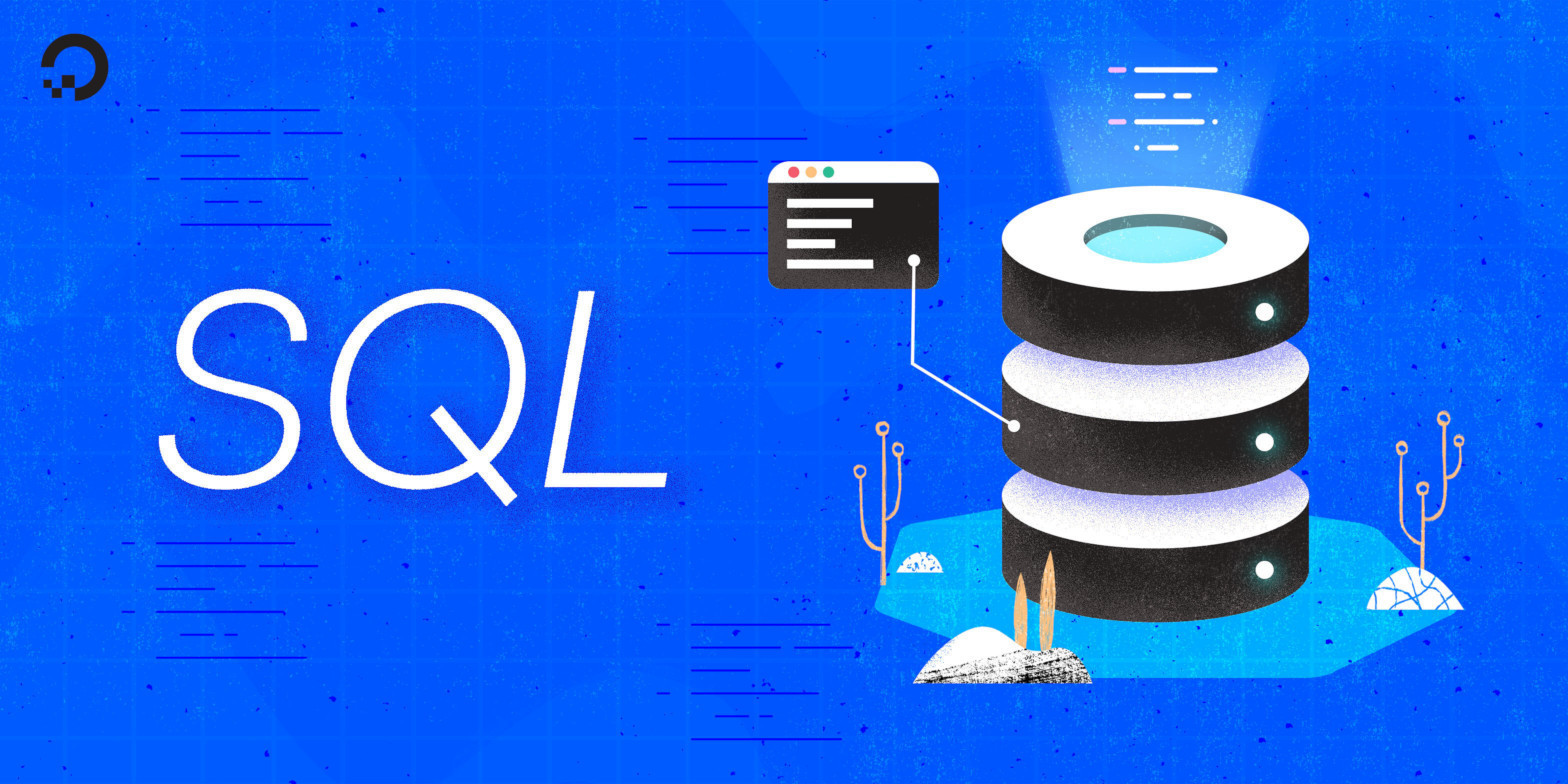
The author selected the Diversity in Tech Fund to receive a donation as part of the Write for DOnations program.
Introduction
Relational databases can be used to work with data of any size, including large databases holding millions of rows. Structured Query Language (SQL) gives a concise and straightforward way to find particular rows in database tables based on specific criteria. As databases become larger, locating specific rows within them becomes increasingly difficult, similar to searching for a needle in a haystack.
The ability for databases to accept a wide range of query conditions makes it challenging for the database engine to anticipate which queries will be most common. The engine must be prepared to locate rows efficiently in database tables, regardless of their size. However, as the data increases, search performance can suffer. The larger the dataset, the harder it is for the database engine to find the documents that match the query quickly.
Database administrators can use indexes to aid the database engine and improve its performance.
In this tutorial, you’ll learn what indexes are, how to create them, and whether they’re used to query the database.
Prerequisites
To follow this guide, you will need a computer running a SQL-based relational database management system (RDBMS). The instructions and examples in this guide were validated using the following environment:
- A server running Ubuntu 20.04, with a non-root user with administrative privileges and a firewall configured with UFW, as described in our initial server setup guide for Ubuntu 20.04.
- MySQL installed and secured on the server, as outlined in How To Install MySQL on Ubuntu 20.04. This guide was verified with a non-root MySQL user, created using the process described in Step 3.
- Basic familiarity with executing
SELECTqueries to retrieve data from the database as described in our How To SELECT Rows FROM Tables in SQL guide.
Note: Please note that many RDBMSs use their own unique implementations of SQL. Although the commands outlined in this tutorial will work on most RDBMSs, indexes are not part of standard SQL syntax, and thus the exact syntax or output may differ if you test them on a system other than MySQL.
You’ll also need a database with some tables loaded with sample data so that you can practice using indexes. We encourage you to go through the following Connecting to MySQL and Setting up a Sample Database section for details on connecting to a MySQL server and creating the testing database used in examples throughout this guide.
Connecting to MySQL and Setting up a Sample Database
In this section, you will connect to a MySQL server and create a sample database so that you can follow the examples in this guide.
If your SQL database system runs on a remote server, SSH into your server from your local machine:
- ssh sammy@your_server_ip
Then open up the MySQL server prompt, replacing sammy with the name of your MySQL user account:
- mysql -u sammy -p
Create a database named indexes:
- CREATE DATABASE indexes;
If the database was created successfully, you’ll receive output like this:
OutputQuery OK, 1 row affected (0.01 sec)
To select the indexes database, run the following USE statement:
- USE indexes;
You will receive the following output:
OutputDatabase changed
After selecting the database, you can create a sample table within it. For this guide, you’ll use an imaginary employee database to store details about current employees and their work devices.
The table employees will contain simplified data about employees in the database. It will hold the following columns:
employee_id: This column holds the employee identifier, represented by theintdata type. This column will become the table’s primary key, with each value becoming a unique identifier for its respective row.first_name: This column holds the first name of each employee, expressed using thevarchardata type with a maximum of50characters.last_name: This column holds the last name of each employee, expressed using thevarchardata type with a maximum of50characters.device_serial: This column holds the serial number of the computer assigned to the employee, expressed using thevarchardata type with a maximum of15characters.salary: This column holds each employee’s salary, expressed using theintdata type storing numerical data.
Create the sample table with the following command:
- CREATE TABLE employees (
- employee_id int,
- first_name varchar(50),
- last_name varchar(50),
- device_serial varchar(15),
- salary int
- );
If the following output prints, the table has been created:
OutputQuery OK, 0 rows affected (0.00 sec)
Following that, load the employees table with some sample data by running the following INSERT INTO operation:
- INSERT INTO employees VALUES
- (1, 'John', 'Smith', 'ABC123', 60000),
- (2, 'Jane', 'Doe', 'DEF456', 65000),
- (3, 'Bob', 'Johnson', 'GHI789', 70000),
- (4, 'Sally', 'Fields', 'JKL012', 75000),
- (5, 'Michael', 'Smith', 'MNO345', 80000),
- (6, 'Emily', 'Jones', 'PQR678', 85000),
- (7, 'David', 'Williams', 'STU901', 90000),
- (8, 'Sarah', 'Johnson', 'VWX234', 95000),
- (9, 'James', 'Brown', 'YZA567', 100000),
- (10, 'Emma', 'Miller', 'BCD890', 105000),
- (11, 'William', 'Davis', 'EFG123', 110000),
- (12, 'Olivia', 'Garcia', 'HIJ456', 115000),
- (13, 'Christopher', 'Rodriguez', 'KLM789', 120000),
- (14, 'Isabella', 'Wilson', 'NOP012', 125000),
- (15, 'Matthew', 'Martinez', 'QRS345', 130000),
- (16, 'Sophia', 'Anderson', 'TUV678', 135000),
- (17, 'Daniel', 'Smith', 'WXY901', 140000),
- (18, 'Mia', 'Thomas', 'ZAB234', 145000),
- (19, 'Joseph', 'Hernandez', 'CDE567', 150000),
- (20, 'Abigail', 'Smith', 'FGH890', 155000);
The database will respond with the success message:
OutputQuery OK, 20 rows affected (0.010 sec)
Records: 20 Duplicates: 0 Warnings: 0
Note: The data set is not big enough to directly illustrate the performance impact of indexes. However, this dataset will demonstrate how MySQL uses the indexes to limit the amount of traversed rows to perform queries and get results.
With that, you’re ready to follow the rest of the guide and begin using indexes in MySQL.
Introduction to Indexes
Typically, when you execute a query against the MySQL database, the database must go through all the rows in the table one by one. For example, you might wish to search for employee last names matching Smith or all employees with a salary higher than $100000. Every row in the table will be examined one by one to verify if it matches the condition. If it does, it will be added to the list of returned rows. If it doesn’t, MySQL will scan the subsequent rows until it browses the whole table.
Although this method of finding matching rows is effective, it can become slow and resource-intensive as the size of the table increases. As a result, this approach may not be suitable for large tables or queries requiring frequent or rapid data access.
To resolve the performance issues with large tables and queries, you can use indexes. Indexes are unique data structures storing only a sorted subset of the data separately from the table rows. They allow the database engine to work more quickly and efficiently when looking up values or ordering against a specific field or set of fields.
Using the employees table as an example, one of the typical queries you could execute is finding employees by their last name. Without any indexes, MySQL would retrieve every employee from the table and verify if the last name matches the query. But when using an index, MySQL will hold a separate list of last names, containing only pointers to rows for the given employees in the main table. It will then use that index to retrieve the results without scanning the entire table.
You can think of indexes as an analogy to a phone book. To locate a person named John Smith in the book, you first flip to the right page where people with names starting with S are listed, and then look through the pages for people with names starting with Sm. By following that logic, you can eliminate many entries quickly, knowing that they don’t match the person you’re looking for. The process works only because the data in the phone book is sorted alphabetically, which is rarely the case with data stored directly in the database. An index in the database engine serves a similar purpose to a phone book, keeping the alphabetically ordered references to the data and thus helping the database to find the required rows quickly.
Using indexes in MySQL has multiple benefits. The most common are speeding up WHERE conditional queries (with exact match conditions and comparisons), sorting data with ORDER BY clauses more quickly, and enforcing value uniqueness.
However, using indexes may degrade peak database performance in some circumstances. Indexes are designed to speed up data retrieval and are implemented using additional data structures that are stored alongside the table data. Those structures must be kept up to date with each change in the database, which can slow down the performance of INSERT, UPDATE, and DELETE queries. With large datasets that change often, the benefits from the improved speed of SELECT queries can sometimes be outweighed by the noticeably slower performance of queries that write data to the database.
It is recommended to create indexes only when there is a clear need for them, such as when the performance of an application starts to decline. When choosing which indexes to create, consider the queries that are executed most frequently and take the longest time, and build indexes based on the query conditions that will benefit the most from them.
Note: This guide aims to introduce the topic of database indexes in MySQL, illustrating the common applications and index types. The database engine supports many more complex scenarios for using indexes to increase database performance, which is out of the scope of this guide. We encourage you to consult the official MySQL documentation on indexes for a more complete description of the database features.
In the following steps, you’ll create indexes of different types for a range of scenarios. You’ll learn how to verify if the indexes are used in a query. Finally, you’ll learn to remove indexes if necessary.
Using Single-Column Indexes
A single-column index is the most common and straightforward index type you can use to optimize query performance. This type of index helps the database speed up queries that filter the dataset based on values from a single column. Indexes created on a single column can speed up many conditional queries, including exact matches using the = operator and comparisons with > or < operators.
In the example database you created in a previous step, there are no indexes. Before creating an index, you’ll first test how the database handles SELECT queries on the employees table when the WHERE clause is used to request only a subset of data from the table.
Assume you want to find employees with a salary of exactly $100000. Execute the following query:
- SELECT * FROM employees WHERE salary = 100000;
The WHERE clause requests an exact match of employees with the salary matching the requested value. In this example, the database will respond as follows:
Output+-------------+------------+-----------+---------------+--------+
| employee_id | first_name | last_name | device_serial | salary |
+-------------+------------+-----------+---------------+--------+
| 9 | James | Brown | YZA567 | 100000 |
+-------------+------------+-----------+---------------+--------+
1 row in set (0.000 sec)
Note: As shown in the output above, the database responded almost instantaneously to the issued query. With just a handful of sample rows in the database, using indexes won’t visibly impact the query performance. However, with large datasets, you will observe significant changes to the query execution time reported by the database after executing the query.
Judging from the query output, you can’t know how the database engine approached the problem of finding the matching rows in the table. However, MySQL provides a way to get insight into the query plan, which is how the engine executes the query: EXPLAIN statements.
To access the query plan for the SELECT query, execute the following:
- EXPLAIN SELECT * FROM employees WHERE salary = 100000;
The EXPLAIN command tells MySQL to run the SELECT query, but instead of returning the results, it will show information about how the database engine performed the query internally.
The execution plan will be similar to the following (your table may differ slightly):
Output+----+-------------+-----------+------------+------+---------------+------+---------+------+------+----------+-------------+
| id | select_type | table | partitions | type | possible_keys | key | key_len | ref | rows | filtered | Extra |
+----+-------------+-----------+------------+------+---------------+------+---------+------+------+----------+-------------+
| 1 | SIMPLE | employees | NULL | ALL | NULL | NULL | NULL | NULL | 20 | 10.00 | Using where |
+----+-------------+-----------+------------+------+---------------+------+---------+------+------+----------+-------------+
1 row in set, 1 warning (0.00 sec)
In this table output, columns describe many aspects of the query execution. Depending on your MySQL version, your output may contain additional columns, but for this tutorial, here is the most important information:
possible_keyslists the indexes that MySQL considered for use. In this case, there are none (NULL).keydescribes the index that MySQL decided to use when performing the query. In this case, no index was used (NULL).rowsshows the number of rows that MySQL had to analyze individually before returning the results. Here, it’s20, which corresponds to the number of all possible rows in the table. This means MySQL had to scan every row in theemployeestable to find the single one returned.Extrashows additional, descriptive information on the query plan. In this example, theUsing whereannotation means that the database filtered results directly from within the table using theWHEREstatement.
With no indexes in place, the database had to scan 20 rows to retrieve a single one. If the table contained millions of rows, MySQL would have to go through them one by one, resulting in poor query performance.
Note: Newer MySQL versions, when using EXPLAIN, show 1 row in set, 1 warning in the output, while older MySQL versions and MySQL-compatible databases will often simply show 1 row in set instead. The warning is not a sign of an issue. MySQL uses its warnings mechanism to provide further extended information on the query plan. These use of these additional information is outside the scope of this tutorial. You can learn more about that behaviour in the Extended EXPLAIN Output Format page in the MySQL documentation.
The SELECT query you just ran used the exact query condition, WHERE salary = 100000. Next, let’s check if the database will behave similarly with a comparison condition. Try retrieving employees with a salary lower than 70000:
- SELECT * FROM employees WHERE salary < 70000;
This time, the database returned two rows for John Smith and Jane Doe:
Output+-------------+------------+-----------+---------------+--------+
| employee_id | first_name | last_name | device_serial | salary |
+-------------+------------+-----------+---------------+--------+
| 1 | John | Smith | ABC123 | 60000 |
| 2 | Jane | Doe | DEF456 | 65000 |
+-------------+------------+-----------+---------------+--------+
8 rows in set (0.000 sec)
However, when you use EXPLAIN to understand the query execution as follows:
- EXPLAIN SELECT * FROM employees WHERE salary < 70000;
You will notice the table is almost identical to the previous query:
Output+----+-------------+-----------+------------+------+---------------+------+---------+------+------+----------+-------------+
| id | select_type | table | partitions | type | possible_keys | key | key_len | ref | rows | filtered | Extra |
+----+-------------+-----------+------------+------+---------------+------+---------+------+------+----------+-------------+
| 1 | SIMPLE | employees | NULL | ALL | NULL | NULL | NULL | NULL | 20 | 33.33 | Using where |
+----+-------------+-----------+------------+------+---------------+------+---------+------+------+----------+-------------+
1 row in set, 1 warning (0.00 sec)
As with the previous query, MySQL scanned all 20 rows in the table to find the ones you requested through the WHERE clause on the query. Even though the number of returned rows is small compared to the number of all rows in the table, the database engine has to perform a lot of work to find them.
To remedy that, you can create an index for the salary column, which will tell MySQL to maintain an additional, highly optimized data structure, especially for the salary data from the employees table. To do so, execute the following query:
- CREATE INDEX salary ON employees(salary);
The CREATE INDEX statement syntax requires:
- The index name, which in this case is
salary. The name must be unique within a single table but can repeat across different tables in the same database. - The table name the index is created for. In this case, it is
employees. - The list of columns for which the index is created. Here, you’re using a single column called
salaryto build the index.
Note: Depending on your MySQL user permissions, you may receive an error when executing the CREATE INDEX command: ERROR 1142 (42000): INDEX command denied to user 'user'@'host' for table 'employees'. To grant INDEX permissions to your user, log in to MySQL as root and execute the following commands, replacing the MySQL username and host as needed:
- GRANT INDEX on *.* TO 'sammy'@'localhost';
- FLUSH PRIVILEGES;
After updating the user permissions, log out as root and log back in as the user, and rerun the CREATE INDEX statement.
The database will confirm that the index was created successfully:
OutputQuery OK, 0 rows affected (0.024 sec)
Records: 0 Duplicates: 0 Warnings: 0
With the index in place, try repeating the previous queries to check if anything has changed. Start by retrieving the single employee with the salary of exactly 100000:
- SELECT * FROM employees WHERE salary = 100000;
The result will be the same as previously, with only James Brown returned:
Output+-------------+------------+-----------+---------------+--------+
| employee_id | first_name | last_name | device_serial | salary |
+-------------+------------+-----------+---------------+--------+
| 9 | James | Brown | YZA567 | 100000 |
+-------------+------------+-----------+---------------+--------+
1 row in set (0.000 sec)
However, asking MySQL to explain how it approached the query will show some differences from before. Execute the EXPLAIN query as follows:
- EXPLAIN SELECT * FROM employees WHERE salary = 100000;
This time, the output will print like this:
Output+----+-------------+-----------+------------+------+---------------+--------+---------+-------+------+----------+-------+
| id | select_type | table | partitions | type | possible_keys | key | key_len | ref | rows | filtered | Extra |
+----+-------------+-----------+------------+------+---------------+--------+---------+-------+------+----------+-------+
| 1 | SIMPLE | employees | NULL | ref | salary | salary | 5 | const | 1 | 100.00 | NULL |
+----+-------------+-----------+------------+------+---------------+--------+---------+-------+------+----------+-------+
1 row in set, 1 warning (0.00 sec)
MySQL declares that from the one possible key shown in possible_keys, it decided to use the key named salary, which is the index you created. The rows column now shows 1 instead of 20. Because it used the index, the database avoided scanning all the rows in the database and could return the single requested row immediately. The Extra column now doesn’t mention Using WHERE, because iterating through the main table and checking each row against the query condition was not necessary to perform the query.
With a small sample dataset, the impact of using the index is not very noticeable. But it took the database much less work to retrieve the result and the effect of this change would be significant on a larger dataset.
Try rerunning the second query, retrieving employees with a salary lower than 70000, to check if the index will be used there too.
Execute the following query:
- SELECT * FROM employees WHERE salary < 70000;
The same two rows for John Smith and Jane Doe will be returned:
Output+-------------+------------+-----------+---------------+--------+
| employee_id | first_name | last_name | device_serial | salary |
+-------------+------------+-----------+---------------+--------+
| 1 | John | Smith | ABC123 | 60000 |
| 2 | Jane | Doe | DEF456 | 65000 |
+-------------+------------+-----------+---------------+--------+
8 rows in set (0.000 sec)
However, when you use EXPLAIN as follows:
- EXPLAIN SELECT * FROM employees WHERE salary < 70000;
The table will be different from the previous execution of the same query:
Output+----+-------------+-----------+------------+-------+---------------+--------+---------+------+------+----------+-----------------------+
| id | select_type | table | partitions | type | possible_keys | key | key_len | ref | rows | filtered | Extra |
+----+-------------+-----------+------------+-------+---------------+--------+---------+------+------+----------+-----------------------+
| 1 | SIMPLE | employees | NULL | range | salary | salary | 5 | NULL | 2 | 100.00 | Using index condition |
+----+-------------+-----------+------------+-------+---------------+--------+---------+------+------+----------+-----------------------+
1 row in set, 1 warning (0.00 sec)
The key column tells you that MySQL used the index to perform the query. In rows, only two rows were analyzed to return the result. This time, the Extra column says Using index condition, which means that in this particular case, MySQL filtered by using the index and then used the main table only to retrieve the already matched rows.
Note: Sometimes, even though an index is present and could be used, MySQL will decide against it. For example, if you execute:
- EXPLAIN SELECT * FROM employees WHERE salary < 140000;
The execution plan will read as follows:
Output+----+-------------+-----------+------------+------+---------------+------+---------+------+------+----------+-------------+
| id | select_type | table | partitions | type | possible_keys | key | key_len | ref | rows | filtered | Extra |
+----+-------------+-----------+------------+------+---------------+------+---------+------+------+----------+-------------+
| 1 | SIMPLE | employees | NULL | ALL | salary | NULL | NULL | NULL | 20 | 80.00 | Using where |
+----+-------------+-----------+------------+------+---------------+------+---------+------+------+----------+-------------+
1 row in set, 1 warning (0.00 sec)
Even though salary is listed in possible_keys, the empty key column (reading NULL) means that MySQL decided not to use the index, which can be confirmed by the 20 scanned rows. The database query planner analyzes each query against possible indexes to determine the fastest execution path. If the cost of accessing the index outweighs the benefit of using it (for example, if the query returns a significant portion of the original table data), the database can decide it’s actually quicker to do a full table scan instead.
Similarily, the annotations in the Extra column, such as Using index condition or Using where, describe how the database engine executed the query in more detail. Depending on the context, the database may choose another way of executing the query and you may have outputs with the Using index condition annotation missing, or another annotation present. This doesn’t mean the index isn’t used properly, but only that the database decided that a different way of accessing rows will be more performant.
In this section, you created and used single-column indexes to improve the performance of SELECT queries relying on filtering against a single column. In the next section, you’ll explore how indexes can be used to guarantee uniqueness across the values in a given column.
Using Unique Indexes to Prevent Data Duplication
As you explored in the last section, one common use of indexes is to retrieve data more efficiently by helping the database engine do less work to achieve the same result. Another purpose is to ensure that data in the part of the table on which the index is defined won’t repeat. This is what a unique index does.
Avoiding duplicate values is often necessary to guarantee data integrity, either from a logical or technical standpoint. For example, there shouldn’t be two different people using the same Social Security Number, or an online system shouldn’t allow multiple users with the same username or e-mail address to register.
In the case of the employees table example in this guide, the serial number of the assigned device is a field that shouldn’t contain duplicates. If it did, this would mean two employees were given the same computer. At this point, however, you could easily insert new employees with repeated serial numbers.
Try inserting another employee with a device serial number that is already in use:
- INSERT INTO employees VALUES (21, 'Sammy', 'Smith', 'ABC123', 65000);
The database will oblige and insert the row, notifying you of the success:
OutputQuery OK, 1 row affected (0.009 sec)
However, if you now query the database for employees using the ABCD123 computer like this:
- SELECT * FROM employees WHERE device_serial = 'ABC123';
You’ll get two different people as a result:
Output+-------------+------------+-----------+---------------+--------+
| employee_id | first_name | last_name | device_serial | salary |
+-------------+------------+-----------+---------------+--------+
| 1 | John | Smith | ABC123 | 60000 |
| 21 | Sammy | Smith | ABC123 | 65000 |
+-------------+------------+-----------+---------------+--------+
2 rows in set (0.000 sec)
This is not an expected behavior to keep the employees database valid. Let’s revert this change by deleting the newly created row:
- DELETE FROM employees WHERE employee_id = 21;
You can confirm that by rerunning the previous SELECT query:
- SELECT * FROM employees WHERE device_serial = 'ABC123';
Once again, only John Smith uses the device with the serial number ABC123:
Output+-------------+------------+-----------+---------------+--------+
| employee_id | first_name | last_name | device_serial | salary |
+-------------+------------+-----------+---------------+--------+
| 1 | John | Smith | ABC123 | 60000 |
+-------------+------------+-----------+---------------+--------+
1 row in set (0.000 sec)
To safeguard the database against such mistakes, you can create a unique index on the device_serial column.
To do so, execute:
- CREATE UNIQUE INDEX device_serial ON employees(device_serial);
Adding the UNIQUE keyword when creating the index instructs the database to ensure that the values in the device_serial column can’t repeat. With unique indexes, all new rows added to the table will be checked against the index to determine whether the column value satisfies the constraint.
The database will confirm the index creation:
OutputQuery OK, 0 rows affected (0.021 sec)
Records: 0 Duplicates: 0 Warnings: 0
Now, check if adding a duplicate entry to the table is still possible. Try running the previously successful INSERT query again:
- INSERT INTO employees VALUES (21, 'Sammy', 'Smith', 'ABC123', 65000);
This time, the error message will be shown:
OutputERROR 1062 (23000): Duplicate entry 'ABC123' for key 'device_serial'
You can verify that the new row wasn’t added to the table by using the SELECT query again:
- SELECT * FROM employees WHERE device_serial = 'ABC123';
A single row is now returned:
Output+-------------+------------+-----------+---------------+--------+
| employee_id | first_name | last_name | device_serial | salary |
+-------------+------------+-----------+---------------+--------+
| 1 | John | Smith | ABC123 | 60000 |
+-------------+------------+-----------+---------------+--------+
1 row in set (0.000 sec)
Unique indexes, besides safeguarding against duplicate entries, are also fully functional indexes for speeding up queries. The database engine will use unique indexes in the same fashion as in the previous step. You can verify this by executing:
- EXPLAIN SELECT * FROM employees WHERE device_serial = 'ABC123';
The execution plan will be similar to the following (your table may differ slightly):
Output+----+-------------+-----------+------------+-------+---------------+---------------+---------+-------+------+----------+-------+
| id | select_type | table | partitions | type | possible_keys | key | key_len | ref | rows | filtered | Extra |
+----+-------------+-----------+------------+-------+---------------+---------------+---------+-------+------+----------+-------+
| 1 | SIMPLE | employees | NULL | const | device_serial | device_serial | 63 | const | 1 | 100.00 | NULL |
+----+-------------+-----------+------------+-------+---------------+---------------+---------+-------+------+----------+-------+
1 row in set, 1 warning (0.00 sec)
The device_serial index is shown in both possible_keys and in the key column, confirming that the index was used when performing the query.
You have used unique indexes to guard against duplicate data in the database. In the next section, you’ll use indexes spanning more than one column.
Using Indexes on Multiple Columns
Until now, all indexes you created in the previous sections were defined using a single column name, pertaining to values from the chosen column. Most database systems support indexes spanning more than one column. Such indexes, called multi-column indexes, provide a way to store values for multiple columns in a single index, allowing the database engine to more quickly and efficiently execute queries using the set of columns together.
Frequently used queries that should be optimized for performance often use multiple conditions in the WHERE filtering clause. An example of this kind of query would be asking the database to find a person by both their first and last names:
- SELECT * FROM employees WHERE last_name = 'Smith' AND first_name = 'John';
The first thought to optimize this query with indexes could be to create two individual indexes, one on the last_name column and another on the first_name column. However, this is not the best choice for this situation.
If you created two separate indexes in this way, MySQL would know how to find all employees named Smith. It would also know how to find all employees named John. However, it wouldn’t know how to find people named John Smith.
To illustrate the problem of having two individual indexes, imagine having two separate phone books, one arranged by last names and another by first names. Both phone books resemble indexes created on last_name and first_name columns respectively. As a phone book user, you could approach the problem of finding John Smith in three possible ways:
- Use the phone book ordered by last names to find all people named
Smith, ignore the second phone book, and manually traverse allSmithpeople one by one until you findJohn Smith. - Do the opposite: use the phone book ordered by first names to find all people named
John, ignore the second phone book, and manually traverse allJohnpeople one by one until you findJohn Smith. - Try to use both phone books together: find all people named
Johnand separately all people namedSmith, write the interim results down, and try to manually intersect the two subsets of data looking for people that are on both individual lists.
None of these approaches is ideal, and MySQL has similar choices available when dealing with multiple disjointed indexes and a query asking for more than one filtering condition.
Another approach would be to use indexes that take into account not a single column but many columns. You can imagine this as a phone book placed inside another phone book: first you look up the last name Smith, leading you to the second catalog for all the people named Smith organized alphabetically by first names, which you can use to quickly find John.
Note: It is often said that MySQL can use only one index for each table used in a query. It is not always true, as MySQL supports Index Merge optimizations to use multiple indexes jointly when running a query. However, this limitation is a good rule of thumb when building indexes. MySQL may decide not to use multiple indexes; even if it does, in many scenarios, they won’t serve the purpose as well as a dedicated index.
In MySQL, to create a multi-column index for last names and first names in the employees table, execute:
- CREATE INDEX names ON employees(last_name, first_name);
In this case, the CREATE INDEX statement differs slightly. Now in the parentheses after the table name (employees), two columns are listed: last_name and then first_name. This creates a multi-column index on both columns. The order in which the columns are listed in the index definition is important, as you’ll find in a moment.
The database will show the following message confirming that it created the index successfully:
OutputQuery OK, 0 rows affected (0.024 sec)
Records: 0 Duplicates: 0 Warnings: 0
Now, try issuing the SELECT query to find rows with the first name matching John and the last name matching Smith:
- SELECT * FROM employees WHERE last_name = 'Smith' AND first_name = 'John';
The result is a single row with an employee named John Smith:
Output+-------------+------------+-----------+---------------+--------+
| employee_id | first_name | last_name | device_serial | salary |
+-------------+------------+-----------+---------------+--------+
| 1 | John | Smith | ABC123 | 60000 |
+-------------+------------+-----------+---------------+--------+
1 row in set (0.000 sec)
Now use the EXPLAIN query to check whether the index was used:
- EXPLAIN SELECT * FROM employees WHERE last_name = 'Smith' AND first_name = 'John';
The execution plan will be similar to the following (your table may differ slightly):
Output+----+-------------+-----------+------------+------+---------------+-------+---------+-------------+------+----------+-------+
| id | select_type | table | partitions | type | possible_keys | key | key_len | ref | rows | filtered | Extra |
+----+-------------+-----------+------------+------+---------------+-------+---------+-------------+------+----------+-------+
| 1 | SIMPLE | employees | NULL | ref | names | names | 406 | const,const | 1 | 100.00 | NULL |
+----+-------------+-----------+------------+------+---------------+-------+---------+-------------+------+----------+-------+
1 row in set, 1 warning (0.00 sec)
The database used the names index. A single row was scanned, so the table was not traversed more than necessary. The Extra column says Using index condition, meaning that MySQL could complete the filtering solely using the index.
Filtering against first and last names using the multi-column index spanning those two columns provides the database with a direct, fast way to find the desired results.
With the index defined on both columns, what will happen if you try to find all employees named Smith but do not filter against the first name? Run the modified query:
- SELECT * FROM employees WHERE last_name = 'Smith';
The output will return the following:
Output+-------------+------------+-----------+---------------+--------+
| employee_id | first_name | last_name | device_serial | salary |
+-------------+------------+-----------+---------------+--------+
| 20 | Abigail | Smith | FGH890 | 155000 |
| 17 | Daniel | Smith | WXY901 | 140000 |
| 1 | John | Smith | ABC123 | 60000 |
| 5 | Michael | Smith | MNO345 | 80000 |
+-------------+------------+-----------+---------------+--------+
4 rows in set (0.000 sec)
Four employees have the last name Smith.
Once more, access the query execution plan:
- EXPLAIN SELECT * FROM employees WHERE last_name = 'Smith';
The execution plan will be similar to the following (your table may differ slightly):
Output+----+-------------+-----------+------------+------+---------------+-------+---------+-------+------+----------+-------+
| id | select_type | table | partitions | type | possible_keys | key | key_len | ref | rows | filtered | Extra |
+----+-------------+-----------+------------+------+---------------+-------+---------+-------+------+----------+-------+
| 1 | SIMPLE | employees | NULL | ref | names | names | 203 | const | 4 | 100.00 | NULL |
+----+-------------+-----------+------------+------+---------------+-------+---------+-------+------+----------+-------+
1 row in set, 1 warning (0.01 sec)
This time four rows were returned, as there is more than one employee with that last name. However, the execution plan table shows that the database used the multi-column index names to perform this query, scanning only 4 rows - the exact number returned.
In the previous queries, the column used to filter the results (last_name) was passed first in the CREATE INDEX statement. Now you’ll filter the employees table by first_name, which was the second column in the column list for this multi-column index. Execute the following query:
- SELECT * FROM employees WHERE first_name = 'John';
The output will return as follows:
Output+-------------+------------+-----------+---------------+--------+
| employee_id | first_name | last_name | device_serial | salary |
+-------------+------------+-----------+---------------+--------+
| 1 | John | Smith | ABC123 | 60000 |
+-------------+------------+-----------+---------------+--------+
1 row in set (0.000 sec)
Access the query execution plan:
- EXPLAIN SELECT * FROM employees WHERE first_name = 'John';
The output will return as follows:
Output+----+-------------+-----------+------------+------+---------------+------+---------+------+------+----------+-------------+
| id | select_type | table | partitions | type | possible_keys | key | key_len | ref | rows | filtered | Extra |
+----+-------------+-----------+------------+------+---------------+------+---------+------+------+----------+-------------+
| 1 | SIMPLE | employees | NULL | ALL | NULL | NULL | NULL | NULL | 20 | 10.00 | Using where |
+----+-------------+-----------+------------+------+---------------+------+---------+------+------+----------+-------------+
1 row in set, 1 warning (0.00 sec)
Once again, the returned results contain a single employee, but this time, no index was used. The database scanned the whole table, illustrated by the Using where annotation in the Extra column, as well as 20 scanned rows.
In this case, the database didn’t use the index because of the order of columns passed to the CREATE INDEX statement when the index was first created: last_name, first_name. The database can only use the index if the query uses either the first column or both the first and second columns; it cannot support queries against the index where the first column of the index definition is not used.
With an index created on multiple columns, the database can use the index to speed up queries involving all of the indexed columns or a growing left-hand prefix of all the indexed columns. For example, a multi-column index that includes columns (a, b, c) can be used to speed up queries that involve all three columns, and queries that only involve the first two columns, or even queries that only involve the first column. On the other hand, the index won’t help with queries involving only the last column, c, or the last two columns, b and c.
By carefully choosing the columns included in the index and their order, a single multi-column index can be used to speed up various queries on the same table. In this example, if we assume that looking up employees happens by both first and last name or by last name only, the provided order of columns in the names index guarantees the index will speed up all relevant queries.
In this section, you used multi-column indexes and learned about column order when specifying such an index. In the next section, you’ll learn how to manage existing indexes.
Listing and Removing Existing Indexes
In the previous sections, you created new indexes. Since indexes have names and are defined on particular tables, you can also list them and manipulate them when needed.
To list all the indexes you’ve created in this tutorial for the employees table, execute the following statement:
- SHOW INDEXES FROM employees;
The output will be similar to the following:
Output+-----------+------------+---------------+--------------+---------------+-----------+-------------+----------+--------+------+------------+---------+---------------+---------+------------+
| Table | Non_unique | Key_name | Seq_in_index | Column_name | Collation | Cardinality | Sub_part | Packed | Null | Index_type | Comment | Index_comment | Visible | Expression |
+-----------+------------+---------------+--------------+---------------+-----------+-------------+----------+--------+------+------------+---------+---------------+---------+------------+
| employees | 0 | device_serial | 1 | device_serial | A | 20 | NULL | NULL | YES | BTREE | | | YES | NULL |
| employees | 1 | salary | 1 | salary | A | 20 | NULL | NULL | YES | BTREE | | | YES | NULL |
| employees | 1 | names | 1 | last_name | A | 16 | NULL | NULL | YES | BTREE | | | YES | NULL |
| employees | 1 | names | 2 | first_name | A | 20 | NULL | NULL | YES | BTREE | | | YES | NULL |
+-----------+------------+---------------+--------------+---------------+-----------+-------------+----------+--------+------+------------+---------+---------------+---------+------------+
4 rows in set (0.01 sec)
Depending on your MySQL version, your output may differ slightly, but it will include all indexes, including their names, columns used to define the index, information on its uniqueness, and other extensive details of the index definition.
To delete existing indexes, you can use DROP INDEX SQL statement. Imagine you no longer want to enforce uniqueness on the device_serial column. Thus the device_serial index will no longer be needed. Execute the following command:
- DROP INDEX device_serial ON employees;
device_serial is the index name and employees is the table on which the index was defined. The database will confirm index deletion:
OutputQuery OK, 0 rows affected (0.018 sec)
Records: 0 Duplicates: 0 Warnings: 0
Sometimes the patterns of typical queries will change over time, or new query types will become prominent. Then, you might need to reassess used indexes, create new ones, or delete unused ones to avoid degrading database performance by keeping them up to date.
Using the CREATE INDEX and DROP INDEX commands, you can manage indexes on an existing database, following best practices to create indexes when they become needed and beneficial.
Conclusion
By following this guide, you learned what indexes are and how to use the most common types in MySQL to speed up data retrieval through conditional SELECT queries. You used indexes to maintain column data uniqueness and learned how indexes could affect queries where more than one column is used in the filtering condition.
You can use indexes to shape the performance of the database according to what type of queries are most often executed, striking the right balance between read and write performance for common use cases. This tutorial covered only the basics of using indexes for that purpose. You can support more complex queries through indexes by understanding how MySQL chooses which indexes to use and when to use them. To learn more about that, refer to the MySQL documentation on indexes.
If you’d like to learn more about different concepts around the SQL language and working with it, we encourage you to check out the other guides in the How To Use SQL series.
Thanks for learning with the DigitalOcean Community. Check out our offerings for compute, storage, networking, and managed databases.
Tutorial Series: How To Use SQL
Series Description
Structured Query Language — commonly known as SQL — is a language used to define, control, manipulate, and query data held in a relational database. SQL has been widely adopted since it was first developed in the 1970s, and today it’s the predominant language used to manage relational database management systems.
Ideal for managing structured data (data that can fit neatly into an existing data model), SQL is an essential tool for developers and system administrators in a wide variety of contexts. Also, because of its maturity and prevalence, candidates with SQL experience are highly sought after for jobs across a number of industries.
This series is intended to help you get started with using SQL. It includes a mix of conceptual articles and tutorials which provide introductions to various SQL concepts and practices. You can also use the entries in this series for reference while you continue to hone your skills with SQL.
Note: Please be aware that the tutorials in this series use MySQL in examples, but many RDBMSs use their own unique implementations of SQL. Although the commands outlined in this tutorial will work on most RDBMSs, the exact syntax or output may differ if you test them on a system other than MySQL.
Browse Series: 27 tutorials
About the author(s)
Creating bespoke software ◦ CTO & co-founder at Makimo. I'm a software enginner & a geek. I like making impossible things possible. And I need tea.
Still looking for an answer?
This textbox defaults to using Markdown to format your answer.
You can type !ref in this text area to quickly search our full set of tutorials, documentation & marketplace offerings and insert the link!
When explaining the multi column index, the code showing the output of the EXPLAINcommand shows the wrong value for the explain column. The screenshot/code snippet shows „null“ but in the text you wrote „ Using index condition“.
Loved the article though! Was a really good read and cleared up many concepts for me. I will definitely be coming back to this article as a reference point!
- Table of contents
- Prerequisites
- Connecting to MySQL and Setting up a Sample Database
- Introduction to Indexes
- Using Single-Column Indexes
- Using Unique Indexes to Prevent Data Duplication
- Using Indexes on Multiple Columns
- Listing and Removing Existing Indexes
- Conclusion
Deploy on DigitalOcean
Click below to sign up for DigitalOcean's virtual machines, Databases, and AIML products.
Become a contributor for community
Get paid to write technical tutorials and select a tech-focused charity to receive a matching donation.
DigitalOcean Documentation
Full documentation for every DigitalOcean product.
Resources for startups and SMBs
The Wave has everything you need to know about building a business, from raising funding to marketing your product.
Get our newsletter
Stay up to date by signing up for DigitalOcean’s Infrastructure as a Newsletter.
New accounts only. By submitting your email you agree to our Privacy Policy
The developer cloud
Scale up as you grow — whether you're running one virtual machine or ten thousand.
Get started for free
Sign up and get $200 in credit for your first 60 days with DigitalOcean.*
*This promotional offer applies to new accounts only.
