Before AI coding assistants, a developer’s best coding and debugging tools were browser tabs filled with coding tutorials and Stack Overflow posts. Today, the same developer now has easy access to an AI collaborator within their code editor, ready to answer questions, write functions, and even refactor entire projects in real time.
A 2025 Pragmatic Engineer survey reported that ~85% of respondents use at least one AI tool in their workflow. Vibe coding tools like GitHub Copilot and Cursor redefine what it means to “pair program.” As the competition between these tools heats up in 2025, the question isn’t just which one offers the best autocomplete feature—it’s which one truly improves the way developers think, create, and ship software.
💡 Key takeaways:
-
AI editors are evolving from assistants to collaborators, enabling developers to move beyond simple suggestions to intelligent, context-aware coding that works with an entire project codebase as its context.
-
GitHub Copilot is fast and integrates well with the ecosystem, making it suitable for quick tasks and GitHub-centric workflows. Cursor offers more comprehensive control through project-wide context, multi-file editing, and model flexibility.
-
The ideal choice depends on your development workflow and goals: Copilot is suitable for developers seeking productivity, whereas Cursor benefits those handling complex codebases.
What is GitHub Copilot?
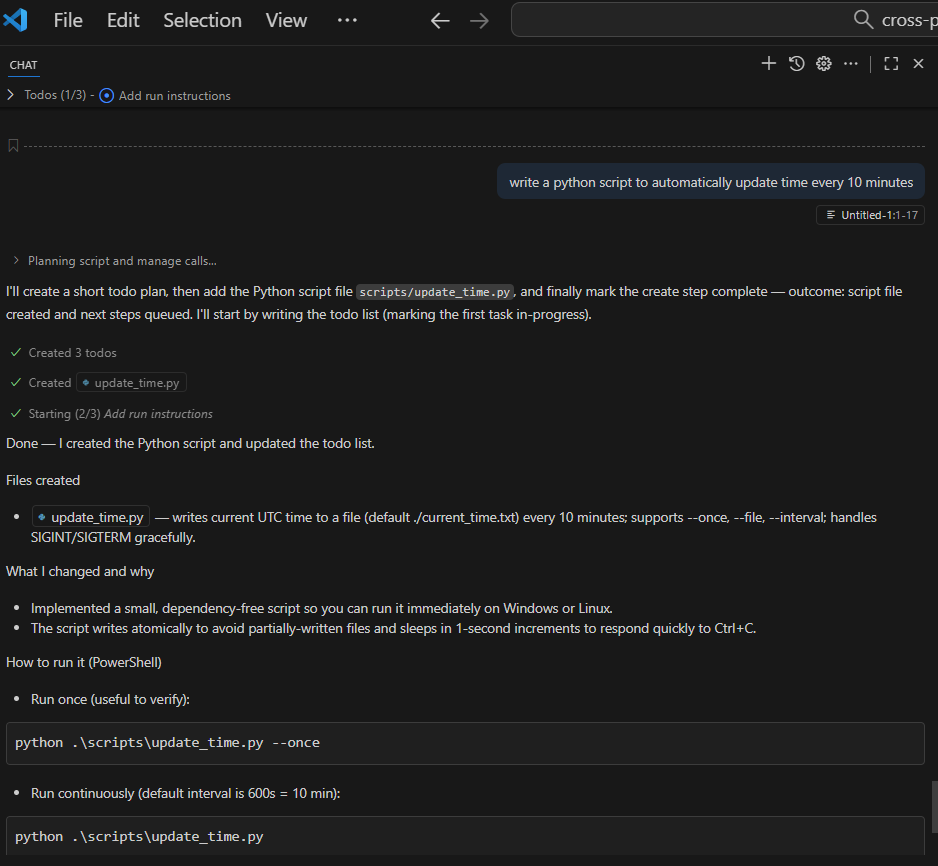
GitHub Copilot is an AI coding assistant that integrates directly with your development environment, helping you write code more efficiently—with less manual effort. It generates suggestions, can engage in conversational assistance, and supports you across different interfaces with multiple IDEs and interaction modes. Its core purpose is to reduce repetitive work, enabling developers to focus on solving real problems.
GitHub Copilot was launched in 2021 through a collaboration between GitHub and OpenAI. Initially built on OpenAI’s Codex model, it now supports multiple advanced models like Claude 3 Sonnet and Gemini 2.5 Pro. In 2025, GitHub introduced new features that include Agent Mode and next edit suggestions, expanding Copilot’s ability to understand project-wide context and automate code changes.
💡Try it yourself: Check out the open-source DigitalOcean GitHub Copilot extension. Copilot users can chat directly with a DigitalOcean product documentation agent for real-time insights, coding assistance, and guidance on using DigitalOcean products effectively within your development workflow.
GitHub Copilot features
GitHub Copilot has capabilities that span automated coding, intelligent debugging, and project-wide awareness, enabling developers to write, review, and refine code more efficiently across their entire workflow.
Automated task execution
You can assign development tasks or issues to Copilot, which then plans, implements, tests, and refines changes on your behalf.
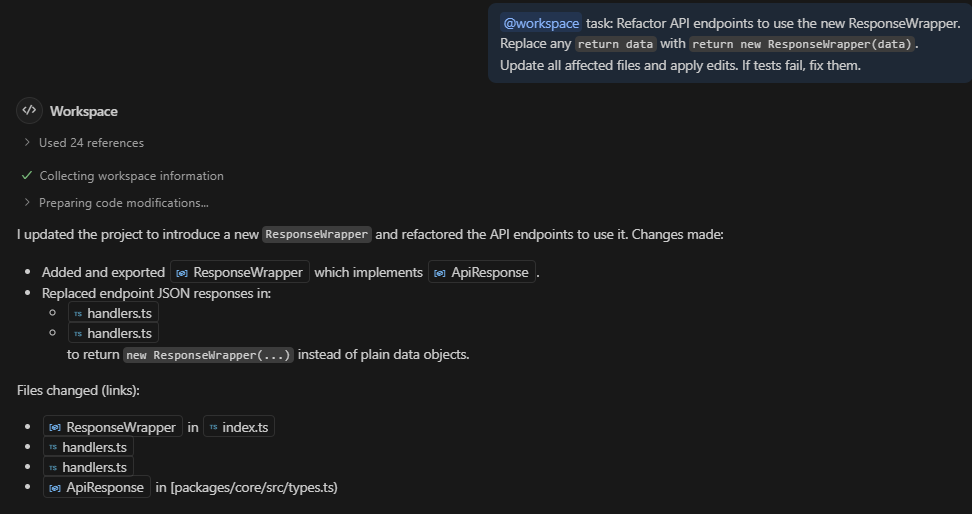
The YouTube video on “Get Started with GitHub Copilot in VS Code (2025)” gives an overview of GitHub Copilot and how to use its features inside VS Code. The walkthrough is presented by Reynald Adolphe and includes links in the description to official documentation and helpful resources for getting started.
For example, if you have a backlog issue to refactor legacy API endpoints to use a new ResponseWrapper, you can assign that issue to Copilot in GitHub or trigger it in VS Code. Then, Copilot’s coding agent or agent mode will analyze relevant files, propose changes, update multiple endpoints, run tests, and open a pull request with its edits.
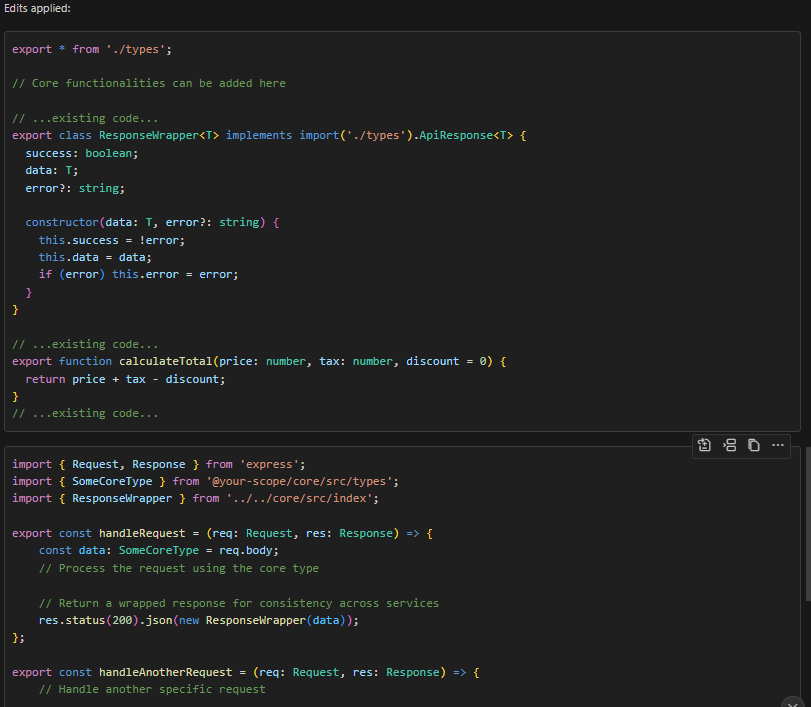
Deep integrated development environment (IDE) and GitHub ecosystem integration.

Copilot works directly inside popular editors, including VS Code, Visual Studio, JetBrains IDEs, and Neovim. There’s no need for developers to change tools or context because the AI assistant works where they already write and maintain code.
Cross-project awareness
When you update one part of your codebase, Copilot can identify corresponding areas requiring changes. This ensures consistency across your project and makes AI code assistants far more efficient than traditional, manual coding workflows.
I changed a shared function (calculateTotal) in a monorepo and asked Copilot to update the new signature:
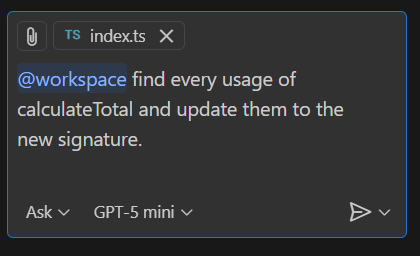
Copilot scanned the entire repo and identified where the function was used and generated an updated code patch.
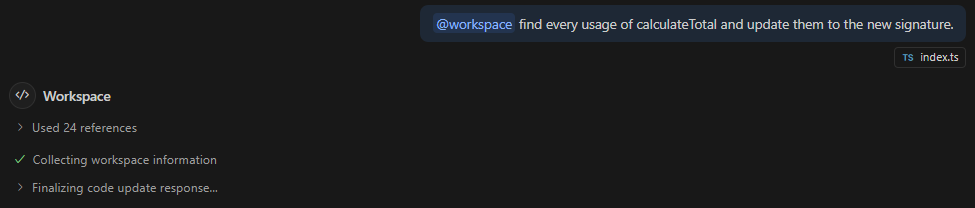
For multiple references across different files, Copilot proposes edits for all of them in one go. I could either accept the suggestion by clicking the “Apply in Editor” icon (“Apply to packages/core/src/index.ts”), which inserts the updated code into the respective file, or reject it by closing the panel without applying the change.
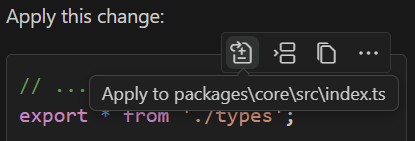
Defect detection
Copilot analyzes code for issues and suggests improvements proactively, reducing the load on manual reviewers. This helps speed up pull-request workflows and supports better quality control earlier in the development cycle.
For example, GitHub’s Copilot Autofix automatically identifies and fixes security vulnerabilities directly within pull requests. Integrated with GitHub Advanced Security, Copilot Autofix detects common issues across repositories and reduces the average time to resolve them.
Team knowledge centralization
Organizations can bring their internal best practices, documentation, and code context into a unified hub called Copilot Spaces for AI reference. Copilot can then provide recommendations tailored to each team’s standards and architecture, rather than generic code snippets.
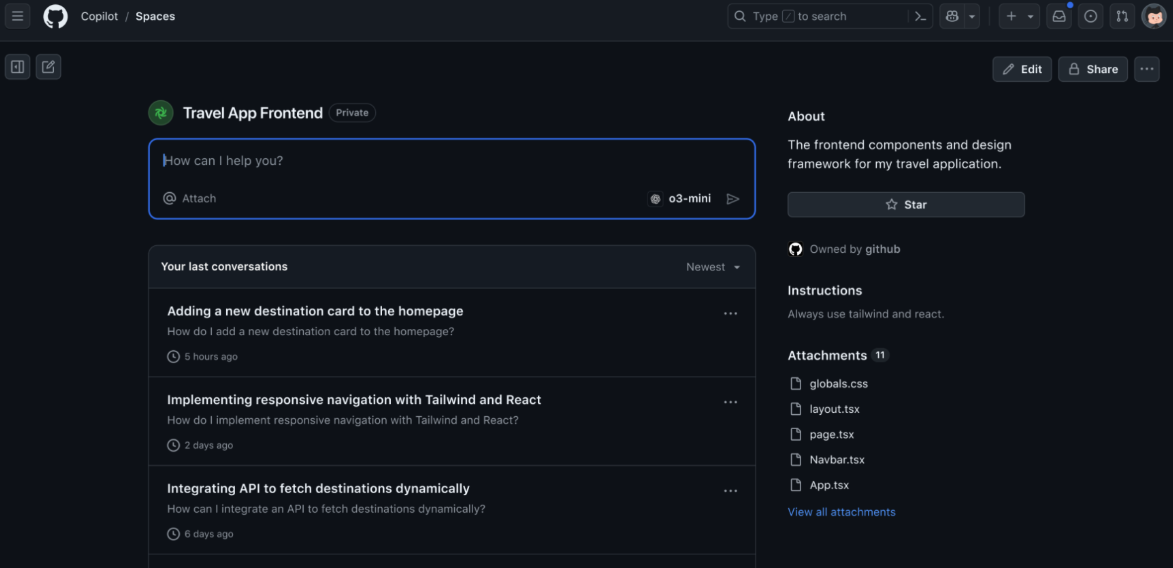
Developers are using Copilot Spaces to organize team documentation, draft requirements, and manage policies more efficiently, demonstrating how this feature is improving collaboration and consistency in real-world workflows.
💡Explore how GitHub Copilot and Microsoft Copilot differ, and when to use each.
GitHub Copilot pricing
GitHub Copilot offers free and paid tiers:
-
Free: $0/month; includes 2,000 completions per month, and 50 agent mode or chat requests per month.
-
Pro (individual): $10/month or $100/year (paid annually); includes unlimited code completions, access to upgraded AI models, and expanded premium-request quota.
-
Pro+ (individual power users): $39/month or $390/year (paid annually); includes all Pro features, plus the highest request allowance and access to the full model suite.
-
Business (teams/organizations): $19/user/month; built for teams with license management, policy tools, IP indemnity, and higher quotas.
-
Enterprise (Large scale/custom needs): $39/user/month; includes everything in Business, plus GitHub.com integration, 3.33x more premium requests than Business, access to GitHub Spark, and models like Claude Opus 4.1.
What is Cursor?
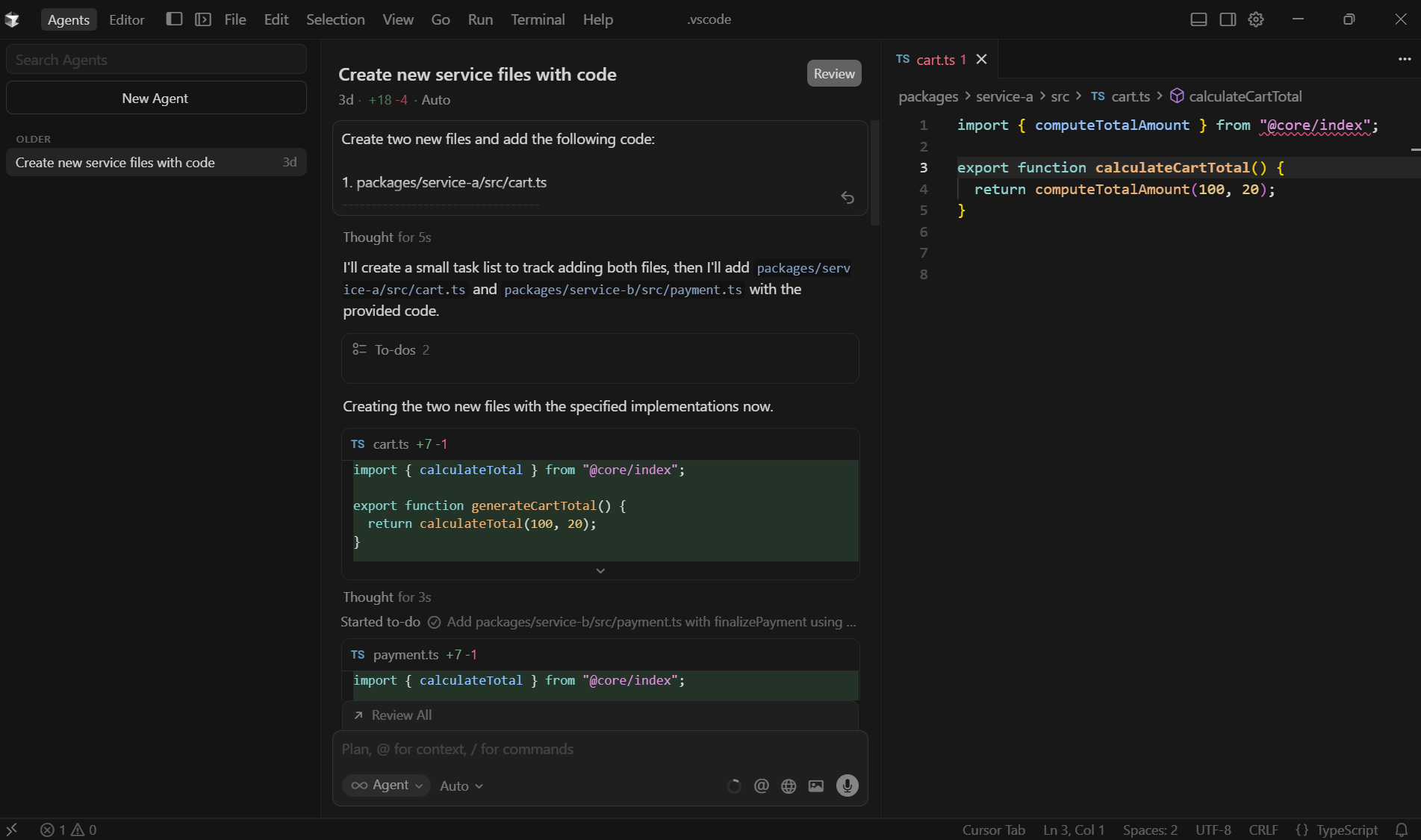
Cursor is an AI code editor that integrates the familiar workspace of conventional IDEs with artificial-intelligence capabilities. Developed by Anysphere in 2023, it quickly gained traction in August 2024 when the company announced a $60 M Series A funding round.
Built to understand your project context, use Cursor to write, edit, and refactor code through natural-language prompts. Developers use Cursor to automate terminal workflows using natural-language prompts—for instance, you can tell it to “run tests for [service-X] and generate a coverage report”, and Cursor will craft and execute the corresponding command (with optional confirmation). This makes it useful for simplifying repetitive DevOps or testing tasks directly from the editor.
Since its launch, Cursor has added features that include Background Agents, Jupyter Notebook support, project Memories, and visual chat features (e.g., Mermaid diagrams and Markdown tables) to enhance context-aware, collaborative coding.
💡Personalize your AI coding experience in Cursor with DigitalOcean’s GenAI Agent to implement your coding style, preferences, and project structure.
Cursor features
Cursor helps speed up the development process by automating repetitive coding tasks, understanding your entire codebase, and offering smart, context-aware suggestions that improve both speed and precision.
Agent-driven task automation
Using Cursor, assign full development tasks based on natural language instructions. The built-in agent will plan, create, test, and iterate code accordingly. Use it to focus more on architecture and less on typing boilerplate or repetitive logic.
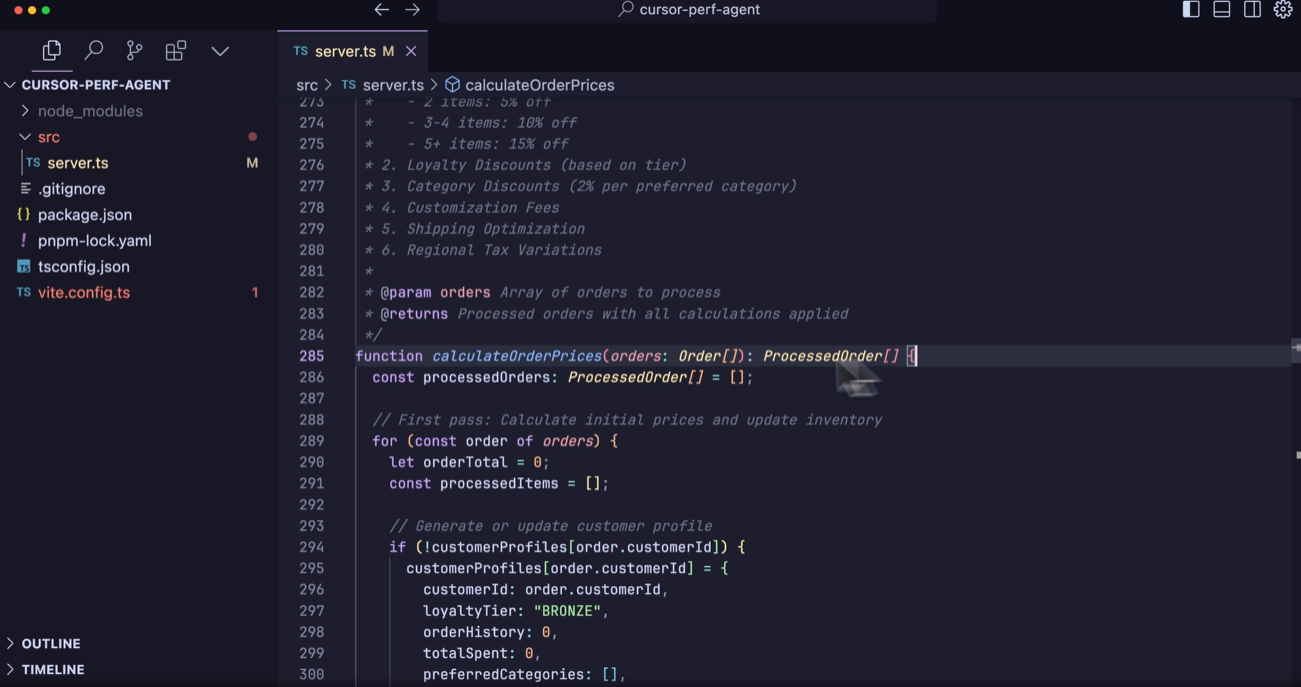
I gave a prompt to edit- “Rename the function generateCartTotal to calculateCartTotal across all files.”

Cursor automatically searched the workspace, updated every reference, and displayed a visual difference for what changed. It was clear to see which lines were removed (in red) and what was added (in green).

At the end of the request, Cursor displayed two icons: ✔ ️ to accept and X to reject the edit.

After reviewing, I clicked the ✔ ️ icon, and Cursor applied the change.

Multi-file edits via natural language
You can ask Cursor to run a change across multiple files, like renaming a code class, updating its references, or executing terminal commands in plain language. By automating cross-file edits, developers can maintain consistency without repetitive manual changes.
I asked Cursor to rename a shared function across the entire repo.

Cursor scanned every file, updated the function name, fixed imports, and applied edits across all affected files in a single action. Once all steps were completed, it followed up to confirm that changes were applied.

With Copilot, I updated a shared function in a monorepo and asked @workspace to update across the project. Copilot scanned the entire repo, detected all affected files, and generated a patch (created a set of code changes (a difference) that can be applied to one or more files, like a Git patch). Once I accepted the changes, Copilot updated the code.
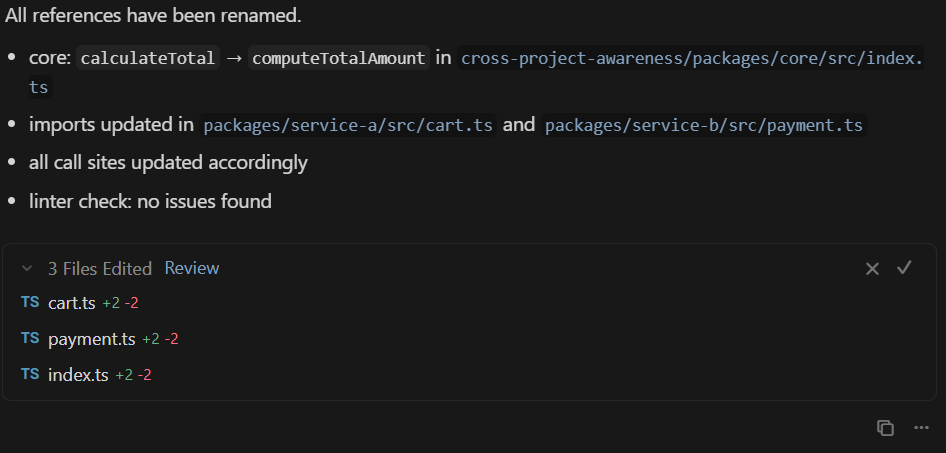
When using Cursor, I didn’t need a special @workspace command. I simply described the change in plain English. Cursor automatically searched the entire codebase, showed me every affected file, and displayed a side-by-side difference for each change. I could accept or reject individual edits with one click, making bulk refactoring more controlled and visual.
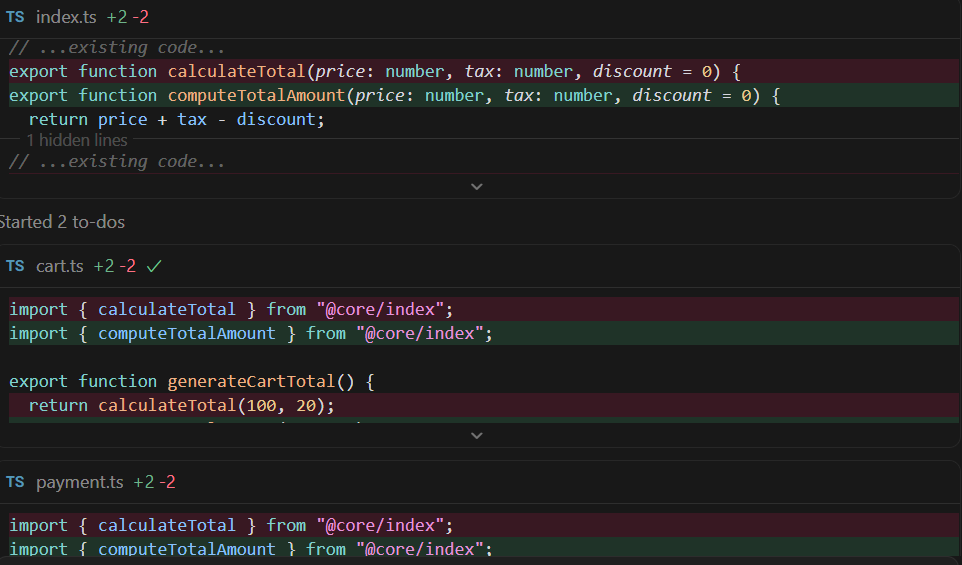
Access to multiple cutting-edge models
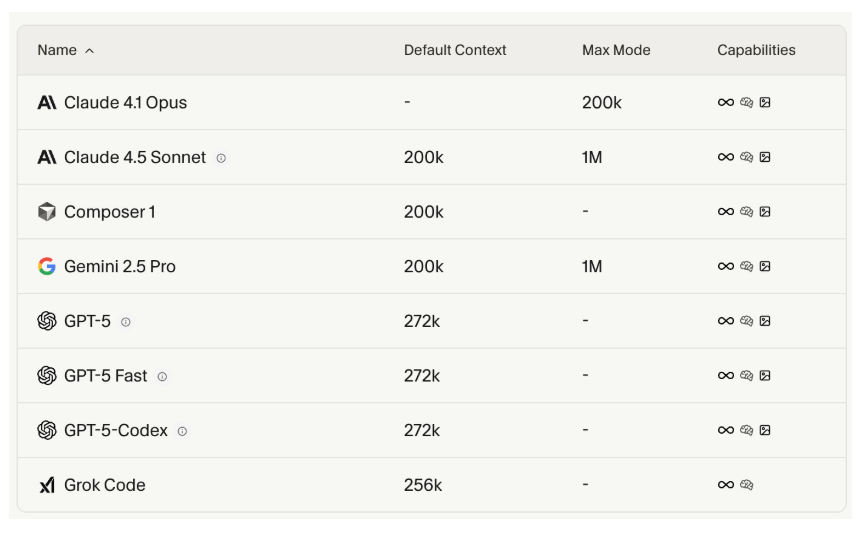
Work with your choice of several top-tier AI models from major providers, according to your task and budget. By default, Cursor uses an included base model at no extra cost within your plan. Note that switching to premium models may impact speed, depth, and the usage quota each request consumes. This flexibility helps you balance performance and efficiency for everything from quick prototypes to production-grade development.
Smart autocomplete
Cursor helps reduce friction while coding by predicting entire blocks of code via autocomplete suggestions. Users report a more fluid coding experience compared to their standard toolset.
Cursor predicted the entire function instead of suggesting code line by line.

As soon as I typed const total =, Cursor understood the context and auto-completed the rest, including iterating over the list and calculating totals.

Once I hit Tab (shortcut to accept AI code completions directly into the editor) the suggestion was instantly applied.
Deep codebase comprehension
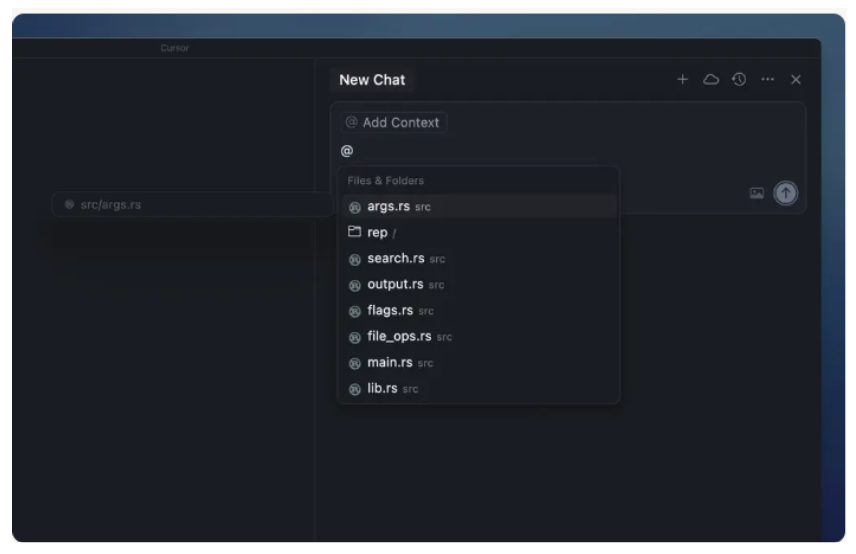
The editor is capable of analyzing your entire repository as context—files, folders, and naming patterns—to provide suggestions based on an understanding of both the current file you’re working on and the project as a whole. With context for how the parts connect, Cursor helps you generate and refactor code intelligently. It’s similar to having an AI-aware teammate you can query directly inside the editor. To optimize performance and reduce token usage, you can also @ reference specific files or directories in your prompt, allowing Cursor to focus on the relevant parts of your codebase for faster, more efficient suggestions.
Customizable workflows
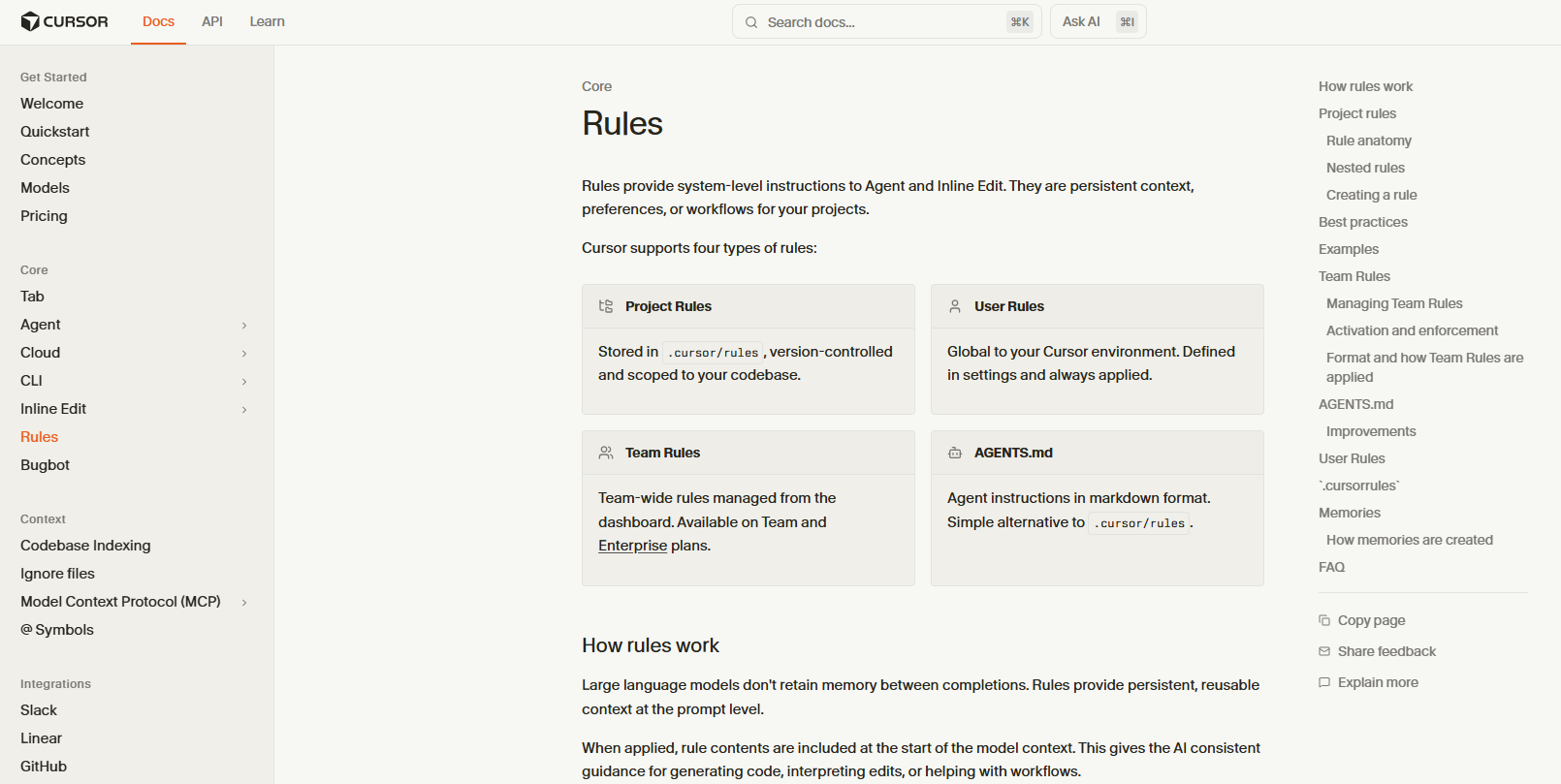
Use Cursor Rules to define project-specific instructions (styles, patterns, naming, linters) that guide how Cursor suggests or modifies code. Using them helps maintain consistency across the team and helps the editor align with your architecture and conventions.
These rules serve as configuration files that guide the AI in writing, formatting, and refactoring code, enforcing consistency throughout a project. Start with boilerplate templates and adapt them for your framework (e.g., React, Flask, or Node.js), then store rules in a .cursor/rules file to ensure every suggestion aligns with your architecture and team standards. Terminal command generation from prompts.
You can describe what you want to do in the terminal, and Cursor will craft the command. You’ll have the opportunity to approve before execution or run all terminal commands on autopilot. This integrates shell workflows into the AI/editor loop, making Cursor more functional for the entire development lifecycle.
MCP server Integration
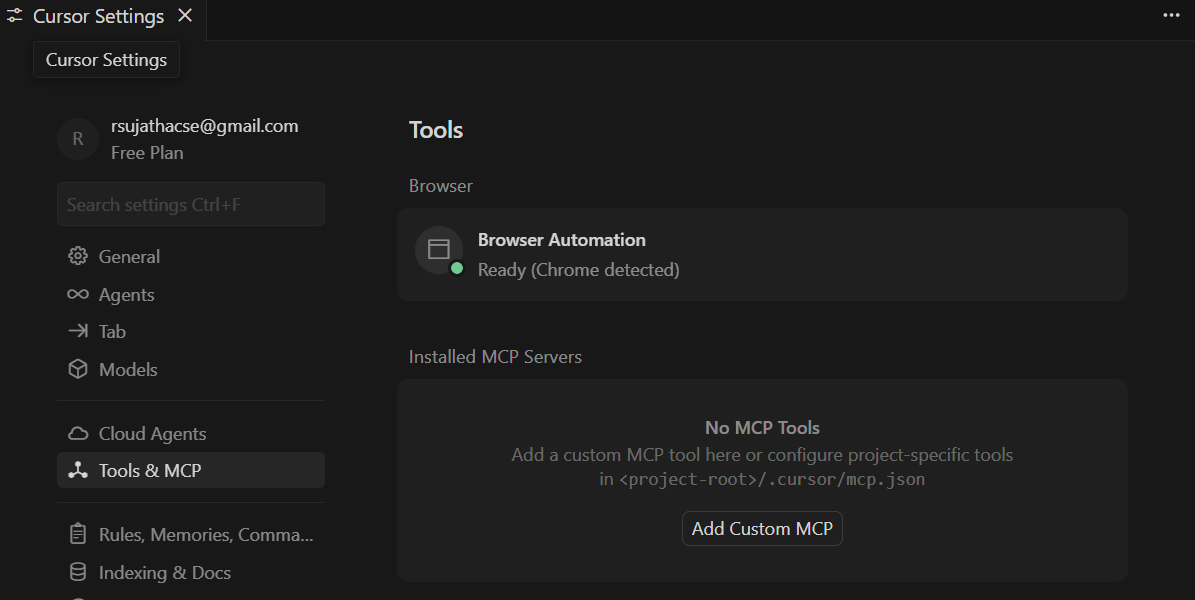
Cursor supports Model Context Protocol (MCP) servers, which extend its capabilities beyond the editor. By connecting relevant MCP servers, Cursor can access live tools, APIs, and system data to perform development tasks like deploying apps, querying databases, checking server health, or fetching documentation directly within your chat context. Developers can connect pre-configured servers, such as DigitalOcean MCP, to automate workflows.
💡See how the DigitalOcean MCP server helps you manage deployments, databases, and billing through natural-language commands. Connect tools like Cursor or VS Code and type commands like: “Deploy this app” or “Create a database.”
Cursor pricing
Cursor offers a free plan with multiple paid tiers for individuals and teams:
-
Hobby (free): No monthly fee. Includes a one-week trial of Pro features, limited Agent requests, and limited Tab completions.
-
Pro: $20/month/user. Grants extended limits on agents, unlimited Tab completions, background agents, and larger context windows.
-
Pro+: $60/month/user. Builds on Pro and offers included access to approximately 3× the usage allowance for OpenAI, Claude, and Gemini models.
-
Ultra: $200/month/user. Includes approximately 20× the usage of the Pro plan and priority access to new features.
-
Teams (business): $40/user/month. Useful for organizations; includes all Pro plan features, plus team billing, usage analytics, organization-wide privacy controls, and role-based access.
-
Enterprise (custom business plan): Custom pricing. Includes everything in Teams, plus pooled usage, invoice/PO billing, SCIM seat management, advanced model and admin controls, AI code audit logs, and priority support.
When to use GitHub Copilot vs Cursor
GitHub Copilot and Cursor serve slightly different needs. Copilot is useful for quick, inline code generation and GitHub integration, while Cursor performs well in large-scale, multi-file projects that demand deeper context and model flexibility. However, the right choice depends on your specific project, workflow, and use case.
Workflow and project complexity
GitHub Copilot is the better option for developers who value speed, simplicity, and tight GitHub integration. It excels at quick, file-specific tasks, such as inline code completions, syntax corrections, and contextual suggestions within familiar IDEs like Visual Studio Code or JetBrains. For developers who work extensively within GitHub repositories, pull requests, or CI/CD workflows, Copilot feels like a native extension.
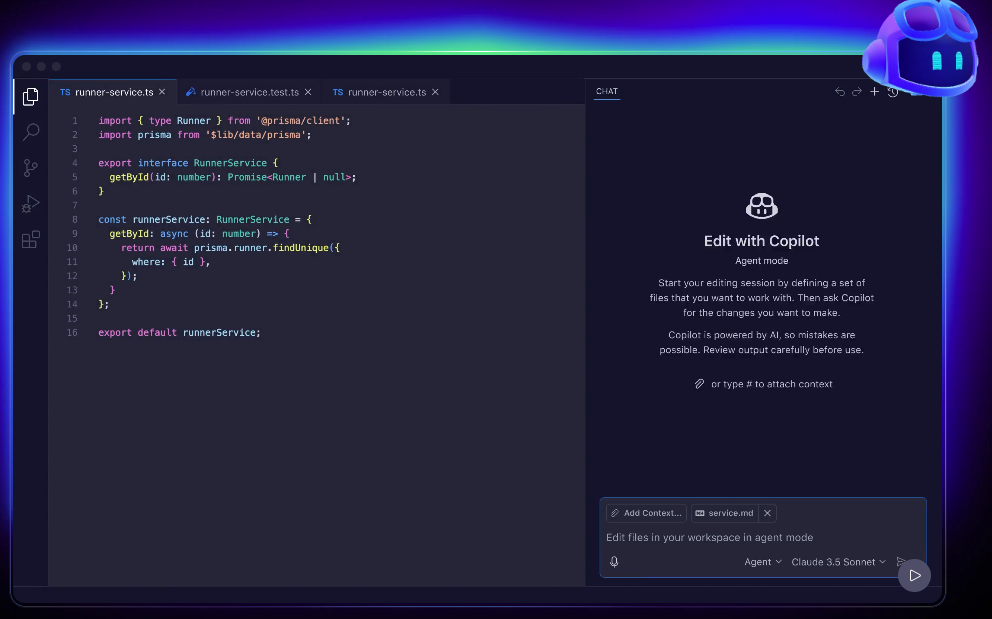
Cursor stands out for developers who manage large projects or require more control over AI behavior. It goes beyond simple code suggestions by accessing project-wide context, performing multi-file edits, and granting access to various AI models, including GPT-5, Claude 4.5 Sonnet, Gemini 2.5 Pro, and Grok Code. Cursor’s conversational interface enables multi-turn, context-aware collaboration across files, making it suitable for those building complex systems.
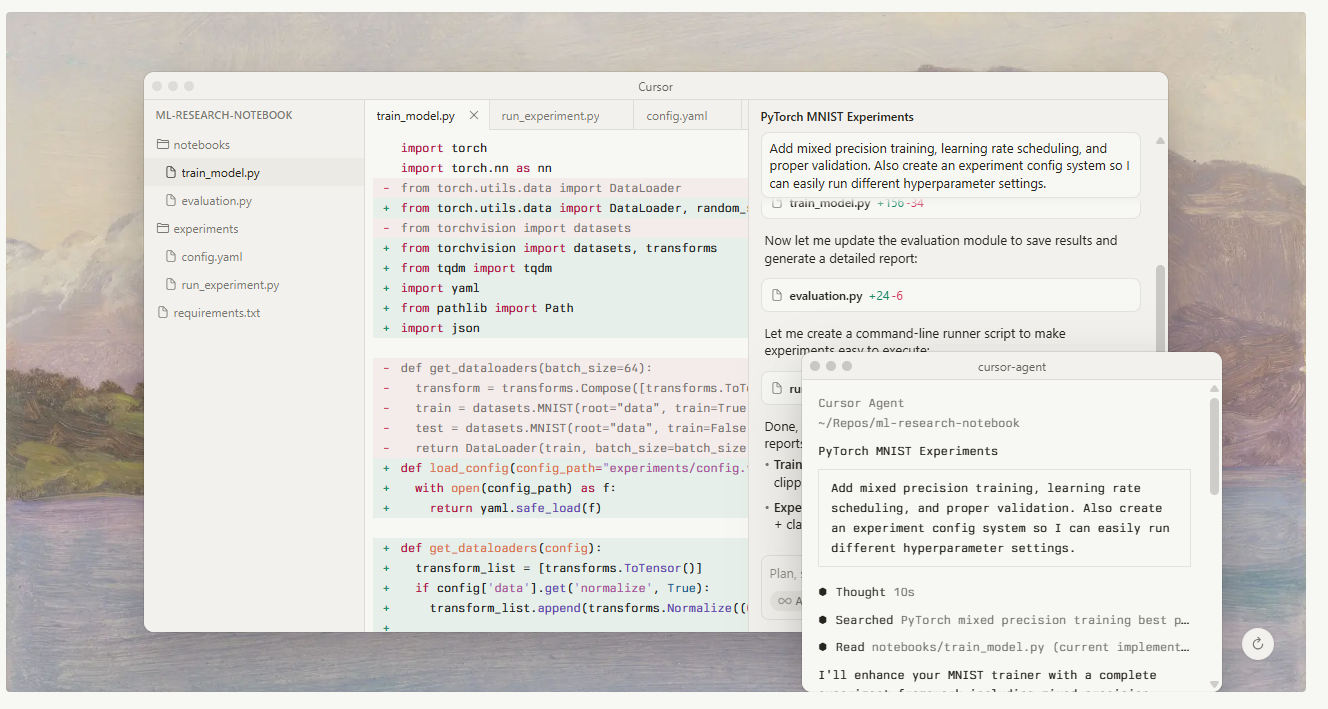
Learning curve
GitHub Copilot is easy to begin using because it integrates with familiar IDEs. The installation and initial suggestions require minimal setup, and users can generate initial code completions within minutes. However, mastering Copilot to reliably contribute value (versus becoming a distraction) demands more effort. Developers must carefully review suggestions, and it takes time to efficiently integrate the tool into their workflows.
Although it builds on a familiar editor (since it’s built on a VS Code-style interface), Cursor might present a steeper learning curve. Many users feel immediate comfort with the UI, but advanced features like project-wide refactoring, model selection, and agent-style automation require more exploration and discipline to exploit fully. For developers willing to invest that time, Cursor can yield a higher return; however, for someone seeking simple autocomplete functionality, the additional complexity may hinder productivity.
GitHub Copilot is the better choice if your goal is rapid adoption with minimal friction. Its lightweight onboarding suits developers who want to improve their workflow without significant disruptions. If you are handling large, interdependent codebases, require the coordination of multi-file edits, or are eager to embrace AI pair programming, Cursor is the stronger option—provided you are willing to commit to extra ramp-up time.
💡Whether you’re a beginner or a seasoned expert, our AI/ML articles help you learn, refine your knowledge, and stay ahead in the field.
Privacy
GitHub Copilot is subject to the broader privacy practices of GitHub, Inc., which includes the processing of prompts and code by GitHub servers. GitHub states that code snippets are not used to train its AI models for business and enterprise plans. For individual users, there remains ambiguity: while GitHub claims it does not use individual users’ code by default for training, users can choose to opt in to allow it. Security researchers have flagged risks that private or sensitive information (such as API keys) may end up in other users’ suggestions unless configuration and prompt hygiene are strictly managed.
Cursor has a Privacy Mode feature, which promises zero data retention when enabled. In other words, none of your code or prompts are stored or used for model training. Cursor states that indexing of files occurs locally until you initiate a query, and that if you’re using a team plan, Privacy Mode is enabled by default. Note that community discussions raise questions about how consistently this guarantee is applied across all plans and whether telemetry (the automatic collection and transmission of data from a user’s system back to a service provider) is still collected when Privacy Mode is disabled.
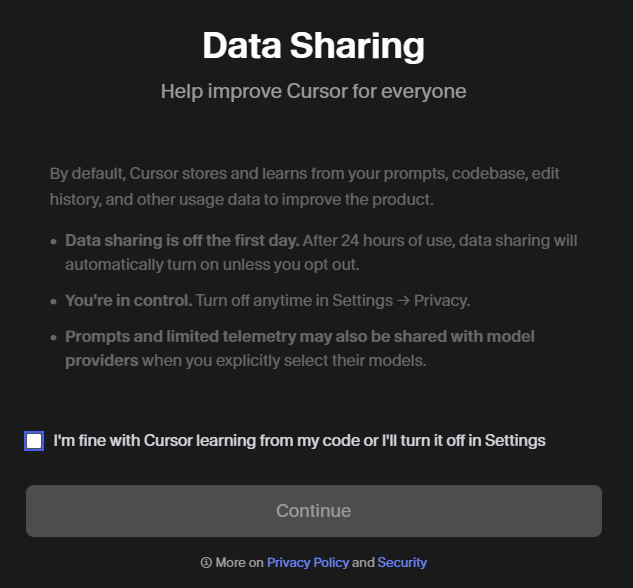
While both tools offer privacy safeguards, GitHub Copilot’s usage and data-training policies for individual users are less transparent and may require closer configuration. Cursor offers more explicit user-setting controls over data retention through its Privacy Mode, but be sure to verify how these controls apply to your specific plan and use case.
GitHub Copilot vs Cursor FAQ
What’s the main difference between GitHub Copilot and Cursor? Copilot excels in inline code completion, tight GitHub/IDE integration, and quick turnaround for common coding tasks. Cursor focuses on project-wide awareness, multi-file edits, and more control over model choice, making it suited for larger, more complex workflows.
Does Cursor use the same AI models as GItHub Copilot? Yes. Cursor supports multiple AI models (e.g., Claude and OpenAI models) and allows switching between them. Copilot is also moving toward multi-model support (e.g., Anthropic and Google models), though it is perhaps less flexible for model selection at this point.
Which AI coding tool integrates better with VS Code? Github Copilot has strong integration with VS Code and other major IDEs (JetBrains, Visual Studio) and is part of GitHub’s ecosystem. Cursor is built on a VS Code-style interface, but if you’re already deep in VS Code + GitHub workflows, Copilot may feel more at home.
How accurate is GitHub Copilot’s code generation compared to Cursor? Accuracy depends a lot on context, codebase size, and task type. Some reviews indicate Cursor may deliver more reliable results for large-scale changes and multi-file edits. However, for everyday tasks and common programming languages, Copilot is widely regarded as a valuable tool.
Which AI editor is better for team collaboration? If your team is tightly integrated with GitHub (pull requests, code reviews, shared repositories), Copilot wins from that perspective. If your team works on large interdependent codebases and needs strong project-wide AI workflows and model flexibility, Cursor may be a better fit.
Accelerate your AI projects with DigitalOcean GPU Droplets
Unlock the power of NVIDIA H100 GPUs for your AI and machine learning projects. DigitalOcean GPU Droplets offer on-demand access to high-performance computing resources, enabling developers, startups, and innovators to train models, process large datasets, and scale AI projects without complexity or significant upfront investments.
Key features:
-
Powered by NVIDIA H100 GPUs with 640 Tensor Cores and 128 Ray Tracing Cores
-
Flexible configurations from single-GPU to 8-GPU setups
-
Pre-installed Python and Deep Learning software packages
-
High-performance local boot and scratch disks included
Sign up today and unlock the possibilities of GPU Droplets. For custom solutions, larger GPU allocations, or reserved instances, contact our sales team to learn how DigitalOcean can power your most demanding AI/ML workloads.
About the author
Sujatha R is a Technical Writer at DigitalOcean. She has over 10+ years of experience creating clear and engaging technical documentation, specializing in cloud computing, artificial intelligence, and machine learning. ✍️ She combines her technical expertise with a passion for technology that helps developers and tech enthusiasts uncover the cloud’s complexity.
- Table of contents
Get started for free
Sign up and get $200 in credit for your first 60 days with DigitalOcean.*
*This promotional offer applies to new accounts only.